Changing the address book display – Acer s10 User Manual
Page 104
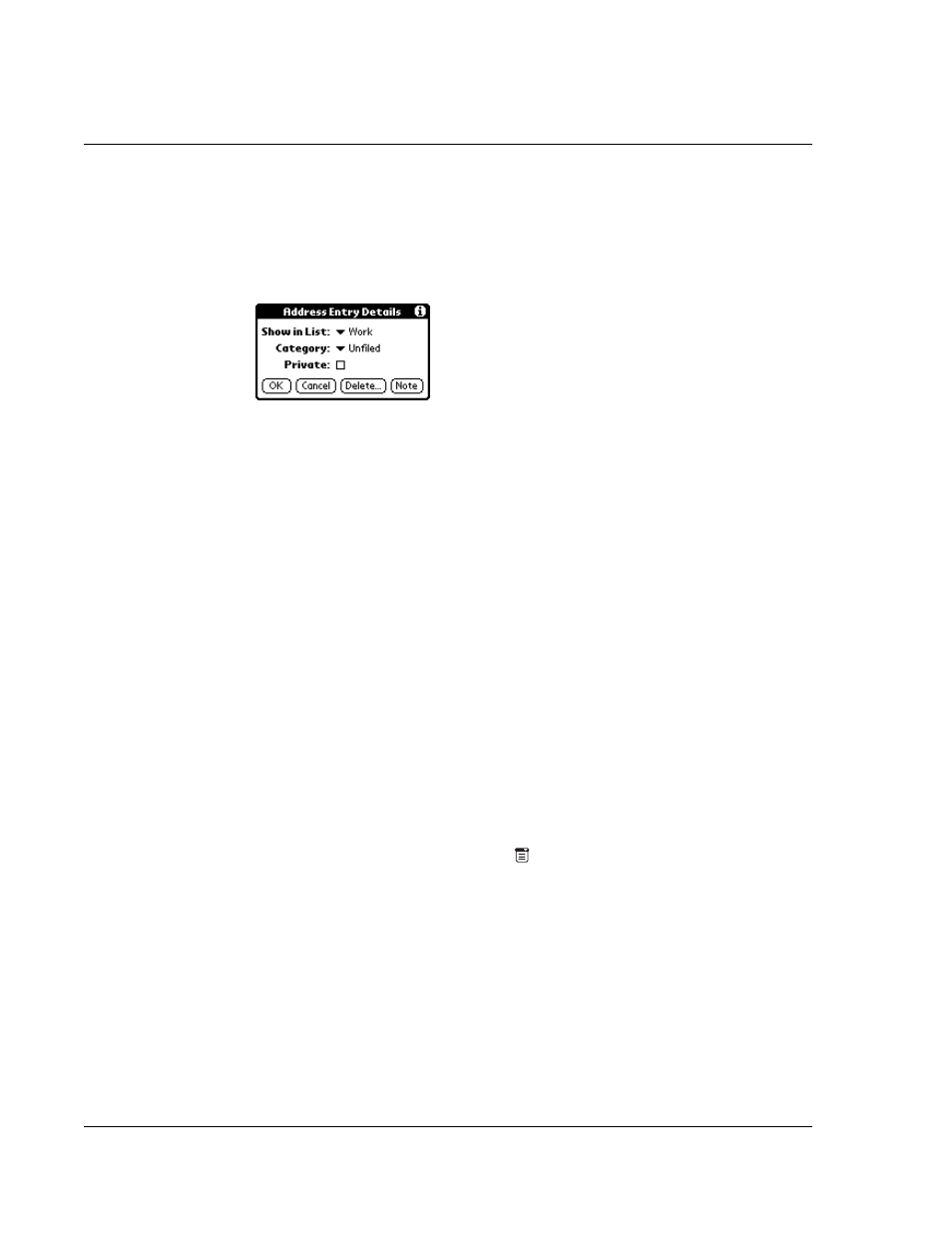
W o r k i n g w i t h y o u r b a s i c a p p l i c a t i o n s
Using Address Book
86
To edit an Address Book entry:
1
Tap the entry that you want to change in the Address list.
2
Tap Edit.
3
Tap Details.
4
In the Address Entry Details dialog box, select any of the following settings:
You can also use the Delete and Note buttons.
• Delete. Tap to delete the entry.
• Note. Let you create a note. Tap the button, then enter information in the
Graffiti writing area, and tap OK.
5
Tap OK.
Changing the Address Book display
You can change how Address Book lists are sorted by using Preferences.
To change how lists are sorted:
1
To open the Preferences dialog box, do one of the following:
• In Address Book, tap the Menu icon
, open the Options menu, and then tap
Preferences.
• Tap the inverted application title tab at the top of the Address Book screen to
display the menu bar, select Options, then tap Preferences.
Show in List
Let you select which type of phone or other information to
appear in the Address List screen. Options include Work, Home,
Fax, Other, E-mail, Main, Pager and Mobile. The Identifying
letters W, H, F, O, M or P appear next to the record on which
information is displayes. (There is no identifying letter when E-
mail is selected.)
Category
Let you select a category to which you want to assign the entry.
Private
Let you hide the entry when Security is turned on.
