Creating a signature for your email item – Acer s10 User Manual
Page 255
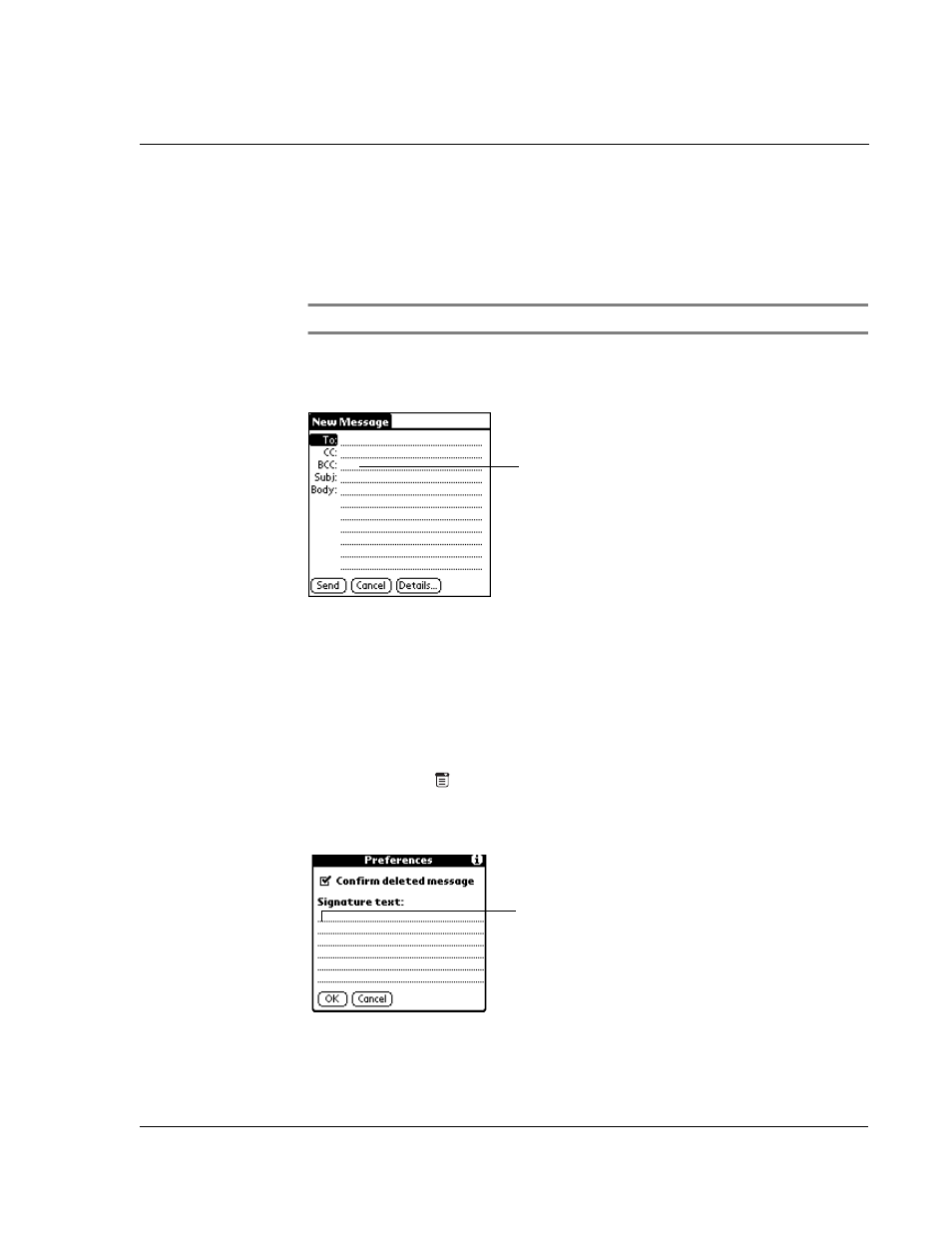
9 M a n a g i n g y o u r d e s k t o p e m a i l
Viewing, creating, and replying to email
237
NOTE:
The Priority and BCC setting must be set for each email item you create.
3
Tap OK.
4
If you selected the BCC option, in the New Message screen, tap the BCC field and
enter an address.
Creating a signature for your email item
A signature refers to defining information, such as your name, address, phone and fax
numbers, and any other text you want to include. It is automatically added to the end
of every email item you create. The signature is visible only to the email recipient, and
does not appear in your email item.
To create a signature:
1
Tap the Menu icon
.
2
Tap Options, and then tap Preferences.
3
Tap the Signature text field and enter the text of your signature.
4
Tap OK.
Confirm Read
Requests a confirmation telling you when the email item was
read.
Confirm Delivery
Requests a confirmation telling you when the email item was
delivered.
BCC field
Add signature text here.
