Beaming a record, Beaming an application, Beaming a record beaming an application – Acer s10 User Manual
Page 268
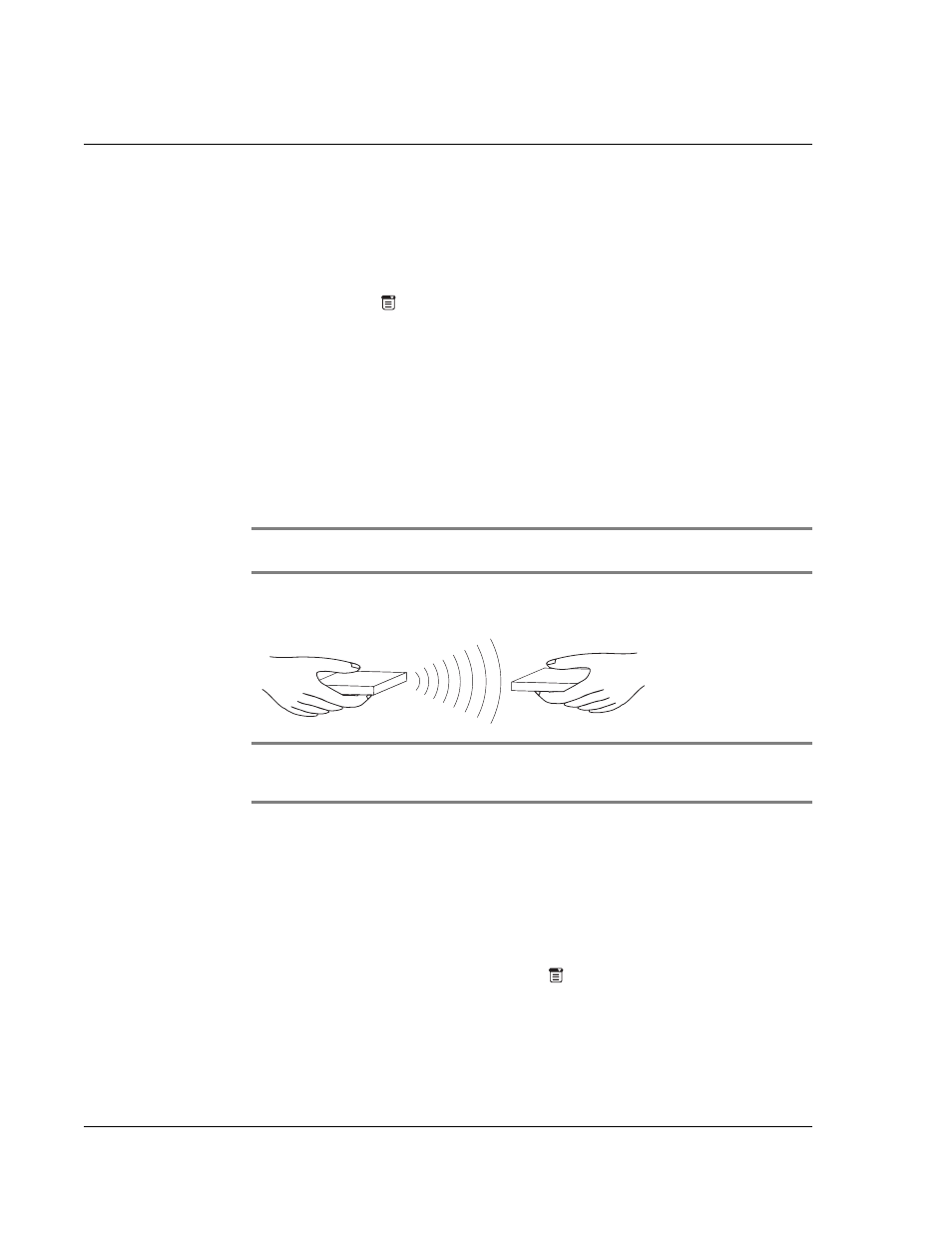
1 0 B e a m i n g i n f o r m a t i o n
Beaming a record
250
Beaming a record
To beam a record, business card, or category of records:
1
Locate the record, business card, or category you want to beam.
2
Tap the Menu icon
.
3
Tap Record.
4
Choose from the following options:
• Tap Beam to beam an individual item.
• In the Address Book application only, tap Beam Business Card.
• Press the Address Book application button for about two seconds to beam
your business card.
• Tap Beam Category (for records that are displayed in a category).
• Draw the Graffiti Command stroke to activate the toolbar, and then tap the
Beam icon.
• Use the Graffiti Command stroke /B to beam the current entry.
NOTE:
You can set the full-screen pen stroke to beam the current entry. Refer to “To
change what the full-screen pen stroke activates” on page 271 for instructions.
5
When the Beam Status dialog box appears, point the IR port directly at the IR port of
the receiving handheld.
TIP:
For best results, Acer s10 handhelds should be between 10 centimeters (approximately 4
inches) and 1 meter (approximately 39 inches) apart, and the path between the two devices
must be clear of obstacles. Beaming distance to other Palm OS handhelds may be different.
When the Beam Status dialog box indicates that the transfer is complete, you can
resume working on your Acer s10.
Beaming an application
To beam an application:
1
In Applications Launcher, tap the Menu icon
to display the menu bar.
2
Tap App, and then tap Beam.
3
Tap the application you want to transfer, and tap Beam.
