Determining the layout of the expense report, Labels, Sections – Acer s10 User Manual
Page 327: Analyzing your custom expense report, Labels sections
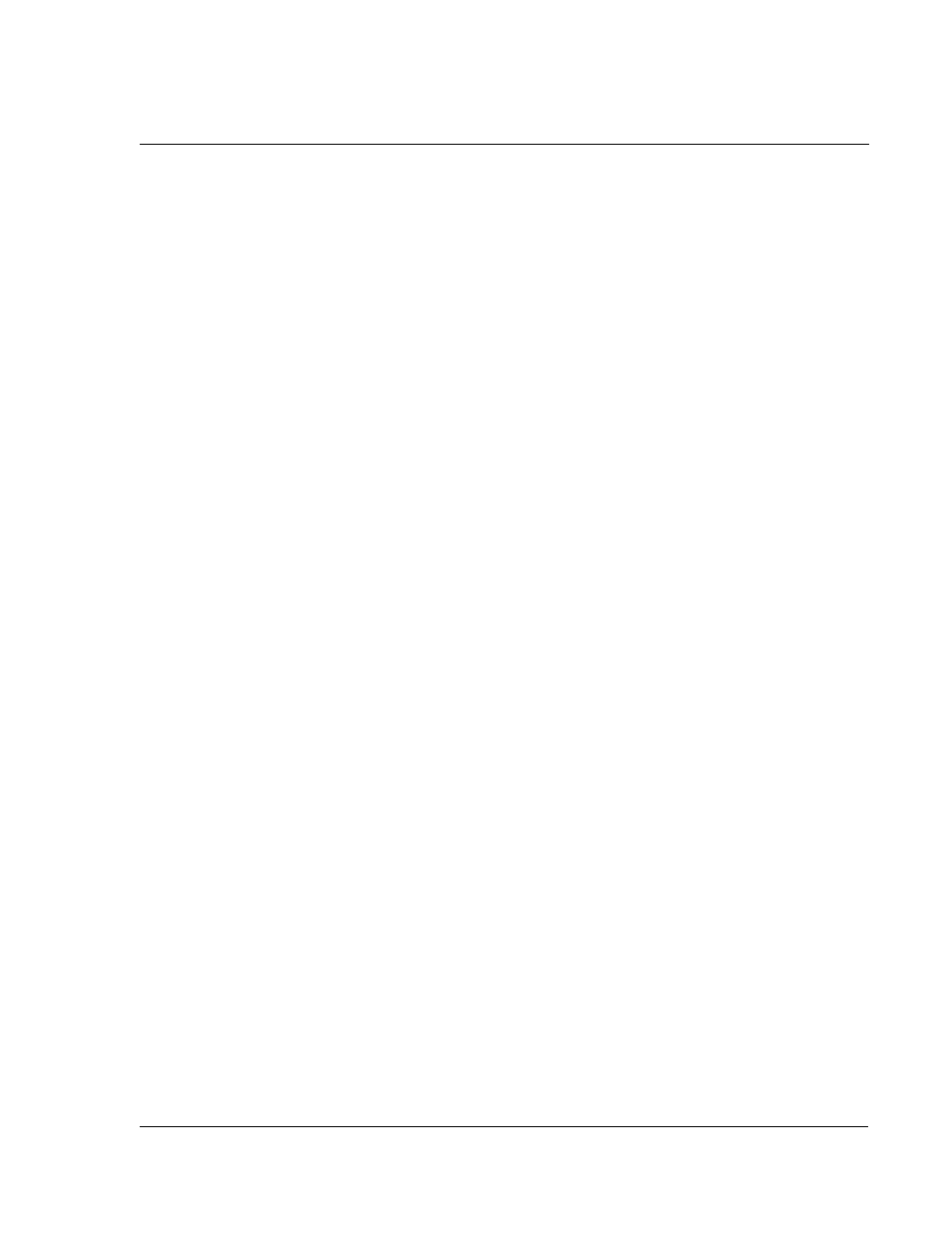
A p p e n d i x — C r e a t i n g a c u s t o m E x p e n s e R e p o r t
Determining the layout of the Expense Report
309
Determining the layout of the Expense Report
This section describes the layout considerations for the Expense Report and explains
the terms used for creating the report.
Labels
There are two kinds of labels that you need to define for your report:
• day/date
• expense
Each kind of label can be either be:
• Fixed. The label always appears as a header at the beginning of a row or
column, or
• Variable. If a label is not Fixed, it is variable.
For example, a list table of expenses could have variable labels in the rows for day/
date, and variable labels in the columns for expense type. In this case, neither day/
date or expense type information would be “fixed” (as a header). Instead, the date
and expense type information would be filled into the cells of the spreadsheet as
appropriate.
Examples of both Fixed and Variable labels appear inthe sample expense templates.
Sections
A Section is an area of the report that has common formatting. It is common for an
Expense report to have more than one Section. For example, a sample Expense Report
named Sample3.xlt contains several Sections.
Illustration suggestion (Delete this suggestion when completed):
Sample3.xlt
template
Because your Expense data maps to row and column areas of your final report,
different Sections require different definitions for the data mapping. To create
additional Sections with different mapping, you create corresponding additional lines
to the mapping table file named Maptable.xls. This procedure is explained later in this
appendix.
If a section contains cells for prepaid (company paid) expenses, you need to create an
additional line in the mapping table for “prepaid.” This will count as an additional
section in the mapping table. The only data that differs in the prepaid section (from
the non-prepaid section) is the row/column numbers for the expense type.
Analyzing your custom Expense Report
If you already have a custom Excel expense report, you can use it with a modified
mapping table. However, before you can create a Maptable.xls file that corresponds
to your custom Expense Report, you must first analyze the characteristics of your
report.
