Command interface – Acer s10 User Manual
Page 25
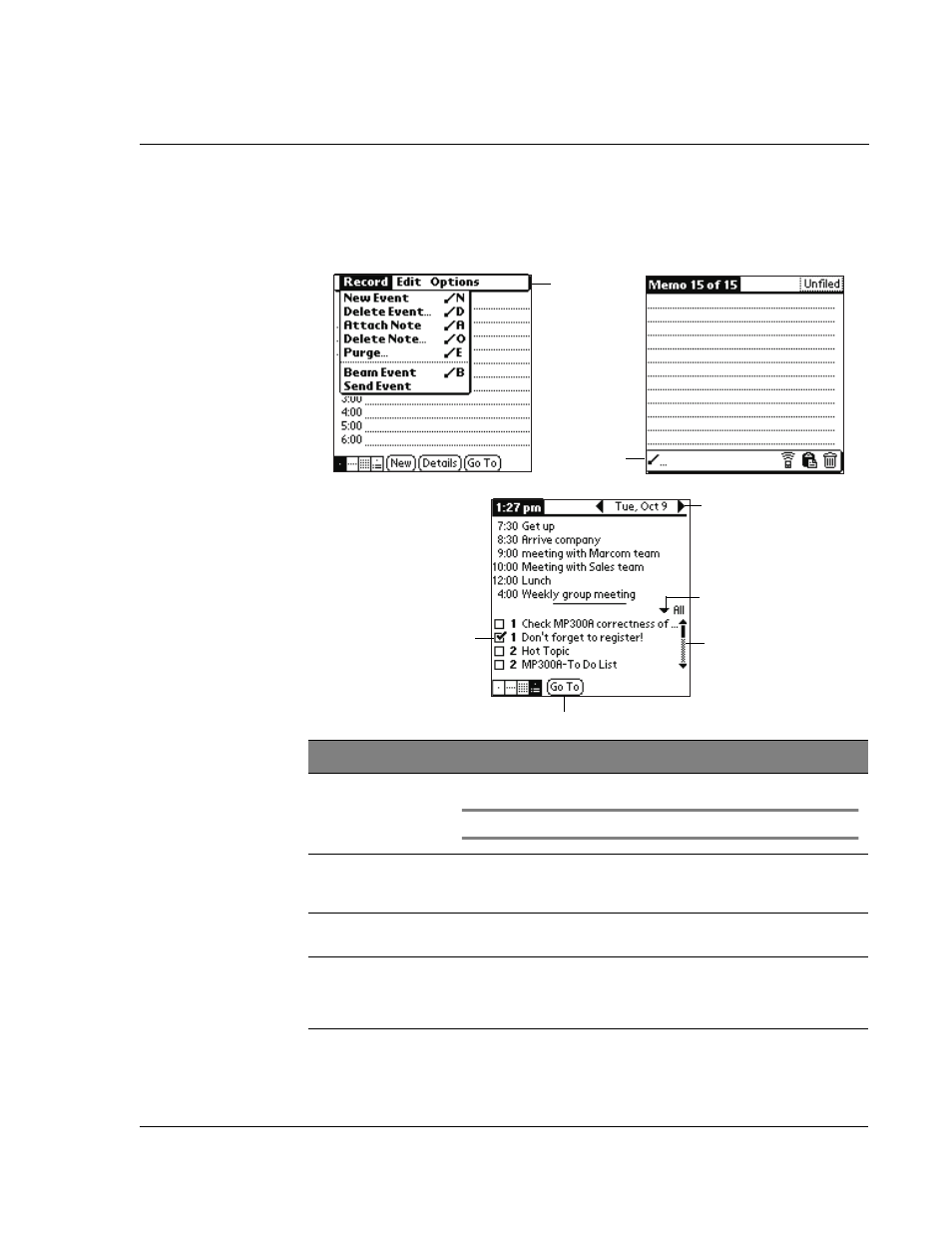
1 G e t t i n g s t a r t e d
Acer s10 tour
7
Command interface
Your Acer s10 command interface consists of easy-to-understand elements that will
help you perform your tasks in the most efficient manner.
Menu bar
Toolbar
Check box
Command button
Pick list
Scroll bar
Next/previous arrows
Element
Description
Menu bar
Contains a set of menu commands specific to the application.
NOTE:
Not all applications have a menu bar.
Toolbar
Let you tap icons to initiate a command instead of tapping a
command in the menu bar or writing a Graffiti ShortCut. The icons
displayed in the toolbar vary within each application.
Command buttons
Initiate a command when tapped. Command buttons appear in
dialog boxes and at the bottom of application screens.
Check box
Indicates the status of the corresponding option. A check mark in a
check box indicates that the option is active. If a check box is empty,
tapping it inserts a check mark. If a check box is checked, tapping it
removes the check mark.
