Acer s10 User Manual
Page 184
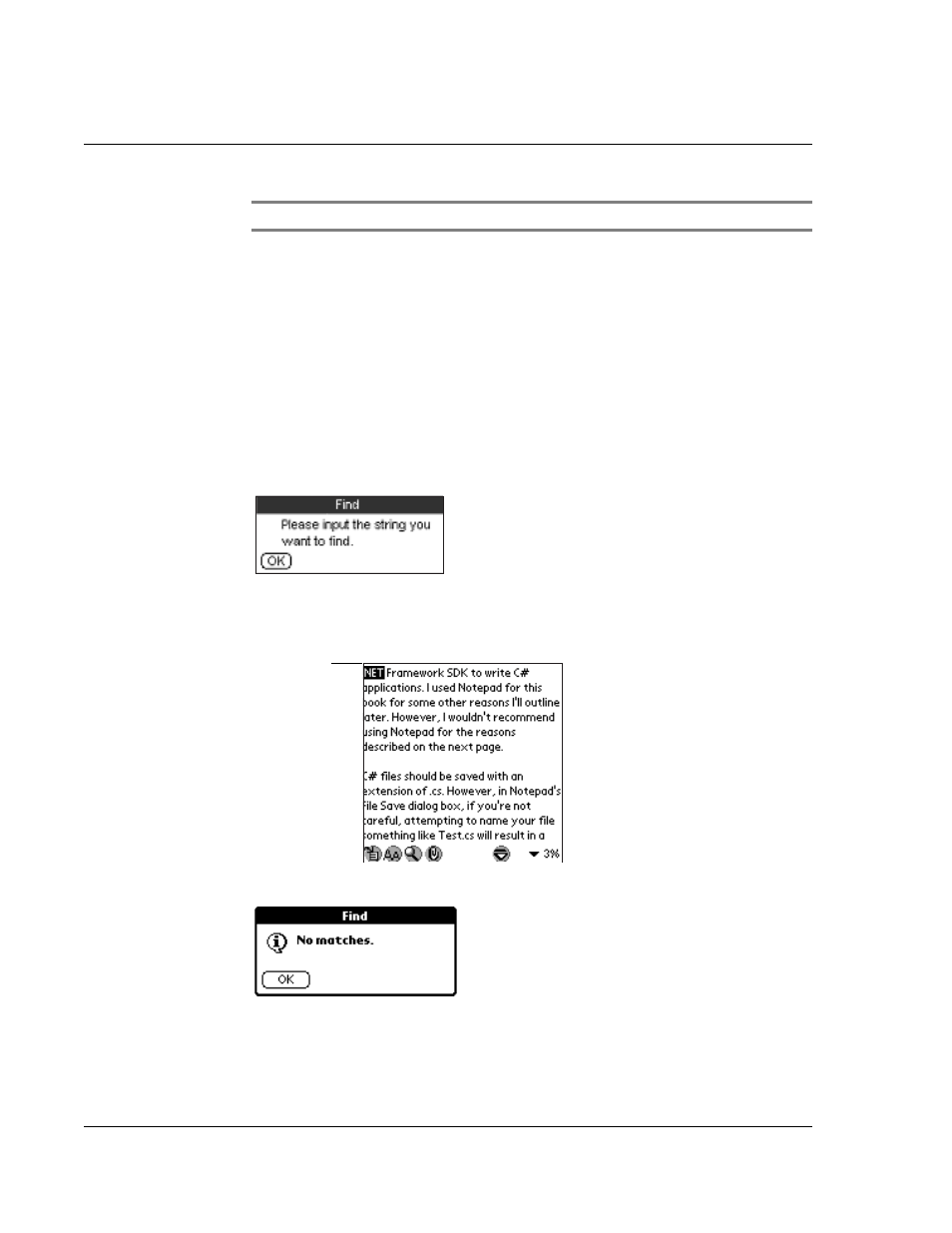
W o r k i n g w i t h y o u r s u p p l e m e n t a r y a p p l i c a t i o n s
Using eBook Reader
166
NOTE:
Refer to "2 Entering data in your Acer s10" on page 23.
If you have previously used the Find function on the same eBook Reader session, the
Find screen appears with the last word/phrase searched is highlighted on the First line.
3
Define the search mode.
4
Tap OK.
Tapping OK when the Find line is left blank will display the message below.
Tap OK to revert to the Find screen, and enter a word or phrase to search for.
When a match is found for the searched text, the match word is highlighted and is
shown on the first line of the screen.
When no match is found for the searched text, a message window appears.
Case Sensitive
Tap the check box to consider text case in
searching for the specified string.
From top of the document
Defines the search range. Tap the check box to
start the search from the top of the document;
otherwise, Find starts searching from the first
line of the current page.
Match word
