Using address book, Creating an address book entry – Acer s10 User Manual
Page 101
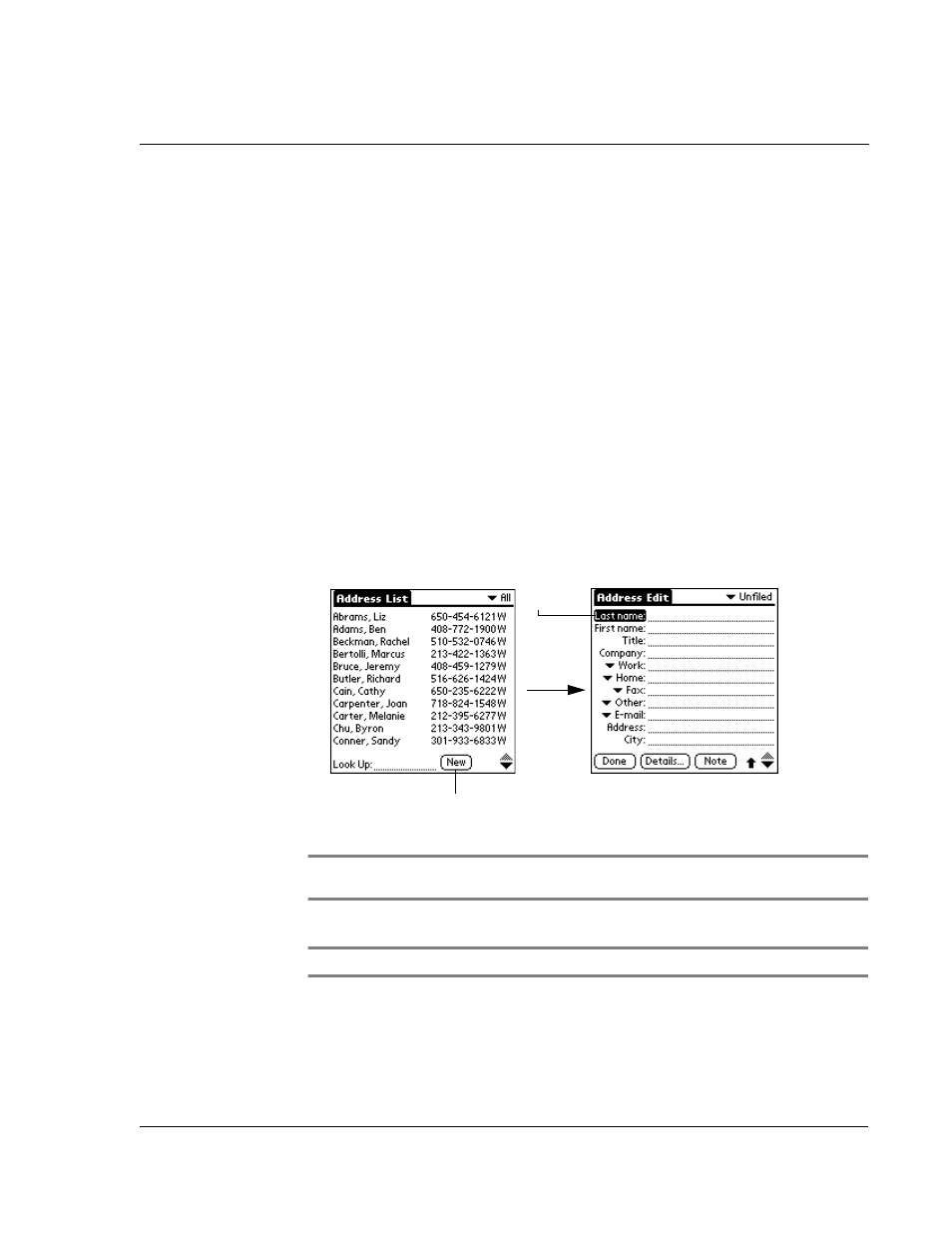
W o r k i n g w i t h y o u r b a s i c a p p l i c a t i o n s
Using Address Book
83
Using Address Book
Address Book lets you keep names, addresses, phone numbers, and other information
about your personal and business contacts.
Creating an Address Book entry
A record in Address Book is called an entry. You can create entries on your Acer s10 or
you can use your Palm Desktop software to create entries on your computer and then
download them to your Acer s10 during your next HotSync operation.
Palm Desktop software also has data import capabilities that allow you load database
files into the Address Book on your Acer s10.
See "Importing data" on page 33 and the Palm Desktop online Help for more
information.
To create a new Address Book entry:
1
Press the Address Book button on the front panel of your Acer s10 to display the
Address List.
2
Tap New
3
Enter the last name of the person you want to add to your Address Book.
NOTE:
Acer s10 automatically capitalizes the first letter of each field (except numeric and
email fields).
4
Tap the First Name field to move to it.
TIP:
You can also use the Graffiti Next Field Stroke to move to the next field.
5
Enter the individual’s first name in the First Name field.
6
If you want to be able to sort the Address Book by company name, enter the
information you want in the Company field.
7
Enter any other information that you want to include in the entry.
Tap New.
Cursor
at Last
name
