Tapping versus clicking – Acer s10 User Manual
Page 34
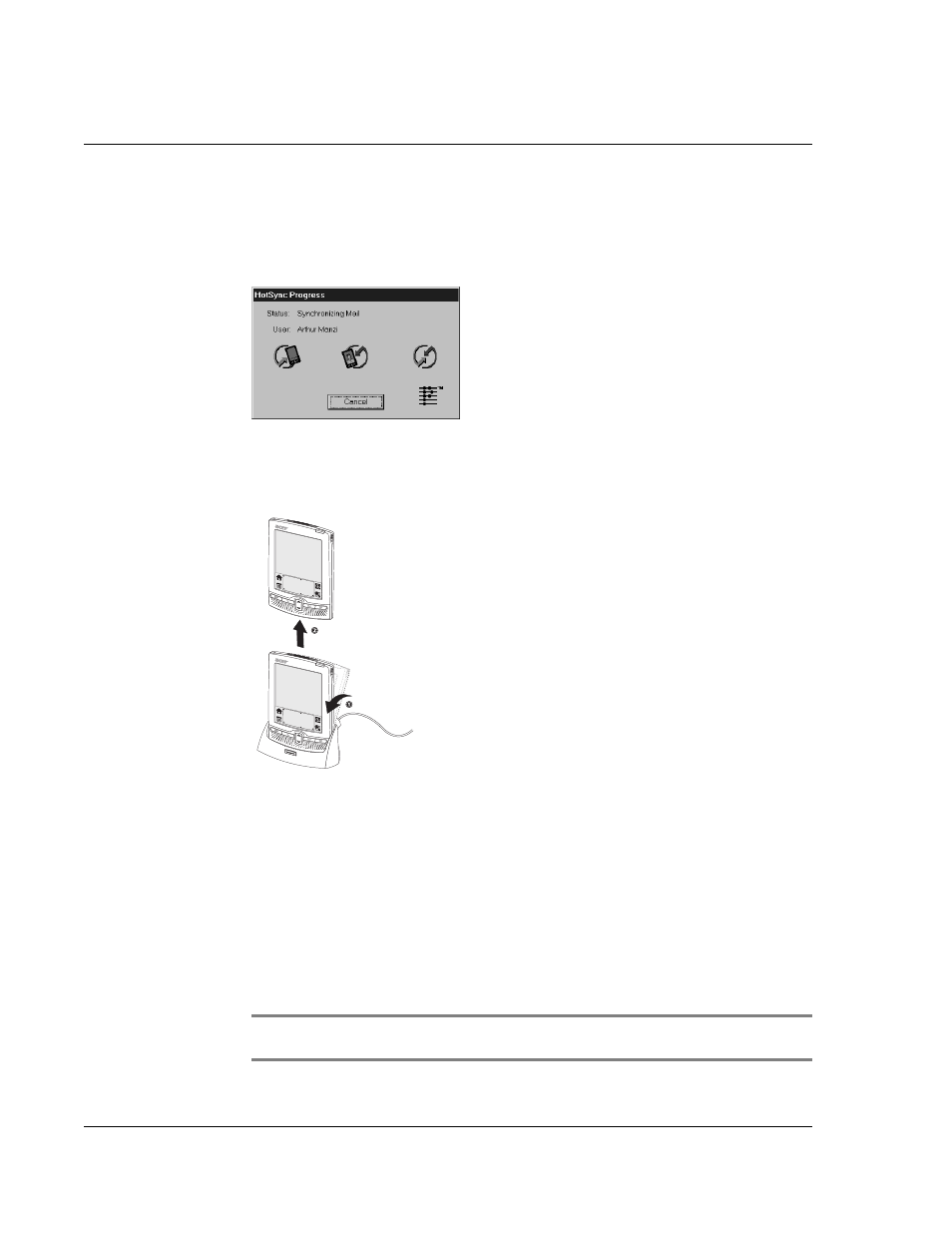
1 G e t t i n g s t a r t e d
Tapping versus clicking
16
4
On your computer screen, select a user ID or create a new user ID by clicking on the
New button, then click OK.
The HotSync Progress message window appears on your computer screen to indicate
that synchronization begins.
5
Wait for a message on your Acer s10 screen indicating that the process is complete.
6
When the HotSync process is complete, you can remove your Acer s10 from the cradle
by gently tilting the handheld forward and then pulling it up to remove.
Tapping versus clicking
Just as you use a mouse pointer to click elements on your computer’s screen, you use
the stylus to tap elements on your Acer s10’s touch-sensitive screen. Tapping is the
basic action used to execute tasks on your Acer s10.
The first time you start your Acer s10, setup instructions appear on the screen. These
instructions include a calibration screen. Calibration aligns the internal circuitry of
your Acer s10 with its touch-sensitive screen so that when you tap an element on the
screen, your handheld can detect exactly which task you want to perform.
IMPORTANT:
Always use the point of the stylus for tapping or making strokes on your Acer
s10 screen. Do not use a pen, pencil, or any other sharp object to write on the screen.
