Acer s10 User Manual
Page 11
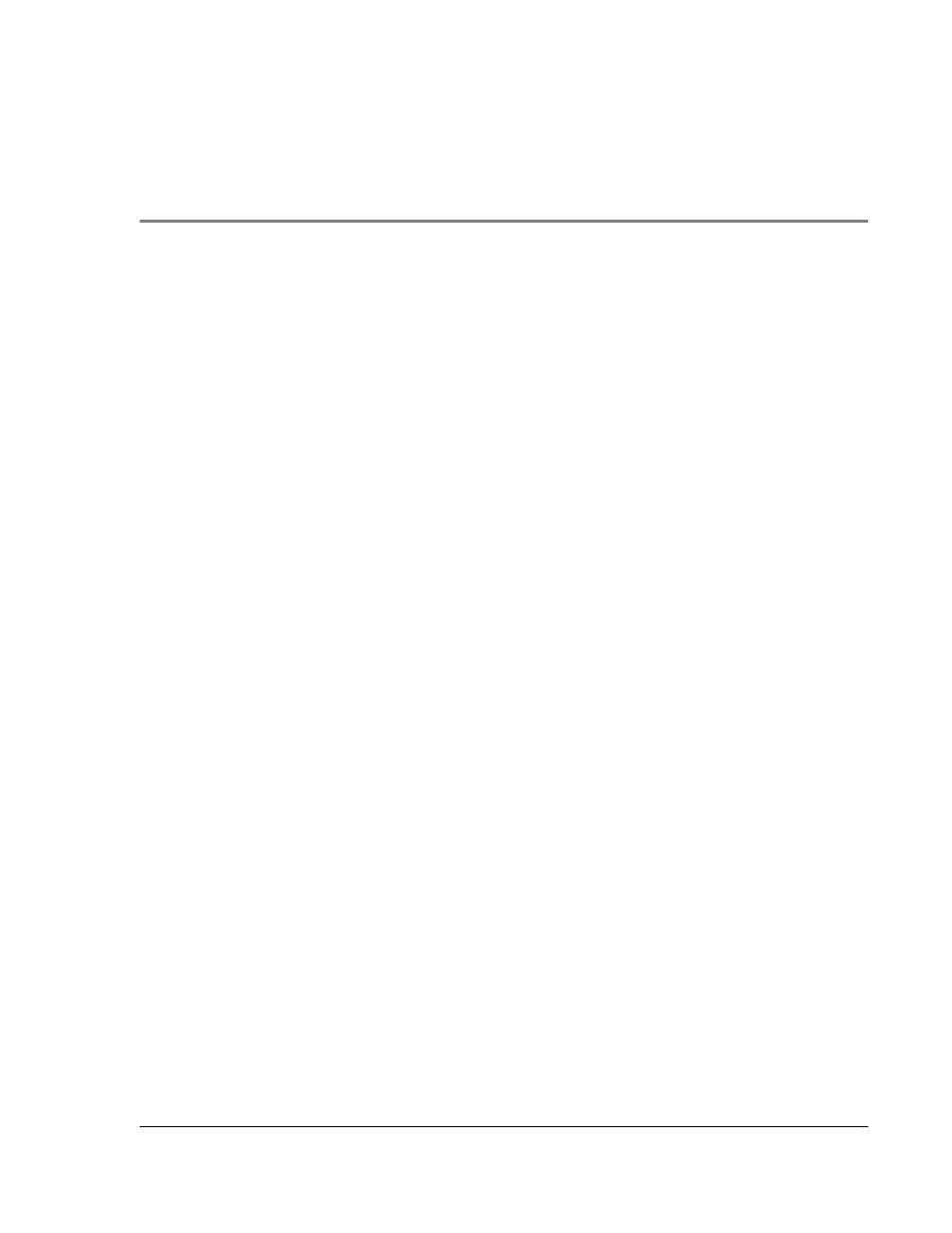
xi
Contents
Your guides . . . . . . . . . . . . . . . . . . . . . . . . . . . . . . v
Package contents . . . . . . . . . . . . . . . . . . . . . . . . . . . . v
Maintaining your Acer s10 . . . . . . . . . . . . . . . . . . . . . . . . vi
Proper care and usage of your Acer s10 . . . . . . . . . . . . . . . . . vi
Resetting your Acer s10 . . . . . . . . . . . . . . . . . . . . . . . . vi
Battery considerations . . . . . . . . . . . . . . . . . . . . . . . viii
Assigning security options . . . . . . . . . . . . . . . . . . . . . . . viii
System requirements . . . . . . . . . . . . . . . . . . . . . . . . . . 1
Acer s10 tour . . . . . . . . . . . . . . . . . . . . . . . . . . . . . . 2
Front panel . . . . . . . . . . . . . . . . . . . . . . . . . . . . . 2
Rear panel . . . . . . . . . . . . . . . . . . . . . . . . . . . . . 4
Elements of the Acer s10 interface . . . . . . . . . . . . . . . . . . . 5
Command interface . . . . . . . . . . . . . . . . . . . . . . . . . 7
Preparing to use your Acer s10 . . . . . . . . . . . . . . . . . . . . . . 8
Connecting the cradle. . . . . . . . . . . . . . . . . . . . . . . . . 8
Charging your Acer s10 . . . . . . . . . . . . . . . . . . . . . . . . 9
Palm Desktop software . . . . . . . . . . . . . . . . . . . . . . . . .10
Installing Palm Desktop software . . . . . . . . . . . . . . . . . . . .11
Using your Acer s10 with another personal information manager . . . . . . .14
Setting up your Acer s10. . . . . . . . . . . . . . . . . . . . . . . .14
Synchronizing data . . . . . . . . . . . . . . . . . . . . . . . . . . .15
Performing the first HotSync operation . . . . . . . . . . . . . . . . .15
Tapping versus clicking . . . . . . . . . . . . . . . . . . . . . . . . .16
Calibrating your Acer s10 screen . . . . . . . . . . . . . . . . . . . .17
Opening applications . . . . . . . . . . . . . . . . . . . . . . . . . .17
Using menus and menu commands . . . . . . . . . . . . . . . . . . . . .18
Using Graffiti to execute commands . . . . . . . . . . . . . . . . . . .19
Displaying online tips . . . . . . . . . . . . . . . . . . . . . . . . . .20
Entering data . . . . . . . . . . . . . . . . . . . . . . . . . . . . .21
2 Entering data in your Acer s10
Entering data using Graffiti . . . . . . . . . . . . . . . . . . . . . . . .23
Writing Graffiti characters . . . . . . . . . . . . . . . . . . . . . . .23
The Graffiti alphabet . . . . . . . . . . . . . . . . . . . . . . . . .24
The Graffiti numbers . . . . . . . . . . . . . . . . . . . . . . . . .26
The Graffiti punctuation marks . . . . . . . . . . . . . . . . . . . . .27
The Graffiti symbols and extended characters . . . . . . . . . . . . . . .28
The Graffiti accented characters . . . . . . . . . . . . . . . . . . . .28
