Changing the date book view – Acer s10 User Manual
Page 93
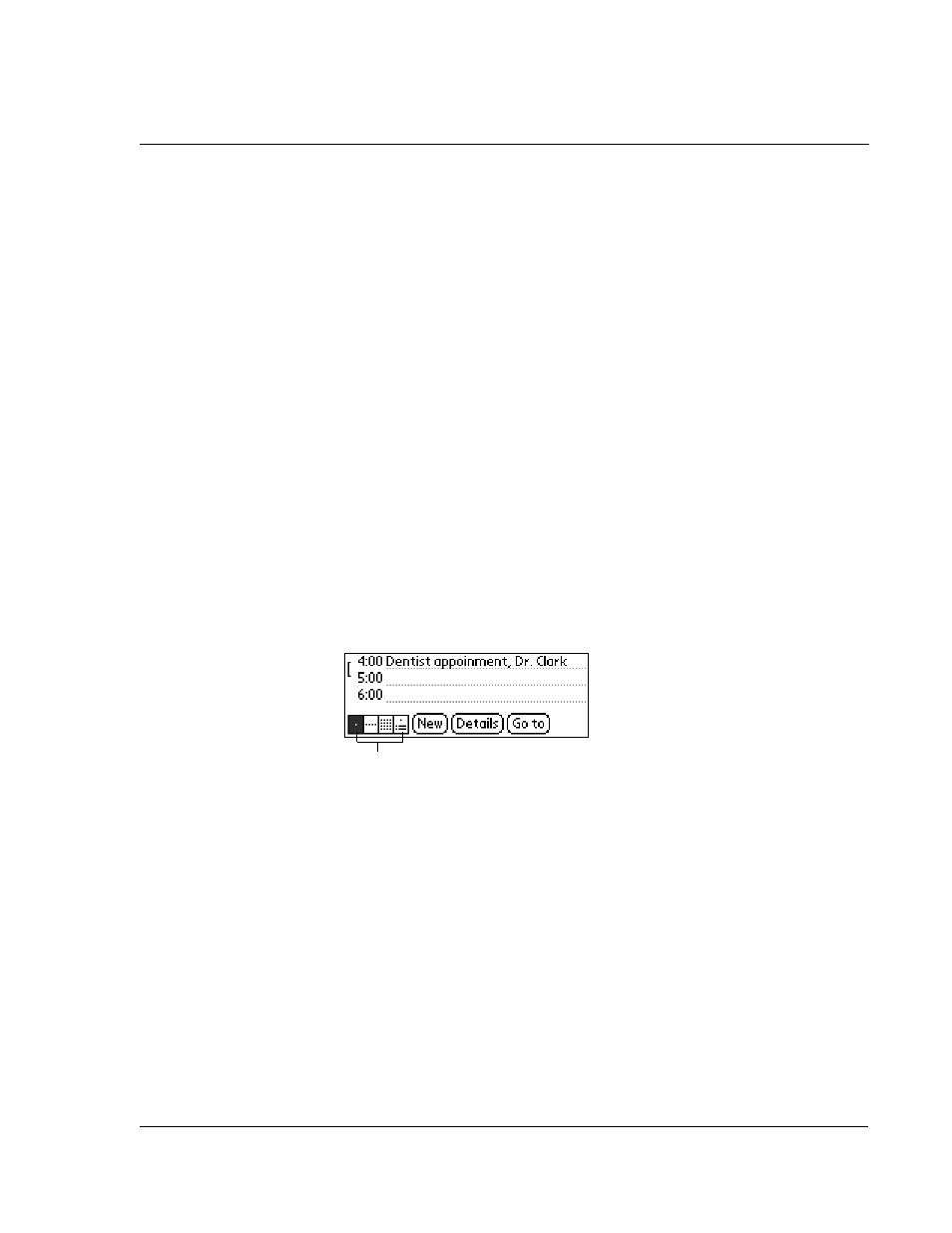
W o r k i n g w i t h y o u r b a s i c a p p l i c a t i o n s
Using Date Book
75
3
Tap OK.
Changing the Date Book view
The Date Book includes four views for displaying your appointments:
• Day view
• Week view
• Month view
• Agenda view
You also have the option to display the current time.
To display the Date Book views:
Do one of the following:
• Press the Date Book application button repeatedly to cycle through all the
Date Book views.
• Tap a view icon in the lower-left area of the Date Book screen.
To display the current time:
1
Tap and hold down the stylus on the date in the date bar to display the current time.
2
Release the stylus to re-display the the date.
Working in Week view
Week view displays a calendar of your events for an entire week. This view lets you
quickly review your appointments and available time slots. In addition, the graphical
display helps you spot overlaps and conflicts in your schedule.
To work on the Week view:
1
Do one of the following to display the Week view:
• Tap the Week view icon.
• Press the Date Book button until the Week view appears.
Alarm Sound
Tap the pick list to set the tone of the alarm. Options include
Alarm, Alert, Bird, Concert, Phone, Sci-fi, and Wake Up.
Remind Me
Tap the pick list to define how many times the alarm sounds—
once or twice; or three, five, or ten times.
Play Every
Tap the pick list to define how often the alarm sounds—every
minute; or every 5, 10, or 30 minutes.
Date Book view
