To remove an add-on application, Removing the palm desktop software – Acer s10 User Manual
Page 58
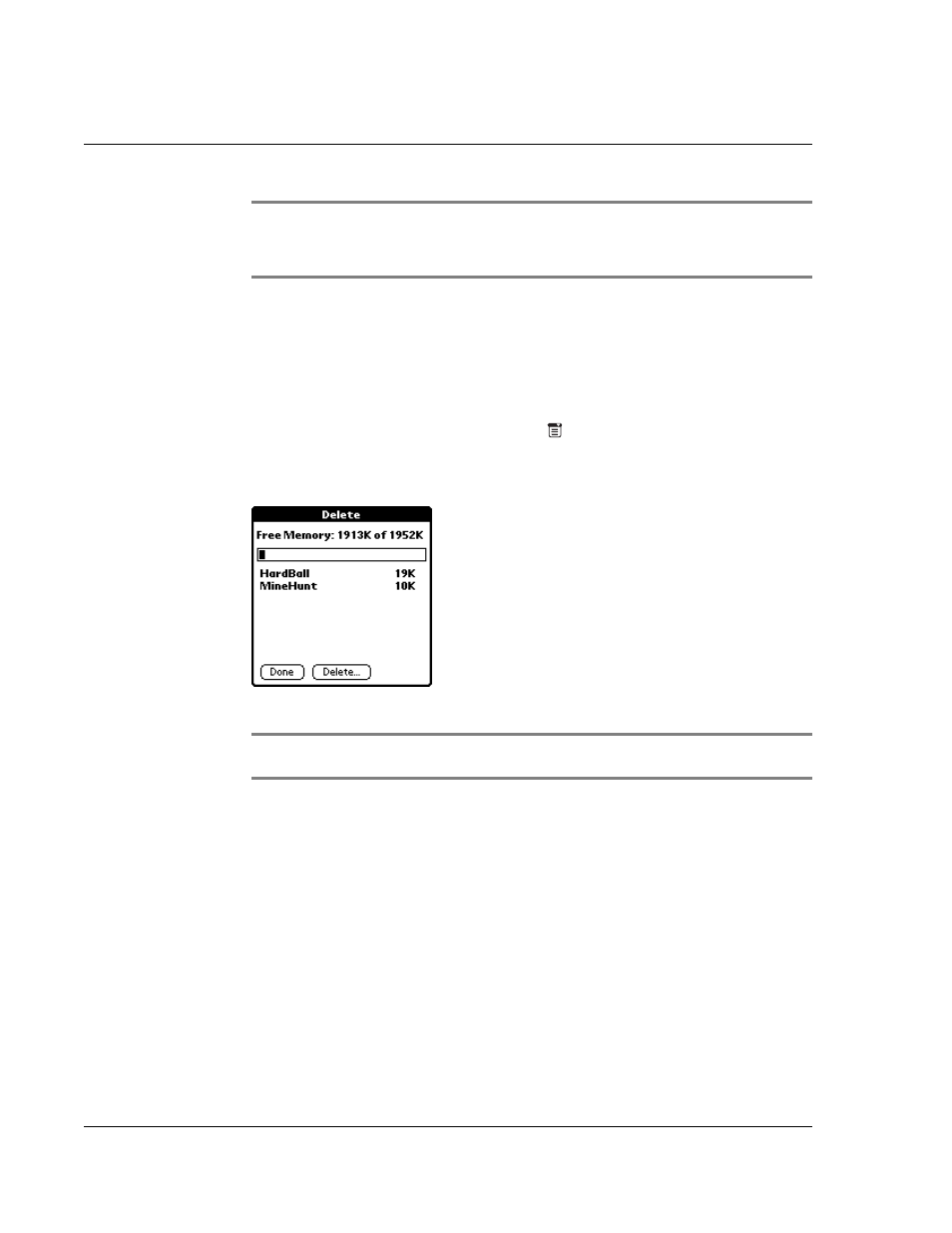
3 M a n a g i n g y o u r a p p l i c a t i o n s
Removing the Palm Desktop software
40
NOTE:
Review the list of applications you selected in the Install Tool dialog box. If you do
not want to install an application, select it, then click Remove. This will remove the selected
application from the list of application(s) to be installed; it does not remove the application
from your computer.
8
Click Done. A message appears to indicate that the application or applications will be
installed the next time you perform a HotSync operation.
9
To remove an add-on application
1
In Applications Launcher, tap the Menu icon
to display the menu bar.
2
Tap App to display the App dialog box.
3
Tap Delete to display the Delete dialog box.
4
Tap the Delete From pick list and select either Handheld or Card.
NOTE:
To delete application from a Memory Stick, the card must be properly inserted in the
Memory Stick slot.
5
Tap the application you want to remove.
6
Tap Delete.
7
Tap Yes.
8
Tap Done.
Removing the Palm Desktop software
If you no longer want to use Palm Desktop software, you can remove it from your
computer.
To remove the Palm Desktop software in Windows:
1
Click the Windows Start button, choose Settings > Control Panel.
2
Open the Add/Remove Programs icon.
