Using the quick launcher function – Acer s10 User Manual
Page 210
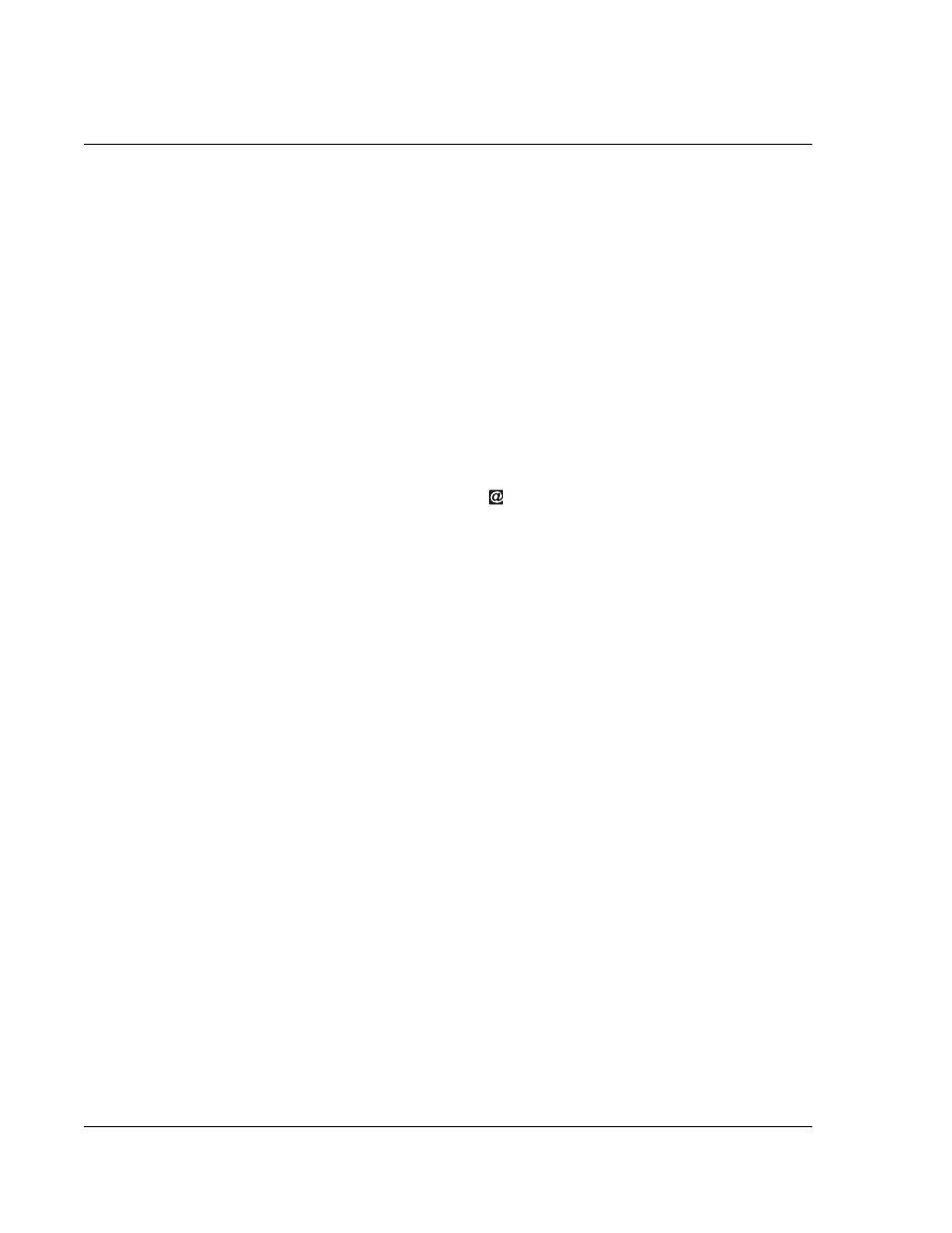
W o r k i n g w i t h y o u r s u p p l e m e n t a r y a p p l i c a t i o n s
Using Service Launcher
192
Illustration suggestion (Delete this suggestion when completed):
Welcome
page of Personal Service screen
Using the Quick Launcher function
By default, tapping the Service icon
on the upper-right corner of the Graffiti area
will launch Service Launcher displaying the Personal Service screen. However, you can
choose to reassign this icon to launch a specific dedicated Personal Service application.
Using the Quick Launcher function, you can set which dedicated Personal Service
application to launch whenever the Service icon on the upper-right corner of the
Graffiti area is tapped.
To define Quick Launcher settings:
1
On the Personal Service screen, tap the Quick Launcher pick list to display the
applications categorized under the Service category.
Illustration suggestion (Delete this suggestion when completed):
Personal
Service screen with call out to Quick Launcher with options
2
Select an application.
The selected application will now be launch every time you tap the Service icon on the
upper-right corner of the Graffiti area.
