Working with bookmarks – Acer s10 User Manual
Page 185
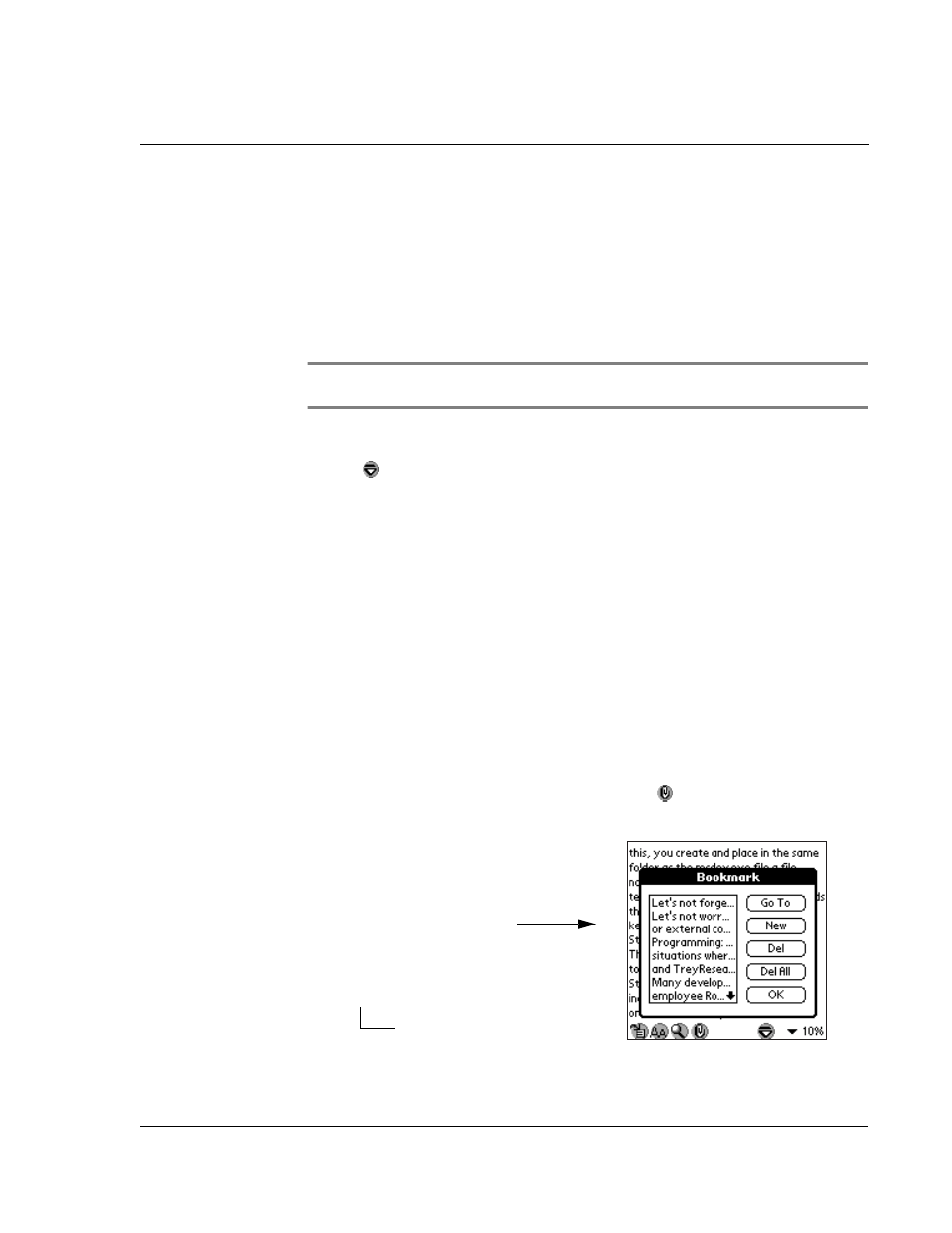
W o r k i n g w i t h y o u r s u p p l e m e n t a r y a p p l i c a t i o n s
Using eBook Reader
167
Tap OK to revert to the Find screen.
To move around in Read Document mode
Do any of the following:
• Tap on the top half of the screen to scroll the text up half a page; tap on the
lower half of the screen to scroll the text down half a page (default action).
You can change the result of the tap action in the Preferences screen. Refer
to "Preferences" on page 178 for more information.
NOTE:
Pressing the stylus on the top/bottom half of the screen for more than a second will
scroll the screen up/down continuously. Release the stylus to stop scrolling.
• Press the top scroll button to scroll the text up one screen; press the bottom
scroll button to scroll the text down one screen.
• Tap
to activate Auto Scroll mode. This will continuously scroll the screen
based on the settings made on the Preferences screen.
For more information on the Preferences settings, refer to page 178.
• Use bookmarks.
Refer to "Working with bookmarks" on page 167 for more information.
• Use the Jump To function.
Refer to "Using the Jump To function" on page 172 for more information.
• Use hyperlinks.
Refer to "Working with hyperlinks" on page 172 for more information.
Working with bookmarks
Bookmarks help you navigate through your eBook by jumping to the specific location
referred to by its marker.
To go to a bookmark location:
1
On the Read Document view, tap the Bookmark icon
to display the Bookmark
screen.
2
Tap the bookmark entry you want to view.
Tap here.
