Creating button labels, Button icons, Using the button label generator – Extron Electronics HDXP Plus Series User Guide User Manual
Page 98: Button icons using the button label generator, Ovided). see
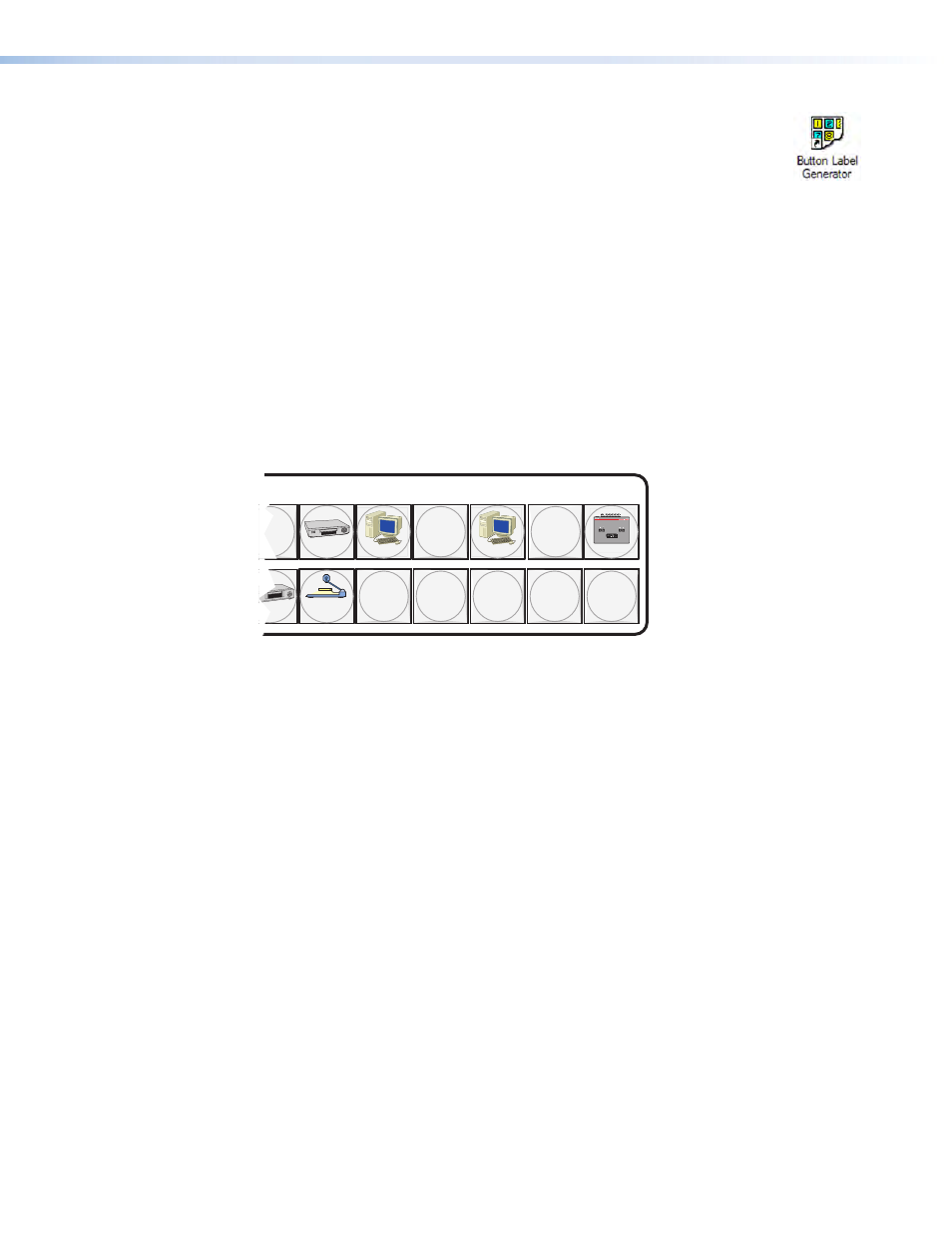
HDXP Plus Series Switchers • Matrix Software
92
Creating Button Labels
The button caps are pre-labeled for your convenience by default. However,
you can replace the labels of the input and output buttons with the included
additional printed button labels or with labels that you create and print yourself.
You can temporarily remove the numbered translucent covers on the input and output
buttons to insert different labels behind the covers.
Page 95 contains
. If desired, photocopy them or cut them out of
the guide, write button information in each button area as desired, and insert them in the
switcher input or output button caps. You can also create labels using the Button Label
Generator software.
Button Icons
The Extron Button-Label Generator software is provided with every Extron matrix switcher.
Each input and output button can be labeled with names, alphanumeric characters, or
color bitmaps for easy and intuitive input and output selection. See
on page 95 for blank labels and
Using the Button Label Generator
for the procedure
for removing and replacing the translucent covers.
DVD
VCR
Computer
Computer
Document
Camera
VTG 200
I
N
P
U
T
S
10
13
15
29
28
30 31 32
Figure 91.
Example of Button Labels on an HDXP Front Panel Section
Using the Button Label Generator
The Button Label Generator software creates labels for the HDXP input and output
buttons. You can create labels with names, alphanumeric characters, icons, and even
colored bitmaps for easy and intuitive input and output selection. See
on page 94 for procedures for removing and replacing the button covers and
changing the labels.
The program is contained on the same DVD as the Matrix Switcher Control Program, and
is installed automatically when you install the control software. By default, the software
installation creates a directory for the program at
C:\Program Files
[or
Program
Files
(x86)
for Windows 7, 32-bit]
\Extron\ButtonLabelGenerator
. The
Button
Label
Generator
icon is placed in the Extron Electronics group or folder.
