Extron Electronics HDXP Plus Series User Guide User Manual
Page 84
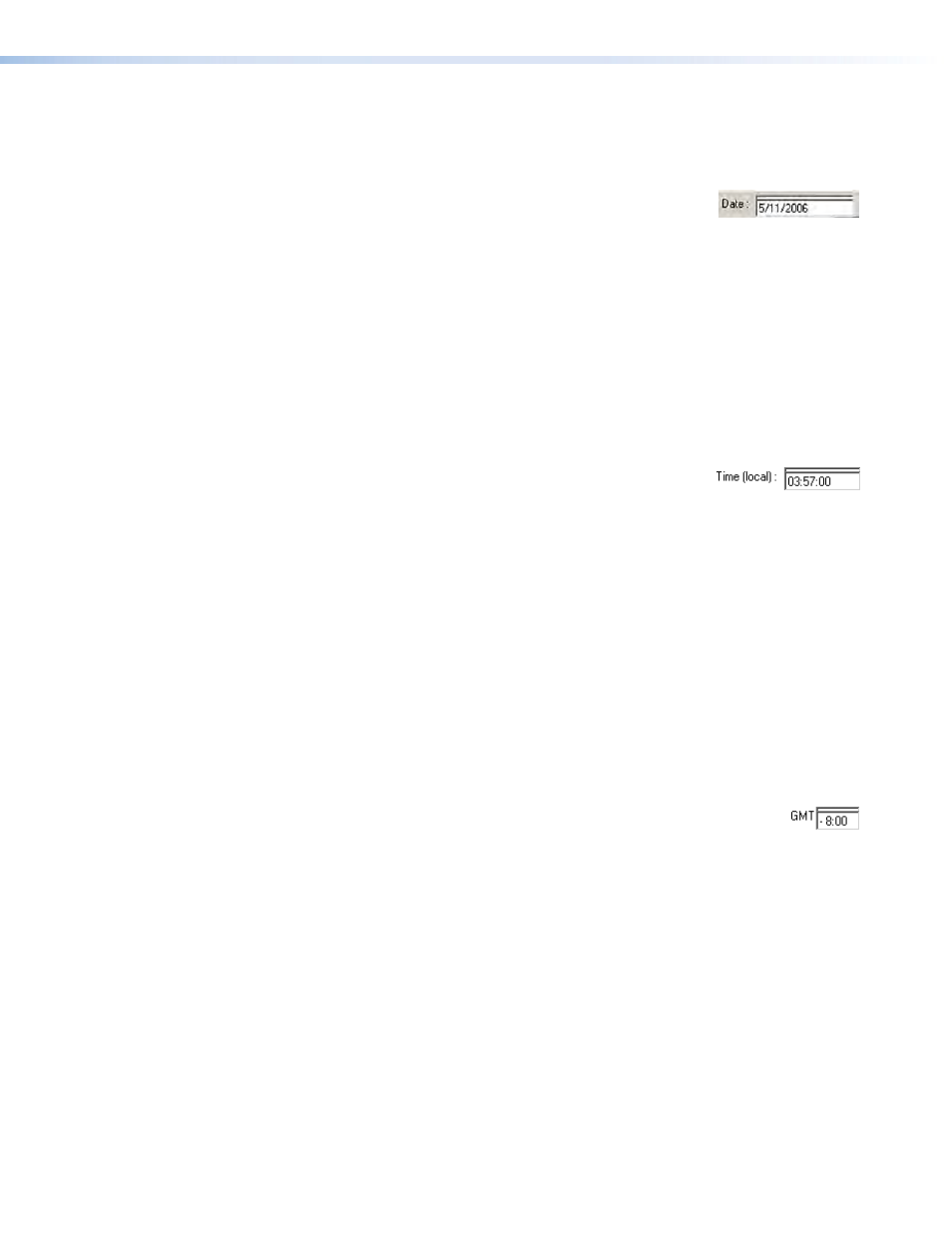
HDXP Plus Series Switchers • Matrix Software
78
Setting the date
The
Date
field displays the current date in the Greenwich Mean Time zone. If necessary,
adjust the date as follows:
1.
Click in the
Date
field. A date editing field appears, displaying
the date in the format (
M
)
M
/(
D
)
D
/
YYYY
, as shown at right. Leading
zeros are not used. The graphic cursor becomes a text cursor
in the date editing field.
2.
Edit the field as desired to set the proper date. Leading zeros are optional.
3.
Press the
4.
Click the
Take
button to make the date change take effect.
Setting the local time
The
Time
(local)
field displays the current time in the local time zone. If necessary, click
the
Sync
Time
to
PC
button to set the switcher to the internal time of your computer, or
adjust the time manually as follows:
1.
Click in the
Time
(local)
field. A time editing field
appears with the date in the format
HH:MM:SS
(
00:00:00
to
23:59:59
), as shown at right. The graphic
cursor becomes a text cursor in the time editing field.
2.
Edit the field as desired to set the proper time. Remember to use 24-hour time.
Leading zeros are optional.
3.
Press the
Time
(local)
field.
4.
Click the
Take
button to make the time change take effect.
Sync Time to PC button
Clicking the
Sync
Time
to
PC
button causes the computer you are operating to send its
internal time to the switcher in a set time command.
Setting the offset from GMT
The GMT field displays the amount of time, in hours and minutes, that the local time varies
from the GMT international time reference. If necessary, adjust the offset as follows:
1.
Click in the
GMT
field. An offset editing field appears with the offset in the
format ±
HH
:
MM
(
–12:00
to
+14:00
), as shown at right. The graphic cursor
becomes a text cursor in the set offset field.
2.
Edit the field as desired to set the proper offset. Leading zeros are optional. Some
time zones are on the half-hour (30 minutes).
3.
Press the
GMT
field.
4.
Click the
Take
button to make the offset change take effect.
Enabling daylight savings time
When daylight savings time is enabled, the switcher updates its internal clock between
daylight savings time and standard time in the spring and fall on the date that the time
change occurs in your location. When daylight savings time is turned off, the switcher
does not adjust its time reference.
Select the
Use
Daylight
Savings
check box to enable daylight savings time.
