Using emulation mode – Extron Electronics HDXP Plus Series User Guide User Manual
Page 95
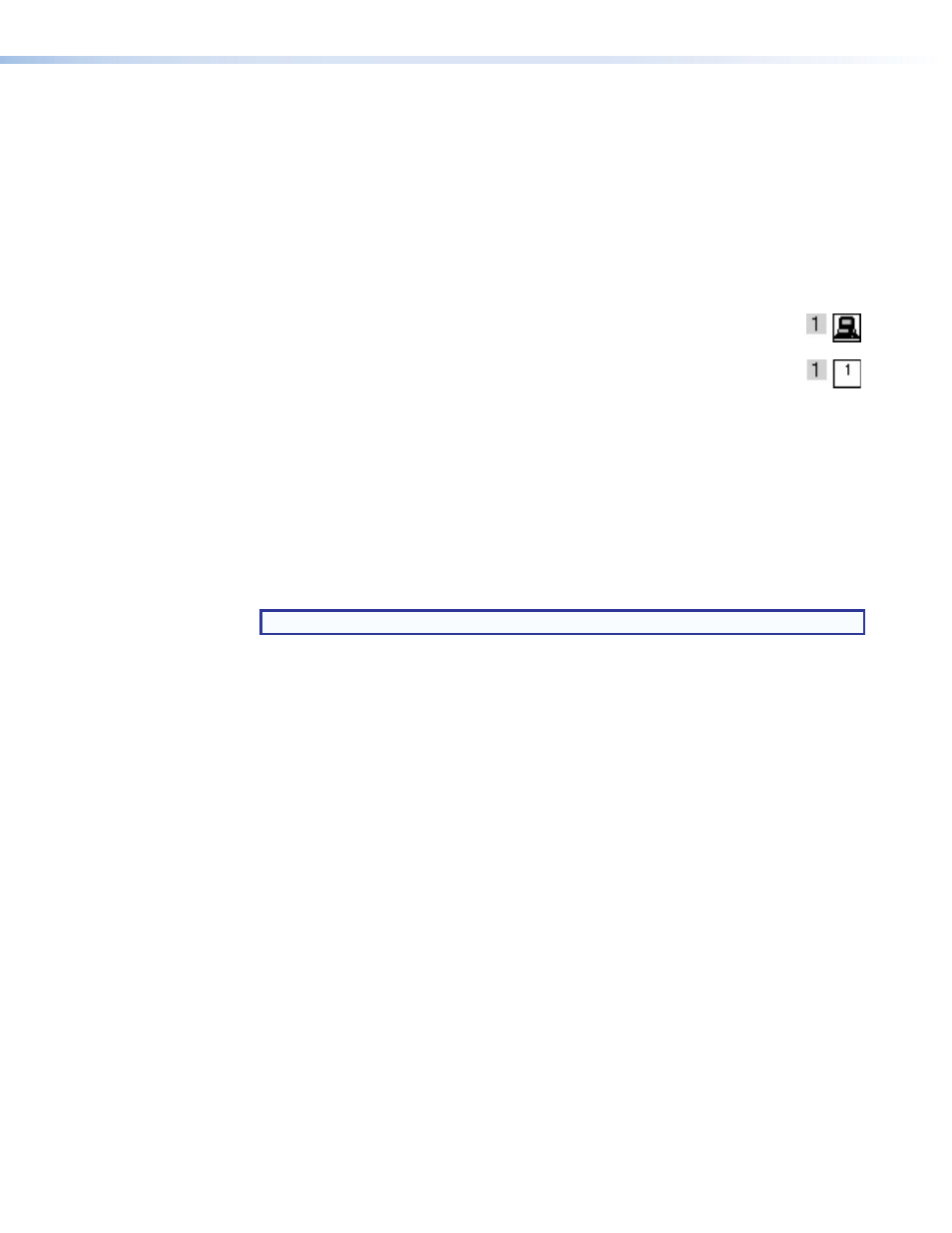
HDXP Plus Series Switchers • Matrix Software
89
•
Frequency-read
options
— Provides a submenu that allows you to set the input
signal detection (DSVP) feature to do one of the following:
•
Automatically refresh the display (set this option to
Automatically
every
10
seconds
).
•
Sample the sync and update the display whenever you make a configuration
change (set this option to
On
Demand
or
by
Refresh
).
•
Never sample and display the sync or no sync status (set this option to
None
).
•
Limit
ties
to
same
group
— Allows you to create ties only between inputs and
outputs that are in the same group (similar to front panel operation).
•
Icons
in
I/O
boxes
— Displays icons that you place in the I/O boxes in
on the previous page).
•
Numbers
in
I/O
boxes
— Displays the input and output numbers in the I/O
boxes in the Matrix window (see the
on the previous page). You
are not able to place icons in the boxes when this option is selected.
•
Catch
FPC/other’s
Changes
— When checked, sets the switcher to report all
configuration and setting changes to the Remote RS-232/RS-422 or Ethernet
connection that enabled this selection. These reports allow the Matrix Switcher
Control Program to track the changes that occur in the switcher configuration and
settings, whether commanded via the front panel, the RS232/RS422 port, or the
Ethernet port.
Master-Reset selection
Master-Reset
clears all ties and presets, all output mutes, and all I/O grouping.
NOTE:
Master-Reset
does not reset the Internet protocol (IP) settings.
Using Emulation Mode
Emulation mode allows you to set up the software without attaching the switcher to the
computer. In emulation mode, you can emulate any matrix switcher that is supported by
the Matrix Switcher Control Program; you are not limited to the HDXP.
To use emulation mode, do the following:
1.
Double-click the
MATRIX
Switchers
+
Control
Program
icon in the Extron
Electronics group or folder.
2.
On the Comm Port Selection window, select
Emulate
, and click
OK
.
