Special characters – Extron Electronics HDXP Plus Series User Guide User Manual
Page 103
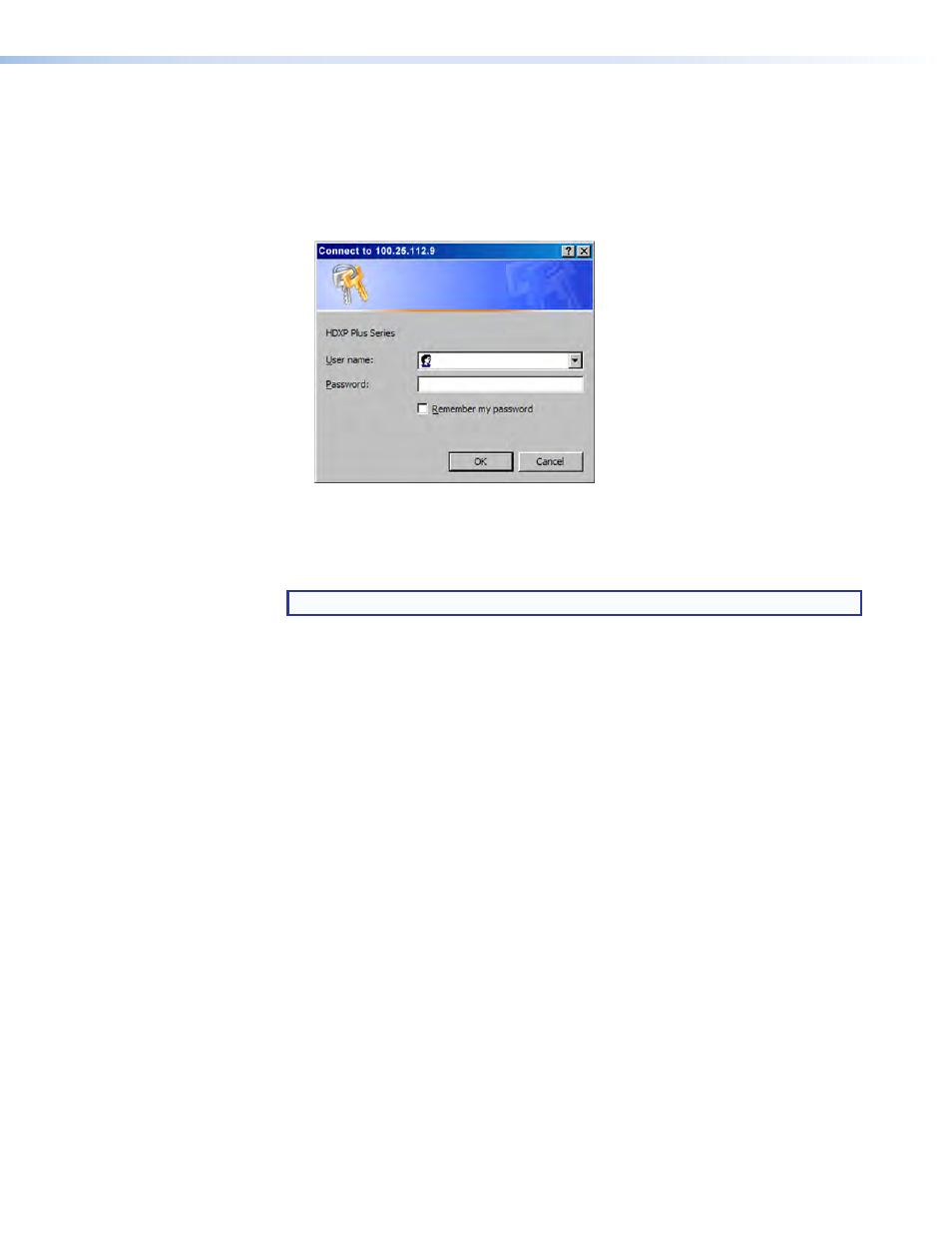
HDXP Plus Series Switchers • HTML Configuration and Control
97
5.
Press the keyboard
protected.
•
If the switcher is not password protected, the System Status web page is
displayed.
•
If the HDXP is password protected, the network password dialog box is
displayed.
Figure 94.
Example of a Network Password Dialog Box
6.
In the
Password
field, enter the appropriate administrator or user password. If
desired, select the check box to have the system input your password the next time
you enter your HDXP IP address. Click
OK
.
NOTE: A User Name entry is not required.
The HDXP switcher checks several possibilities, in the following order, and then
responds accordingly:
•
Does the address include a specific file name, such as
10.13.156.10/
file_name.html
?
If so, the switcher downloads that HTML page.
•
Is there a file in the HDXP memory that is named “index.html”?
If so, the switcher downloads “index.html” as the default startup page.
•
If neither of the above conditions is true, the switcher downloads the
factory-installed default startup page, “nortxe_index.html”, also known as the
System Status page.
Special Characters
The HTML language reserves certain characters for specific functions. The HDXP does
not accept these characters as part of preset names, the switcher name, passwords, or
locally created file names.
The following characters are invalid or not recommended:
+ ~ , @ = ` [ ] { } < > ' " ;
(semicolon)
:
(colon)
|
\ ?
and
space
.
