Example 1: creating a set of ties – Extron Electronics HDXP Plus Series User Guide User Manual
Page 24
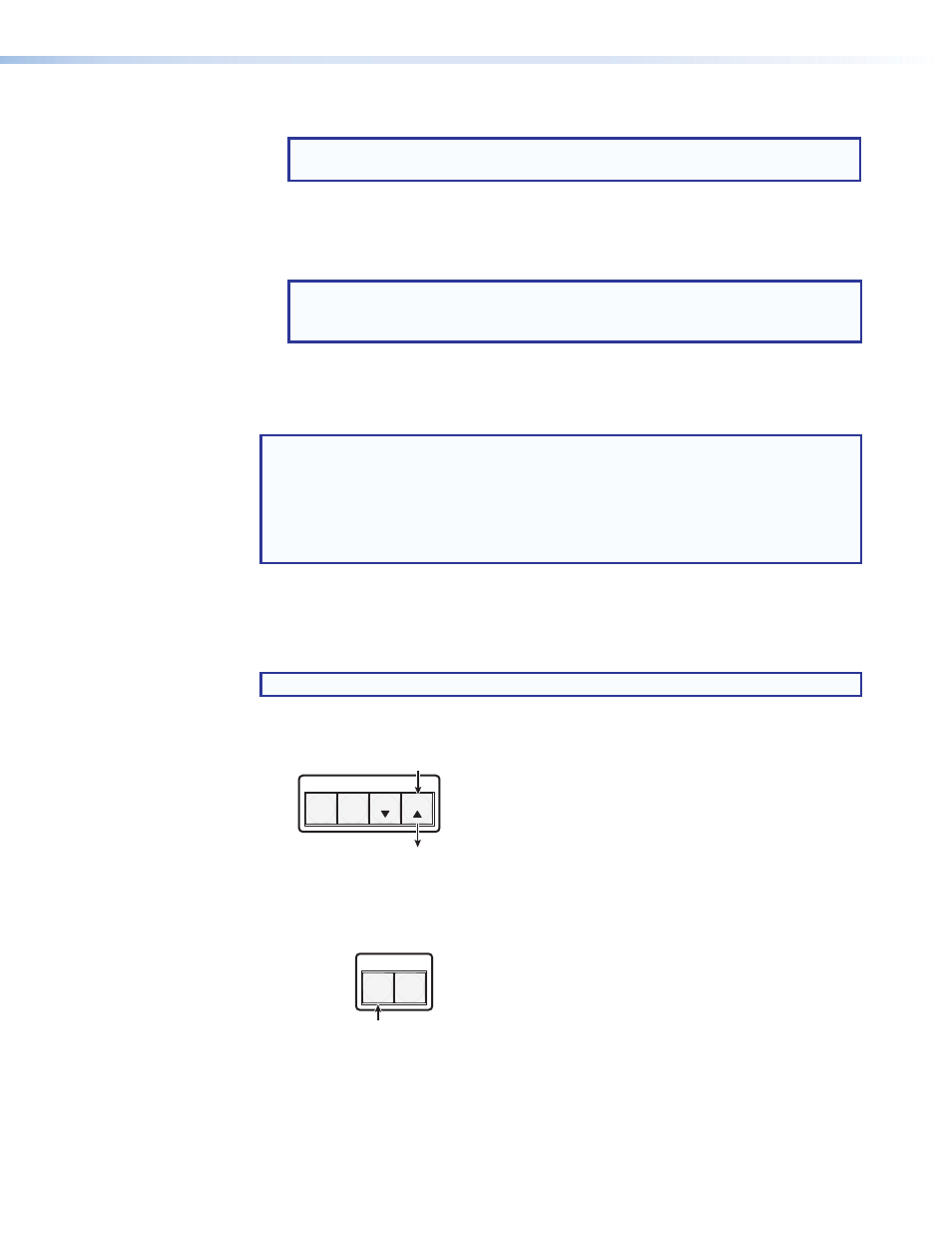
HDXP Plus Series Switchers • Operation
18
3.
Select an input by pressing its button. The input button you pressed lights green.
NOTE: If your selected input already has outputs tied to it, the buttons of the tied
outputs also light green (steadily) when you press the input button.
4.
Press the button for each output that you want to tie to the selected input.
•
The output buttons blink green when pressed, indicating
potential ties.
•
The Enter button also blinks green.
NOTE: Outputs that are already tied can remain tied (buttons lit), along with your
new blinking selections; or you can untie them by pressing their associated
output buttons, which start to blink also.
5.
Press Enter to establish the tie. The input, output, and Enter buttons become unlit.
6.
Repeat steps 3 through 5 to create additional ties until the desired configuration is
complete.
NOTES:
•
Only one input can be tied to an output. If you tie an input to an output that is
already tied to another input, the older tie is broken in favor of the newer tie.
•
If you press the input button for an I/O grouped input and then try to select an
output in a different group, the associated output button cannot be selected, and
the selected input button remains lit (see
on page 26).
Example 1: Creating a set of ties
In the following example, input 5 is tied to outputs 3, 4, and 8. The steps show the front
panel indications that result from your action.
NOTE: This example assumes that there are no ties in the current configuration.
1.
Press and release the Esc
>
button.
CONTROL
PRESET
ENTER
ESC
VIEW
Press the Esc
>
to clear all selections.
The button blinks once.
Figure 12.
Clearing All Selections
2.
If necessary, place the HDXP in matrix switching mode by pressing and releasing the
Matrix button. The button lights steadily green.
I / O
MATRIX PREVIEW
Press the Matrix button to enter matrix mode.
The button lights
green when selected.
Figure 13.
Selecting Matrix Mode
