Extron Electronics HDXP Plus Series User Guide User Manual
Page 85
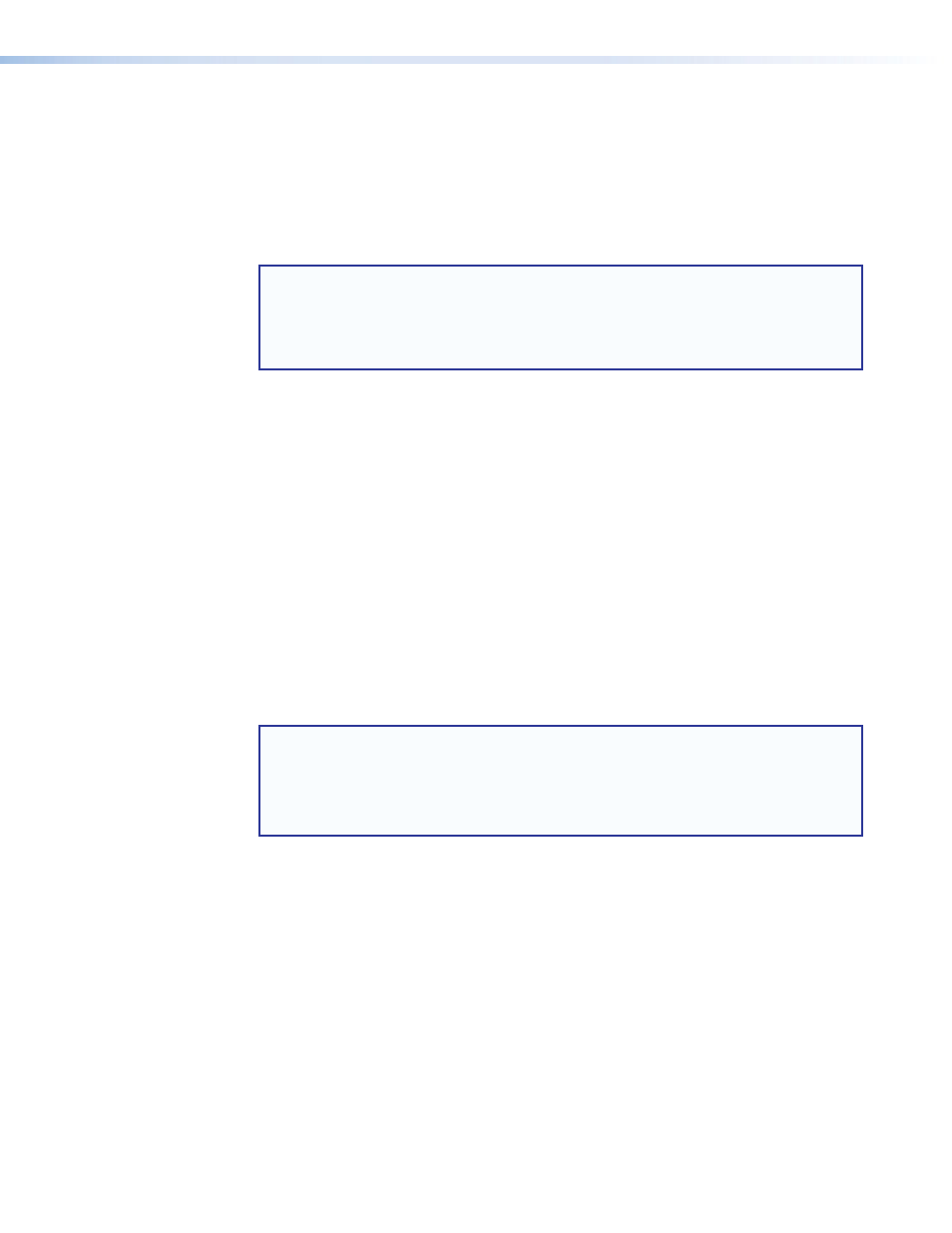
HDXP Plus Series Switchers • Matrix Software
79
Setting the administrator password
The
Administrator
Password
field displays the password required to log on to the
HDXP switcher via the Ethernet port with all administrator rights and privileges. Passwords
are case sensitive and are limited to 12 uppercase and lowercase alphanumeric
characters.
While you are logged on as a user, this field is masked with asterisks (
************
) as a
security measure.
NOTES: The following characters are invalid or not recommended in passwords:
+ ~ , @ = ` [] {} < > ' " ; : | \ ?
and {space}.
Editing the
Administrator
Password
field while connected via Ethernet can
immediately disconnect your from the HDXP. It is recommended that you connect via
RS-232 or RS-422 to edit this field.
Edit this field as follows:
1.
Click in the
Administrator
Password
field. The graphic cursor becomes a text
cursor.
2.
Make any desired changes to the case-sensitive password.
3.
Press the
Administrator
Password
field.
4.
Click the
Take
button to make the password change take effect.
Setting the user password
The
User
Password
field displays the password required to log on to the HDXP switcher
via the Ethernet port as a user,
without all administrator rights and privileges. Passwords
are case sensitive and are limited to 12 uppercase and lowercase alphanumeric
characters.
While you are logged on as a user, this field is masked with asterisks
(************)
as
a security measure.
NOTES:
•
An administrator password must be created before a user password can be
created.
•
The following characters are invalid or not recommended in passwords:
+ ~ , @ = ` [] {} < > ' " ; : | \ ?
and {space}.
Edit this field as follows:
1.
Click in the
User
Password
field. The graphic cursor becomes a text cursor.
2.
Make any desired changes to the case-sensitive user password.
3.
Press the
User
Password
field.
4.
Click the
Take
button to make the password change take effect.
