Muting and unmuting outputs, Mute or unmute an output (see, Muting an output – Extron Electronics HDXP Plus Series User Guide User Manual
Page 39
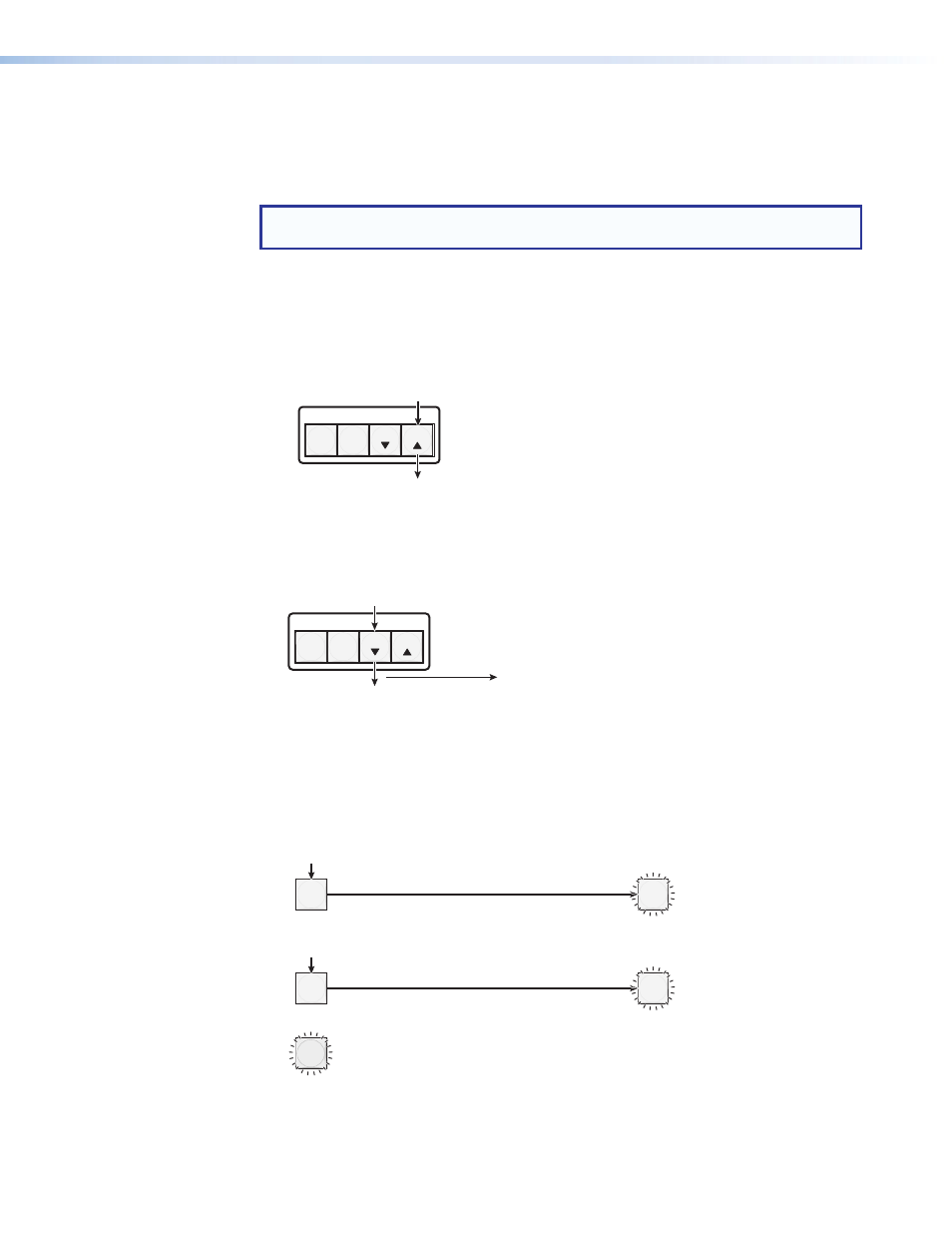
HDXP Plus Series Switchers • Operation
33
Muting and Unmuting Outputs
You can mute and unmute the outputs on the HDXP using the front panel. (You can also
mute and unmute them via SIS commands, the Windows-based control software, and the
web pages.)
NOTE: Mutings are saved to memory. When power is removed and restored, the
mute settings are retained.
Muting an output
Follow these steps to mute an output:
1.
Press the Esc
>
button to clear any input button indications, output button
indications, or control button indications that may be on.
CONTROL
PRESET
ENTER
ESC
VIEW
Press the Esc
>
to clear all selections.
The button blinks once.
Figure 51.
Clearing All Selections
2.
Press and release the View
<
button to enter view-only mode. The View
<
button
lights red, and all untied output buttons light green.
C O N T R O L
PRESET
ENTER
ESC
VIEW
The View button lights red.
Press the View
<
button to
enter view-only mode.
All
output buttons that have
not been tied light green.
Figure 52.
Entering View-only Mode
3.
Press and
hold the button for the desired output until the output button starts to blink
(approximately 2 seconds). This indicates that the output is muted.
4.
Repeat step
3 for each output that you want to mute.
In the following illustration, outputs 3 and 4 are muted.
3
4
3
4
Press and
hold the Output 3 button.
Press and
hold the Output 4 button.
Mute outputs one at a time.
= Blinking button
2 seconds
2 seconds
The button blinks green to indicate
that the outputs are muted.
The button blinks green to indicate
that the outputs are muted.
Figure 53.
Muting the Outputs
