Locking the front panel (executive mode), Setting the button background illumination, Illumination – Extron Electronics HDXP Plus Series User Guide User Manual
Page 41: F (see, Locking the, Front panel (executive mode), Locking out, The front panel [executive mode
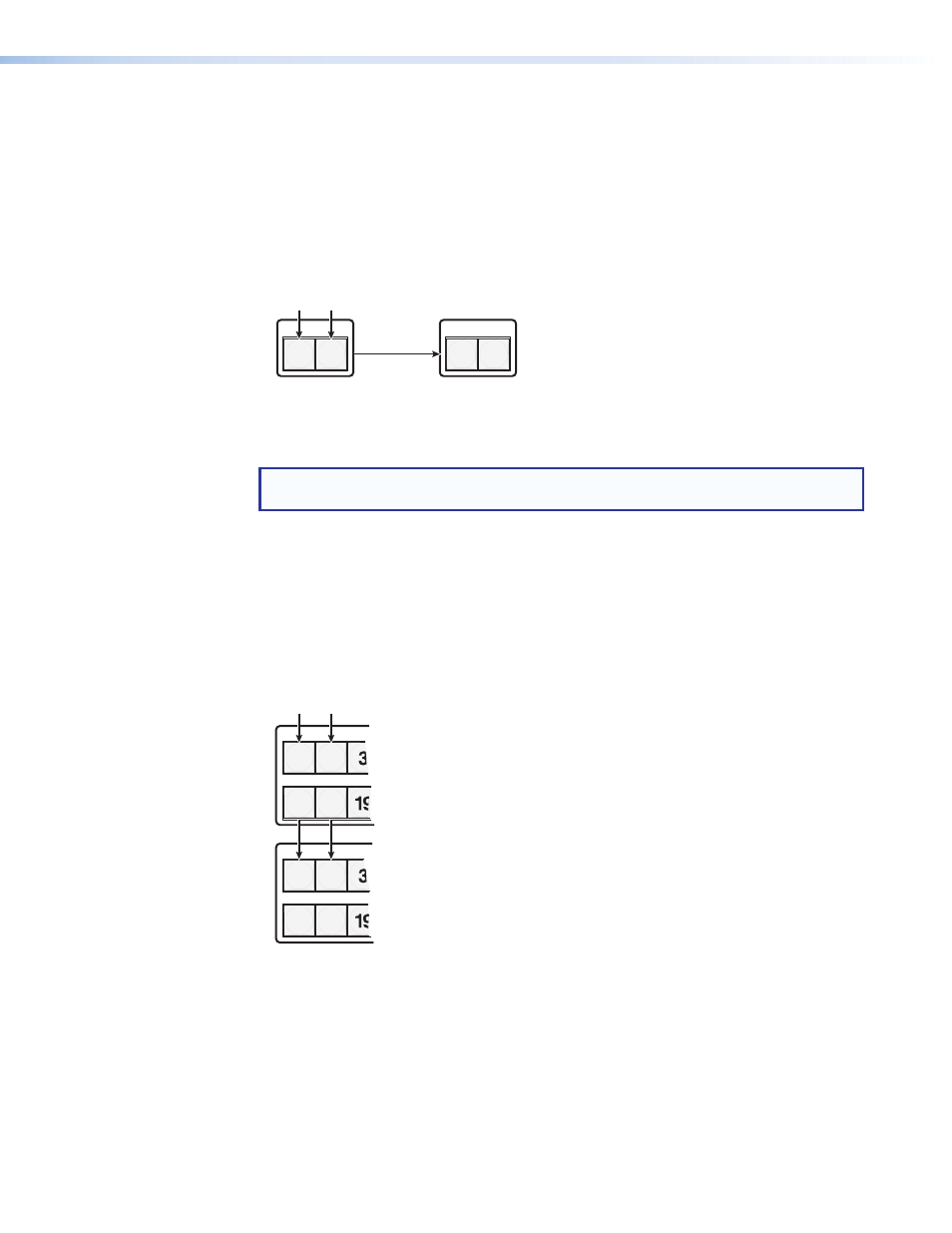
HDXP Plus Series Switchers • Operation
35
Locking the Front Panel (Executive Mode)
The front panel security lockout (executive mode) limits the operation of the HDXP from
the front panel. When the switcher is locked, all of the front panel functions are disabled
except for the view-only mode functions (see
on page 24)
and front panel lock mode selection.
To toggle executive mode on and off, press and hold the Matrix and Preview buttons until
the two buttons blink twice (approximately 3 seconds).
I / O
MATRIX PREVIEW
I / O
MATRIX PREVIEW
Press and
hold the Matrix and
Preview buttons simultaneously to
toggle executive mode on or off.
2 seconds
The Matrix and
Preview buttons blink
twice to indicate the
mode change.
Release the buttons.
Figure 56.
Toggling Front Panel Lock On and Off
If you press a front panel button when the switcher is locked, the Matrix and Preview
buttons flash twice, then return to their previous state.
NOTE: This does not occur in view-only mode or when you press the two I/O buttons
to enter or exit executive mode.
Setting the Button Background Illumination
You can set the buttons on the front panel to have amber background illumination at all
times, or you can turn the background illumination off.
To toggle the background illumination on or off, press and
hold the Input 1 and Input 2
buttons until the button background changes (approximately 2 seconds).
1 2
17 18
1 2
17 18
Press and
hold the Input 1 and Input 2
buttons simultaneously to toggle
background illumination mode on or off.
2 seconds
Release the Input 1
and Input 2 buttons.
Figure 57.
Toggling Background Illumination On or Off
