Resetting, Using front panel buttons, Eset (see – Extron Electronics HDXP Plus Series User Guide User Manual
Page 43: Resetting using front panel buttons
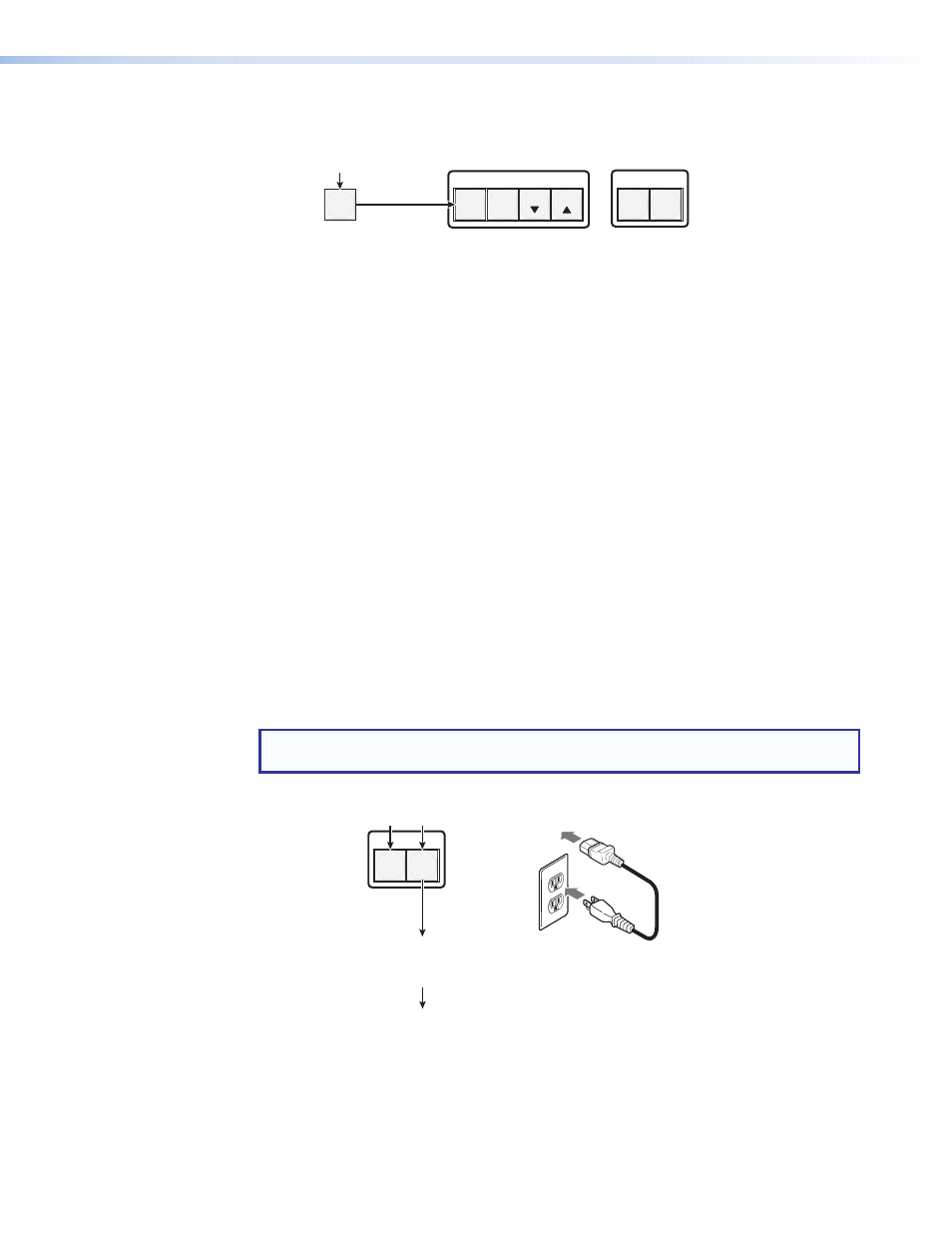
HDXP Plus Series Switchers • Operation
37
4.
Press and release an input or output button to exit the serial port configuration mode.
C O N T R O L
PRESET
ENTER
I / O
MATRIX PREVIEW
ESC
VIEW
5
All Control and I/O buttons become unlit
or return to background illumination.
Press and release an
input or output button.
Figure 60.
Exiting Serial Port Configuration Mode
Resetting
There are several methods by which you can reset the HDXP, and some of these methods
allow for four levels of resetting. The following reset methods are available on the HDXP:
•
Front panel buttons
•
Rear panel reset button
•
SIS commands
•
Windows-based control software
The front panel and rear panel reset methods are discussed in this section. For information
about resetting via SIS commands, see the
Remote Configuration and Control
beginning on page 45. For information about using the Windows-based software to reset,
see the
Resetting using front panel buttons
The front panel (system) reset is identical to the
E
ZXXX
}
SIS command, which returns
the HDXP to its factory-set defaults (see the
Remote Configuration and Control
section). A system reset clears all ties, presets, and output muting, and resets all I/O
grouping.
To reset the switcher to the factory default settings, press and
hold the Matrix and
Preview buttons
while you apply AC power to the switcher.
NOTE: System reset does not reset the Internet protocol (IP) settings or replace
user-installed firmware.
Power
I / O
MATRIX PREVIEW
Press and
hold the Matrix and Preview buttons
while you apply power to the switcher.
The I/O buttons blink
red, green, amber, then off.
Continue to hold the Matrix and Preview buttons until all input and
output buttons become unlit and the Matrix button lights green.
Release the Matrix and Preview buttons.
Figure 61.
Resetting the System from the Front Panel
