Extron Electronics HDXP Plus Series User Guide User Manual
Page 92
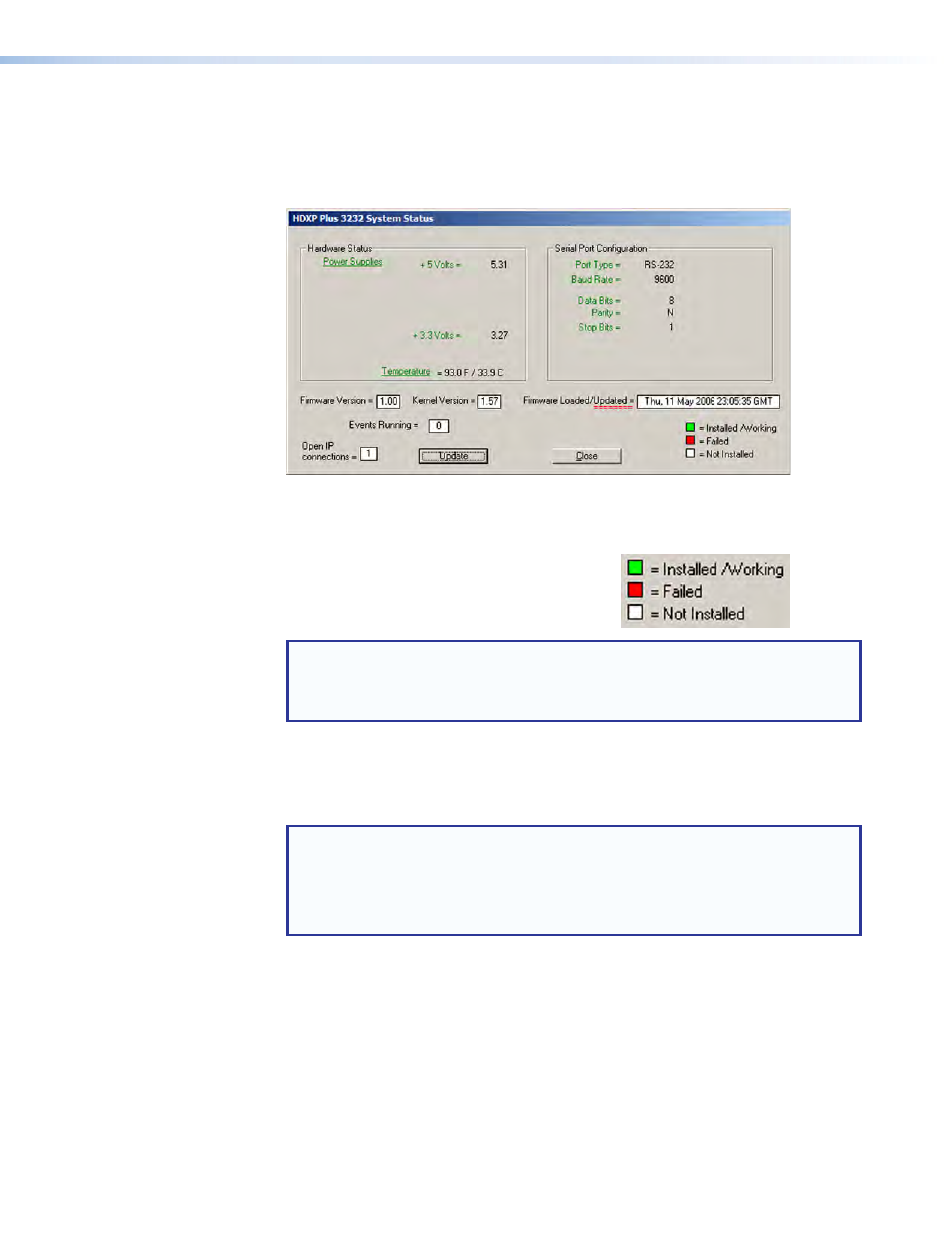
HDXP Plus Series Switchers • Matrix Software
86
•
Hardware
status
— Opens the HDXP Plus System Status window, which provides
an overall view of the status of the matrix switcher, including the primary and
secondary power supply status and the individual voltages, the internal temperature,
the Remote RS232/RS422 port configuration, the number of IP connections, and the
installed and updated firmware status (see figure 84).
Figure 84.
Status Window
The following status color coding applies to the text in the Hardware Status and Serial
Port Configuration sections:
•
Green — Proper operation
•
Red — Component has failed.
•
White — Components are not installed.
NOTE: The HDXP switchers are not available in custom configurations. Each
model has all available monitored components, such as power supplies,
installed. If you see the white “not installed” indication, the “not installed”
component may have become disconnected during shipment or rough handling.
•
Name
Presets
— Opens the Names for Presets window, which allows you to assign
a name to each of the 32 global presets and 100 room presets. Select a preset from
the list and enter a name for it in the text box at the top of the screen. Click
Take
to
confirm the name.
NOTES:
•
Preset names are limited to 12 upper- and lowercase alphanumeric
characters, {space}, and the
_ : =
and
/
characters.
•
The following characters are invalid or not recommended in preset names:
+ ~ , @ = ` [ ] { } < > ' " ; : | \
and
?.
•
Show
RS-232
strings
— Displays the ASCII commands that are used by the
current configuration. You can refer to these for SIS programming (see the
section beginning on page 45 for information on
entering SIS commands).
