Position applied to the timeline element, Principle, Possible cases – EVS IPDirector Version 5.6 - May 2009 Part 7 User's Manual User Manual
Page 93: 5 adding media using the match frame replace, Overview, General rules, Track selection, 5 ‘adding media using the match frame replace
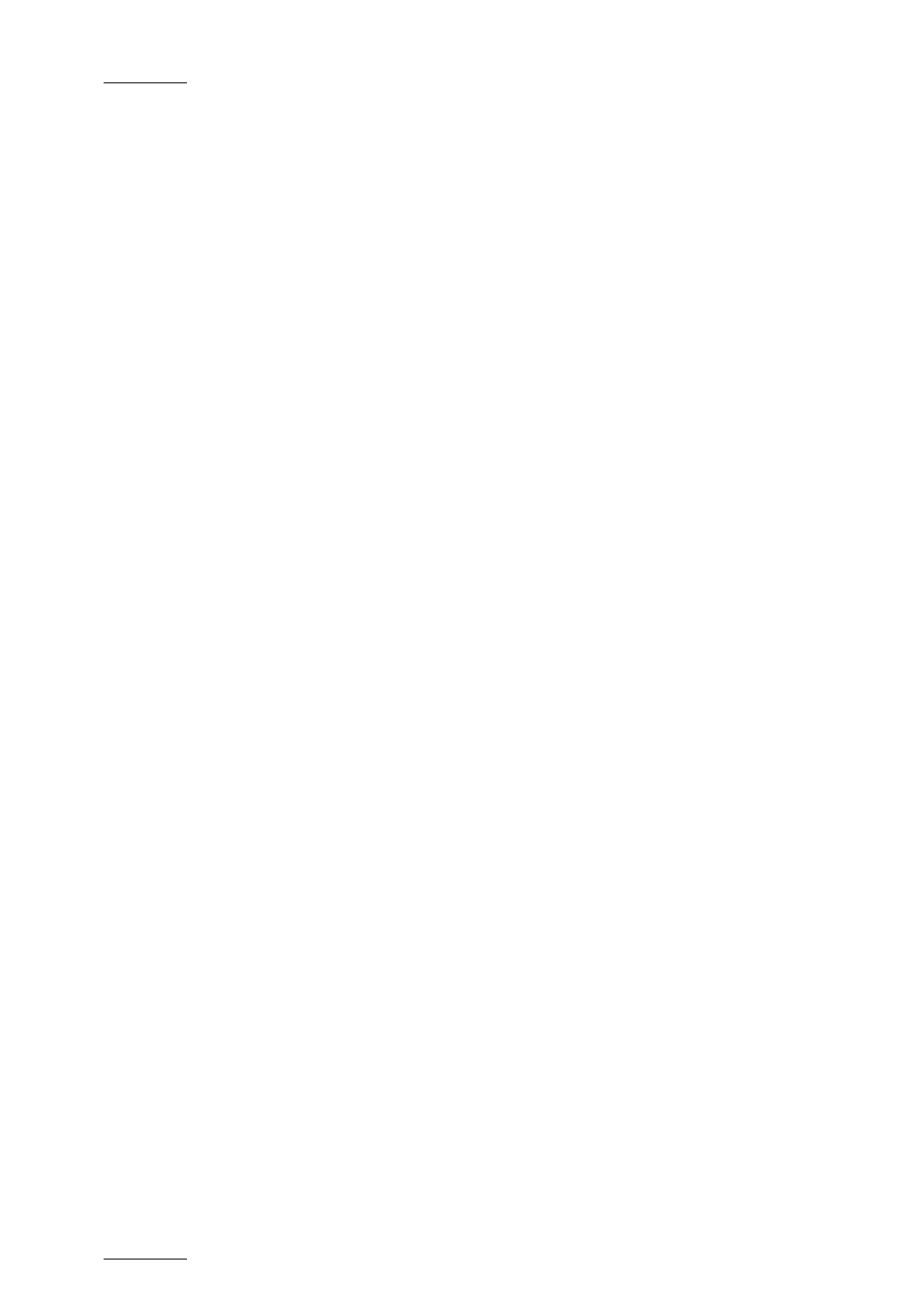
Issue 5.6.A
IPDirector V.5.6 – User Manual – Part 7: Editing - IPEdit
EVS Broadcast Equipment - 2009
84
P
OSITION
A
PPLIED TO THE
T
IMELINE
E
LEMENT
Principle
You always need to define an IN and OUT points in the media to be dragged since
it is added to the timeline from the IN to its OUT point. This is not applicable when
you drag media from the Player since the 3-point Edit is possible.
In all cases, the IN point of the media dragged will be snapped to the insertion
position.
To disable the snap effect, press CTRL during the drag-and-drop action.
Possible Cases
When you drag the media in the timeline, they can drop the media on the following
positions:
•
any element transition
•
nowline
•
mark IN point (when defined)
In this case, the IN point or mark IN point defined in the media to add is
matched to the mark IN point in the timeline.
•
mark OUT point (when defined).
In this case, the IN point or mark IN point defined in the media to add is
matched to the mark OUT point in the timeline.
4.5.5 A
DDING
M
EDIA
U
SING THE
M
ATCH
F
RAME
R
EPLACE
O
VERVIEW
The Match Frame Replace button allows you to replace timeline elements or parts
of them by matching the current position on the clip or train loaded on the Player
to the nowline position in the timeline. The system calculates automatically the
mark IN and mark OUT in the Player that will match the (part of the) timeline
element(s) to be replaced.
The Match Frame Replace feature comes in three variants:
•
Replacing one or more timeline element(s) of the same source clip from their IN
point to their OUT point.
•
Replacing the portion of the timeline element(s) of the same source clip from
the nowline position to the OUT point of the element(s).
•
Replacing a portion of timeline element(s) between a mark IN and mark OUT
points defined in the timeline.
G
ENERAL
R
ULES
Track Selection
The rules for the track selection described in the section ‘Track Selection Applied
to the Timeline Element’, on page 80.apply to the Match Frame Replace function
when you use the Player icon, button or shortcuts.
