Match frame replace, Procedure in the player – EVS IPDirector Version 5.6 - May 2009 Part 7 User's Manual User Manual
Page 86
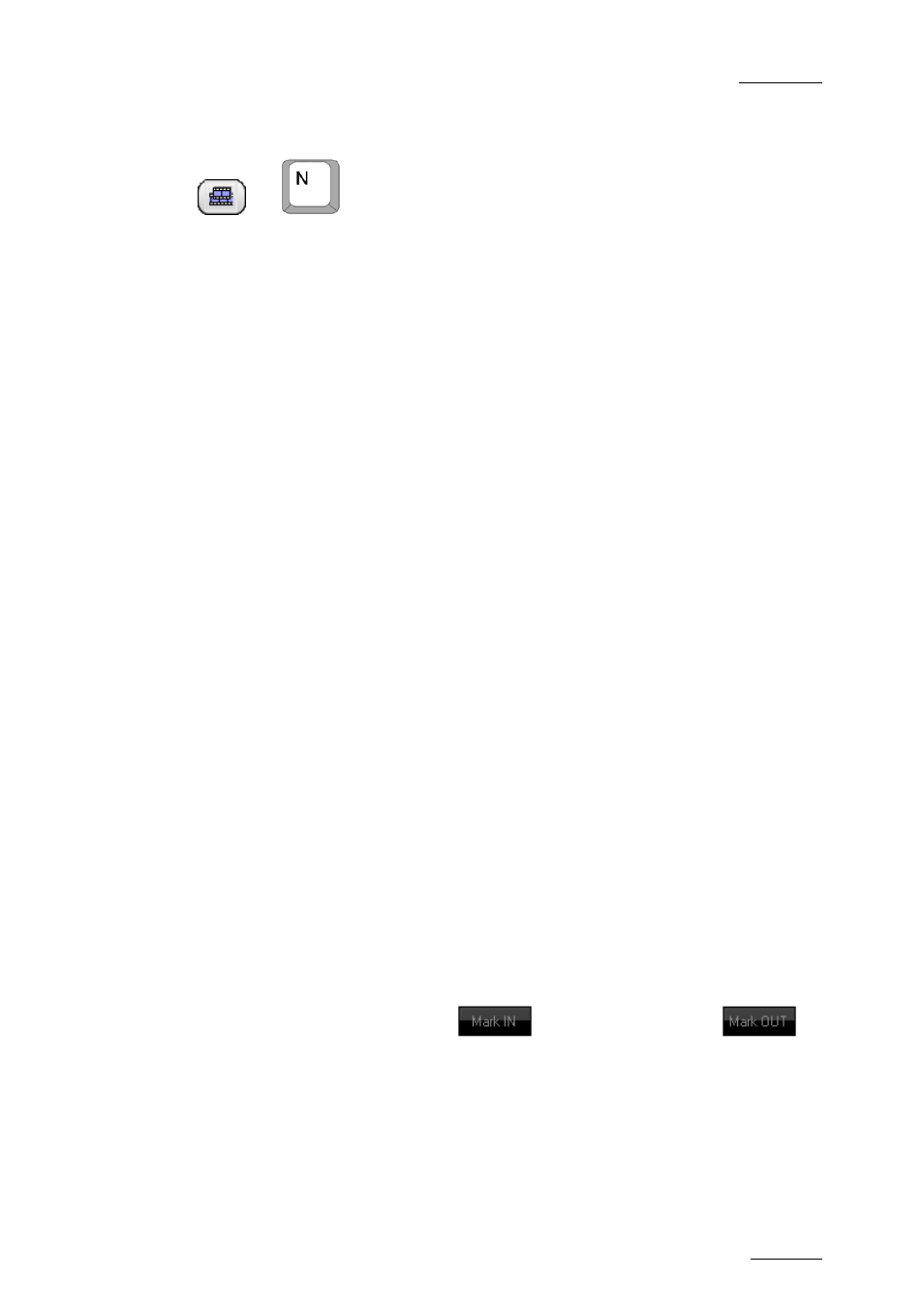
IPDirector V.5.6 – User Manual – Part 7: Editing - IPEdit
EVS Broadcast Equipment – May 2009
Issue 5.6.A
77
M
ATCH
F
RAME
R
EPLACE
OR
The Match Frame Replace button allows you to replace timeline elements or parts
of them by matching the current position on the clip or train loaded on the Player
to the nowline position in the timeline. The system calculates automatically the
mark IN and mark OUT in the Player that will match the (part of the) timeline
element(s) to be replaced.
For detailed information, refer to the section 4.5.5 ‘Adding Media Using the Match
Frame Replace’, on page 84.
4.5.3 A
DDING
M
EDIA IN
I
NSERT OR
O
VERWRITE VIA THE
K
EYBOARD
,
S
HUTTLE
PRO
OR
P
LAYER
I
CONS
These methods to add media to the timeline are direct insertion methods. In other
words, selecting the requested shortcut, icon or key to add the media determines
directly which mode, i.e. Insert or Overwrite, will be used.
P
ROCEDURE IN THE
P
LAYER
To add media to a timeline using keyboard shortcuts or the editing buttons on the
Player, proceed as follows:
1.
In the Timeline pane, select the tracks to be taken into account when you
will add the media with the Timeline Track Selection buttons.
2.
In the timeline loaded, place the nowline or add a mark IN or/and mark OUT
points where you want to insert the media.
For more information on the media position, refer to section ‘Position
Applied to the Timeline Element’, on page 80.
3.
In the Browser pane, double-click the media you want to add to the timeline.
The media is loaded into the Player.
4.
If you want to define new mark IN and mark OUT points in the Player, do the
following in the Player:
a. Browse to the requested position.
b. Click the mark IN button
and/or mark OUT button
.
