How to use the multi camera filter, 3 loading selected media onto the player, 1 general information – EVS IPDirector Version 5.6 - May 2009 Part 7 User's Manual User Manual
Page 19: Prerequisite, Eneral, Nformation
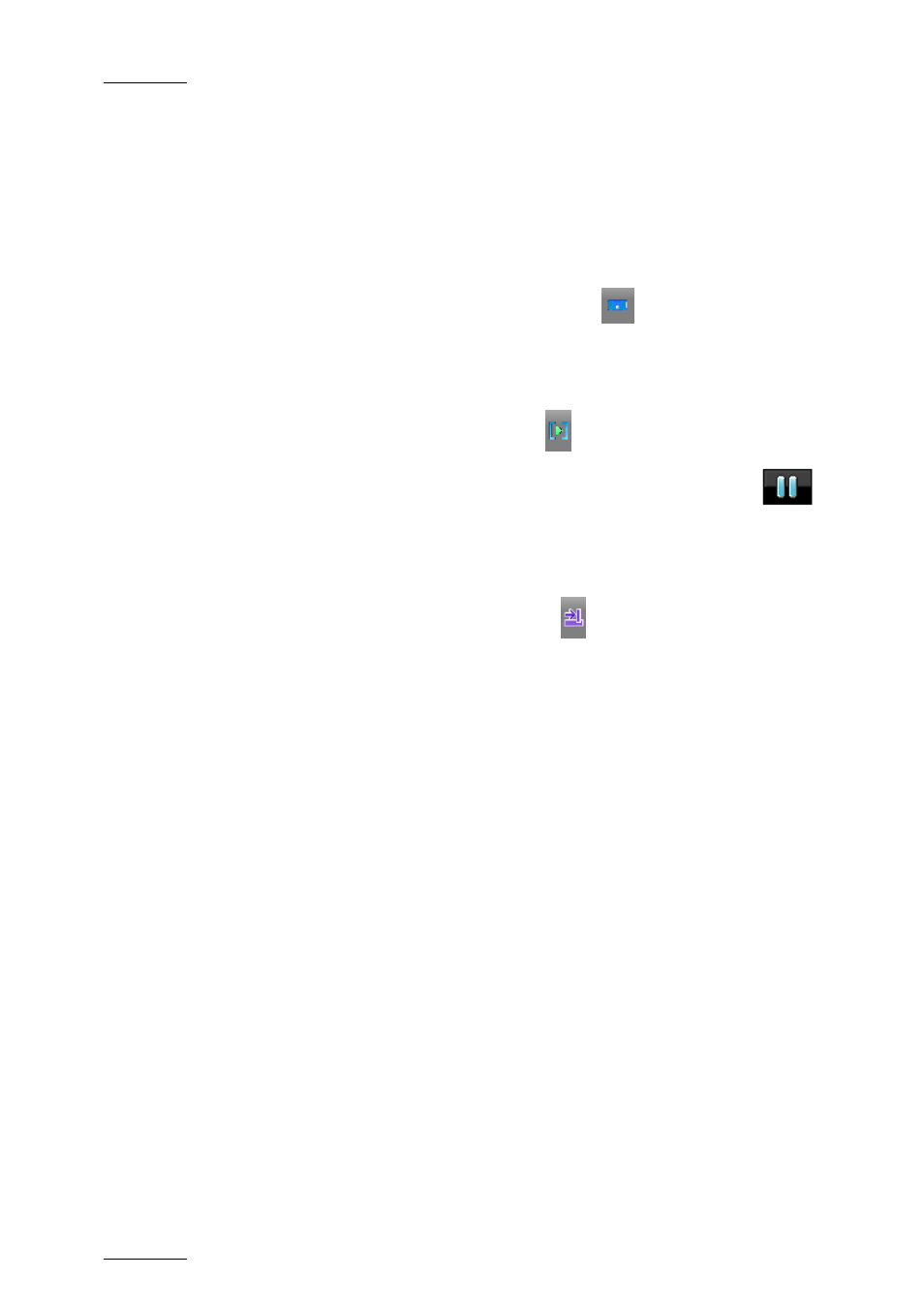
Issue 5.6.A
IPDirector V.5.6 – User Manual – Part 7: Editing - IPEdit
EVS Broadcast Equipment - 2009
10
H
OW TO
U
SE THE
M
ULTI
C
AMERA
F
ILTER
To search in the database for A/V material including the same time code as the
one loaded on the Player or Timeline, proceed as follows:
1.
In the Browser, select the branch corresponding to the type of object you
want to search in.
2.
Click the Multi Camera Timecode Filtering icon
to activate this filtering
mode.
3.
If you want to search the database based on the TC of the clip loaded on
the Player:
a. In the Browser, click the Player icon
b. In the Player pane, position the nowline or click the Pause icon
on the requested time code in the loaded clip.
4.
If you want to search the database based on the TC of an element present
in the timeline:
a. In the Browser, click the Timeline icon
b. In the Timeline pane, position the nowline on the requested time code of
the desired element.
In the Browser, the filter will display the A/V material of the selected branch that
contains the same time code as the time code where the nowline is positioned on
the player or on the timeline.
2.3 LOADING SELECTED MEDIA ONTO THE
PLAYER
2.3.1 G
ENERAL
I
NFORMATION
P
REREQUISITE
To be able to load a clip, record train or log selected in the Browser onto the
Player, you first need to assign two player channels, i.e. a timeline engine, to
IPEdit. This will automatically assign a player channel to the Player. For more
information, refer to section 3.2 ‘Assigning Player Channels to IPEdit’, on page
14.
