Tracks group box, Transition effect group box – EVS IPDirector Version 5.6 - May 2009 Part 7 User's Manual User Manual
Page 148
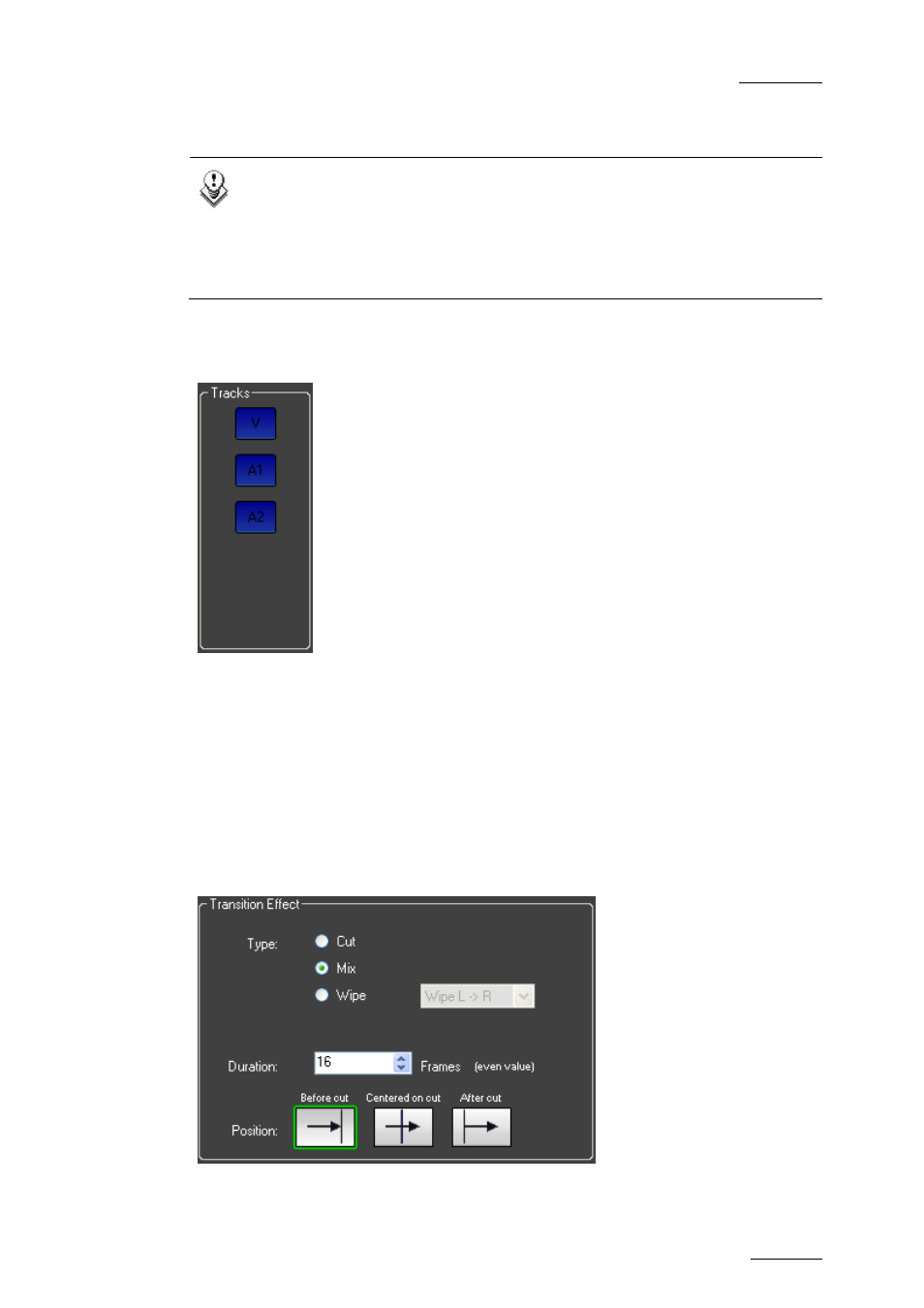
IPDirector V.5.6 – User Manual – Part 7: Editing - IPEdit
EVS Broadcast Equipment – May 2009
Issue 5.6.A
139
apply the transitions effects and select the option Apply to all transitions
between mark IN and mark OUT.
Note
By default, the pre-existing transition effects will be preserved when you
define new transition effects between mark IN and a mark OUT points.
However, you can overwrite the pre-existing transition effects by
selecting the option Overwrite existing transitions effects when you
define the new effects.
T
RACKS
G
ROUP
B
OX
The Tracks group box in the Add/Modify Transition Effects
window allows you to select the tracks on which the defined
transitions effects will be added in the timeline. The effects
will only be added to the selected tracks, i.e. to the tracks
where the buttons are highlighted in blue.
The selection in this group box is reflected in the Timeline
Track Selection and vice versa.
For a quick selection from the keyboard, you can use the
same keyboard shortcuts as for the track selection in the
Timeline pane. See also section 4.1.7 ‘Timeline Track
Selection Buttons’, on page 54.
T
RANSITION
E
FFECT
G
ROUP
B
OX
Default Settings and Settings Defined in this Group Box
You can define default settings for the transition effects applied manually via the
Add/Modify Transition Effect window. These settings are defined in the Tools >
Settings menu, Timeline tab, Transition Effects group box, Mode ‘Manual’.
In the Transition Effect group box of the Add/Modify Transition Effect window, you
can modify these default settings by specifying another type, duration and/or
position for the transition effects to be added:
