EVS IPDirector Version 5.6 - May 2009 Part 7 User's Manual User Manual
Page 191
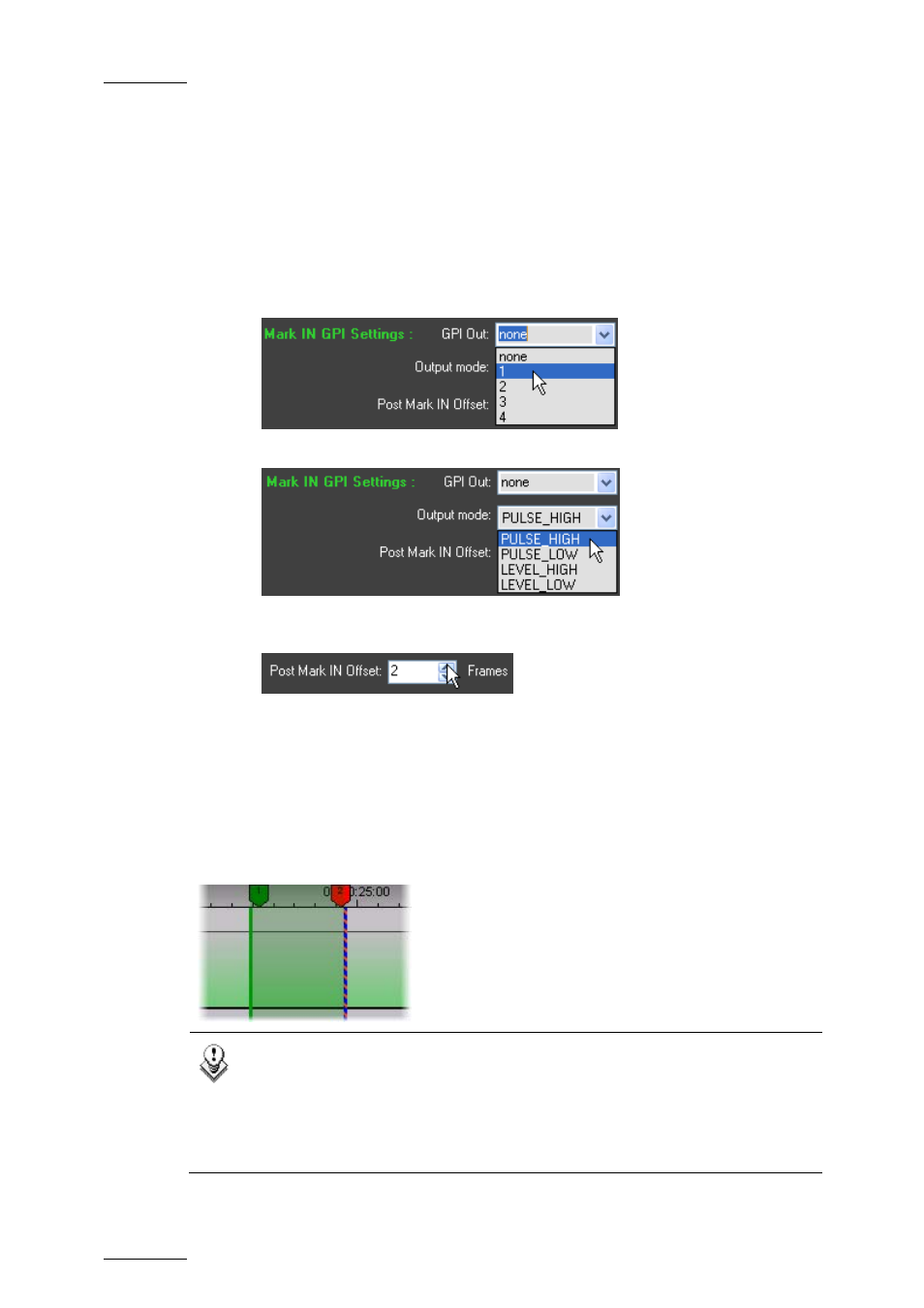
Issue 5.6.A
IPDirector V.5.6 – User Manual – Part 7: Editing - IPEdit
EVS Broadcast Equipment - 2009
182
How to Define a GPI OUT for Mark IN and Mark OUT points
1.
Right-click anywhere in the timeline and select Replace Settings.
The Replace Settings window opens.
2.
To define a GPI on the mark IN point, do the following in the Boundary Mark
GPIs group box:
•
Select the number of the GPI OUT to use on the mark IN in the Mark IN
GPI OUT field.
•
Select the type of GPI OUT pulse in the Output Mode drop-down box.
•
If requested, type the offset to apply to the GPI in the Post Mark IN
Offset spin box.
3.
To define a GPI on the mark OUT point, perform the operations described in
step 2 for the Mark OUT GPI fields.
4.
Click Apply to save the Replace settings.
When the mark IN and mark OUT for the replace function are placed on the
timeline, the Replace GPIs are displayed on the Timecode bar as a green marker
for the mark IN GPI and a red marker for the mark OUT GPI. The GPI number is
mentioned on the marker and the marker position takes the offset into account:
Note
When you define a GPI for the mark IN and for the mark OUT points of
the Replace function, you need to define compatible GPI types, for
example a ‘level high’ GPI for the mark IN GPI and a ‘level low’ GPI for
the mark OUT GPI. The application will not prevent you from defining
incompatible types.
