How to leave the slip mode, With the mouse, With the keyboard – EVS IPDirector Version 5.6 - May 2009 Part 7 User's Manual User Manual
Page 132: 3 how to slip an element using the mouse, Ow to, Lip an, Lement, Sing the, Ouse
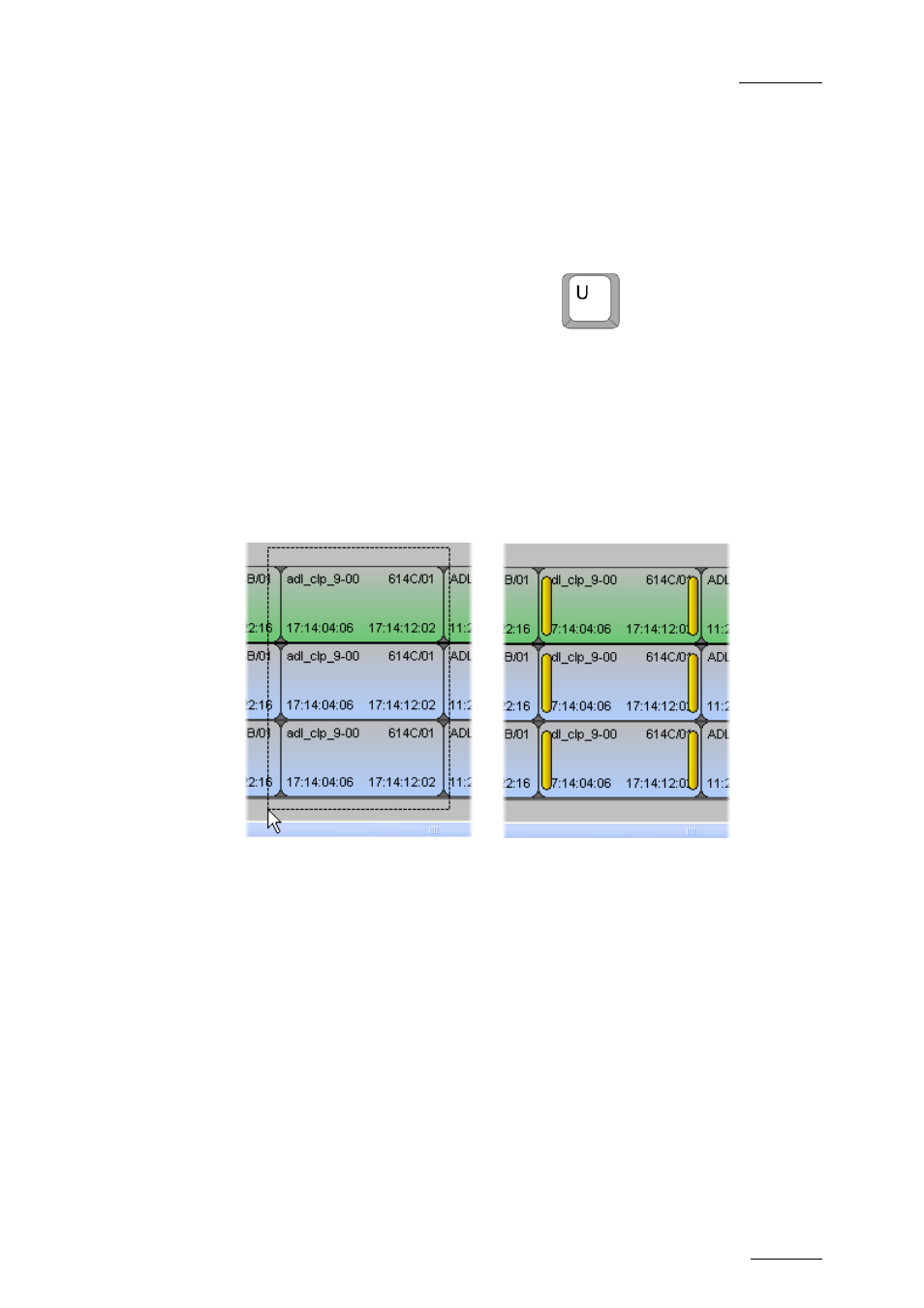
IPDirector V.5.6 – User Manual – Part 7: Editing - IPEdit
EVS Broadcast Equipment – May 2009
Issue 5.6.A
123
H
OW TO
L
EAVE THE
S
LIP
M
ODE
With the Mouse
To leave the slip mode with the mouse, click anywhere in the Lasso Selection area
above or below the timeline display.
With the Keyboard
To leave the slip mode with the keyboard, press
.
4.10.3 H
OW TO
S
LIP AN
E
LEMENT
U
SING THE
M
OUSE
To slip one or more elements of the same source media using the mouse, proceed
as follows:
1.
Activate the slip mode on the requested elements by lassoing the whole
elements from right to left. See also section 4.10.2 ‘Activating and
Deactivating the Slip Mode’, on page 122.
Î
2.
Click the requested Timeline Track Selection buttons to select or unselect
the tracks you want or do not want to slip.
3.
Click the mouse on one of the elements in slip mode and drag it to the left
or right to slip the elements respectively to the left or to the right.
The TCs of the IN point and OUT point that correspond to the slip action
applied are displayed in the Timecode bar.
When you release the mouse, the slip action is applied within 1 sec.
4.
Click anywhere in the Lasso Selection area to leave the slip mode.
