How to add effects automatically to new elements – EVS IPDirector Version 5.6 - May 2009 Part 7 User's Manual User Manual
Page 156
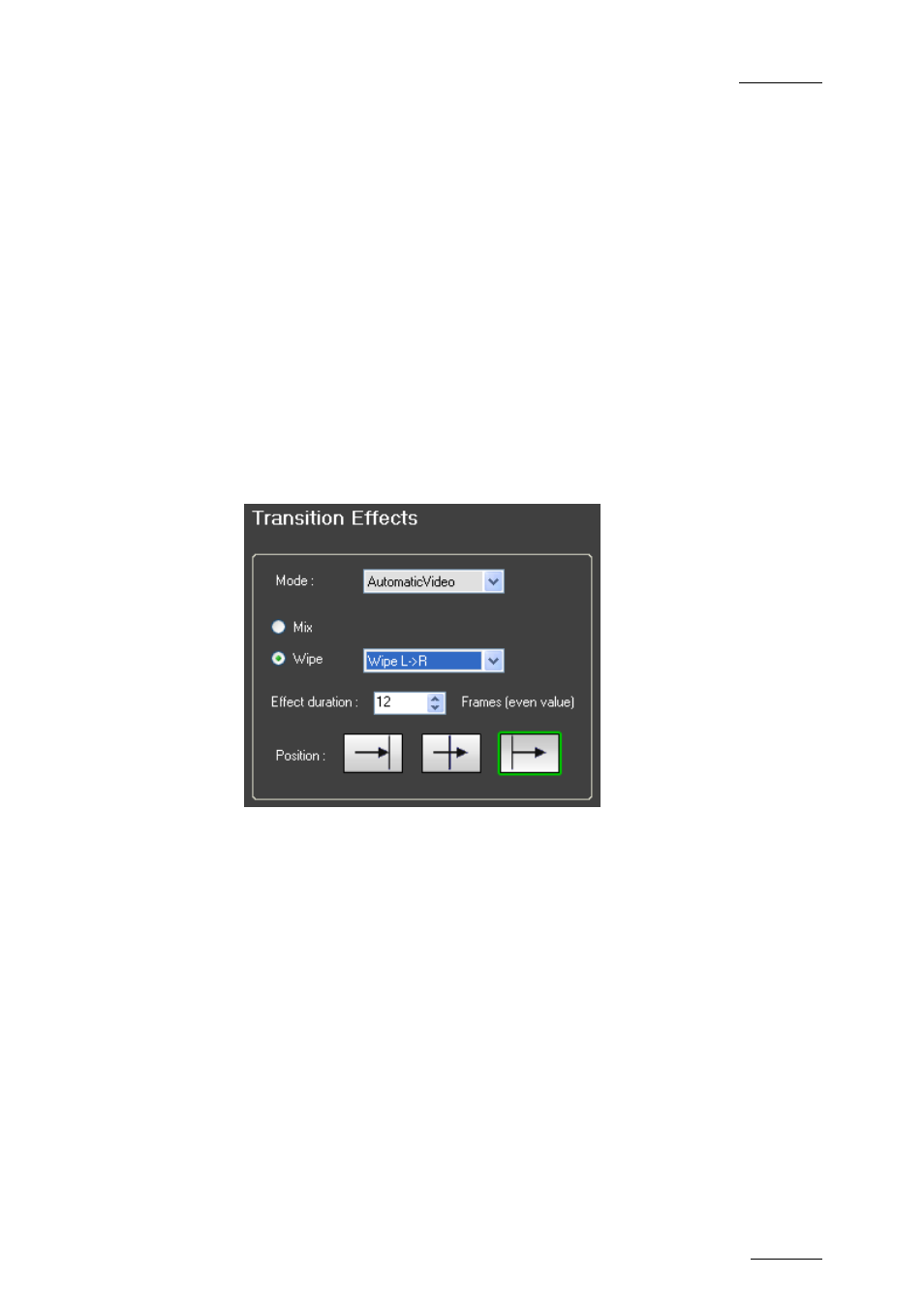
IPDirector V.5.6 – User Manual – Part 7: Editing - IPEdit
EVS Broadcast Equipment – May 2009
Issue 5.6.A
147
H
OW TO
A
DD
E
FFECTS
A
UTOMATICALLY TO
N
EW
E
LEMENTS
The IPEdit module is open and the timeline on which you want to add automatic
transition effects is loaded in the Timeline pane.
To add transition effects automatically to new elements, proceed as follows:
1.
Open the menu Tools > Settings and click the Timeline tab.
2.
In the Transition Effects group box, select ‘AutomaticVideo’ in the Mode
drop-down list.
Then specify the transition effect settings to be applied automatically to the
video track of new clips placed in the timeline:
•
effect type (mix or wipe)
•
effect duration in seconds and frames (even number, min. 2 frames)
•
effect position (before cut, centered, after cut)
For example:
3.
In the Transition Effects group box, select ‘AutomaticAudio’ in the Mode
drop-down list.
Then specify the settings the transition effect settings to be applied
automatically to the audio track(s) of new clips placed in the timeline:
•
effect duration in seconds and frames (even number, min. 2 frames)
•
effect position (before cut, centered, after cut)
The effect type is automatically ‘mix’.
For example:
