Clear mark out, 4 transition effects bar, Add transition effect – EVS IPDirector Version 5.6 - May 2009 Part 7 User's Manual User Manual
Page 55: Remove transition effect
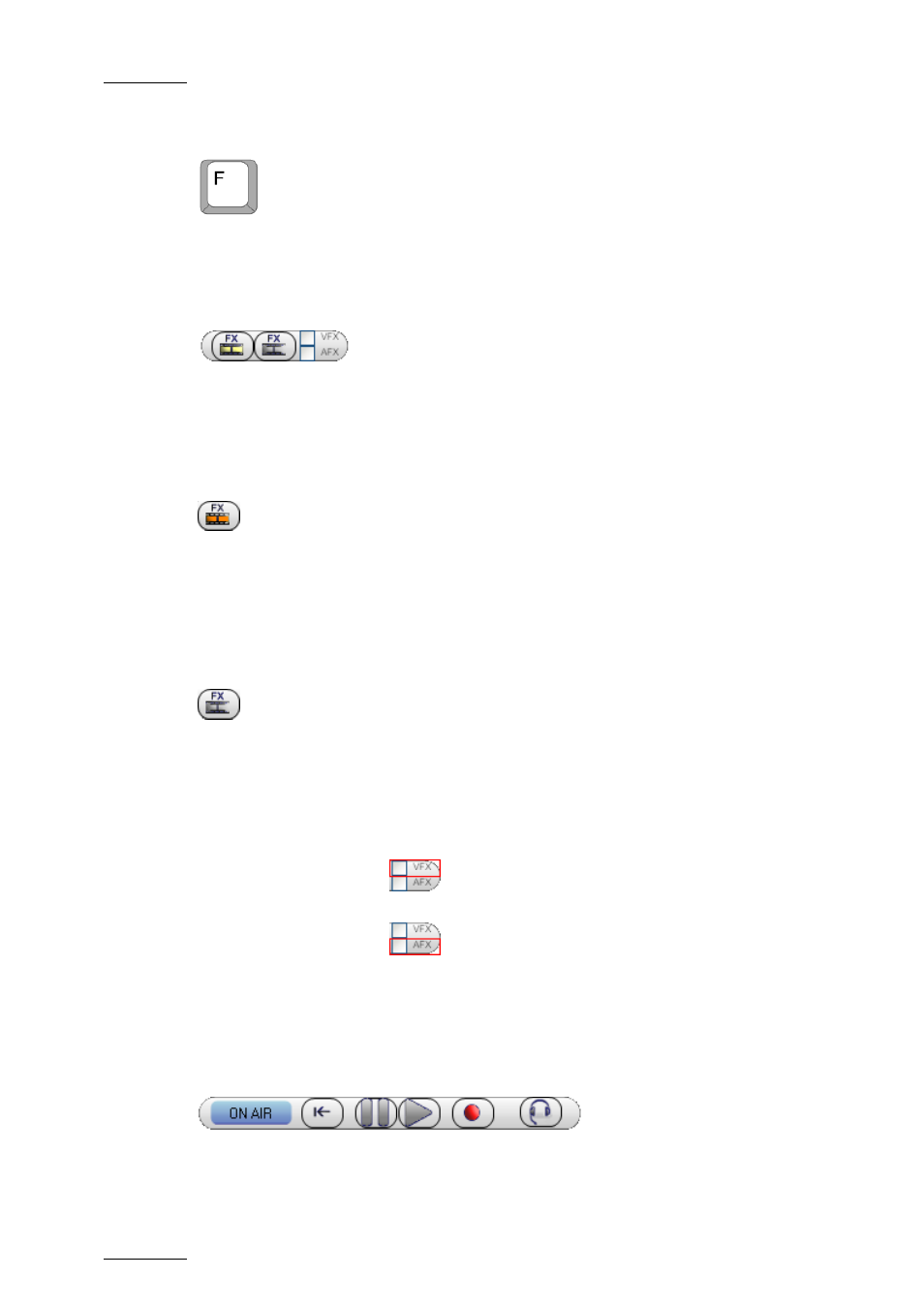
Issue 5.6.A
IPDirector V.5.6 – User Manual – Part 7: Editing - IPEdit
EVS Broadcast Equipment - 2009
46
C
LEAR
M
ARK
OUT
Pressing F removes the mark OUT point in the timeline, if it has been defined.
4.1.4 T
RANSITION
E
FFECTS
B
AR
The icons in the Transition Effects bar allow you to add and remove transition
effects to existing or future elements in the timeline. For full information on how to
handle transition effects, refer to section 4.12 ‘Transition Effects’, on page 133.
A
DD
T
RANSITION
E
FFECT
Clicking the Add Transition Effect field opens the Add/Modify Transition Effects
dialog box. In this window, you can define the transition effects to be applied to
the transition next to the nowline or to the transitions between the mark IN and
mark OUT points.
R
EMOVE
T
RANSITION
E
FFECT
Clicking the Remove Transition Effect field deletes the transition effects defined
on the transition next to the nowline or on the transitions between the mark IN and
mark OUT points.
A
PPLY
V
IDEO
/A
UDIO
T
RANSITION
E
FFECT TO
N
EW
E
LEMENTS
When the VFX check box
is selected, the last transition effects defined will
be added to the video track of any new element added to the timeline.
When the AFX check box
is selected, the last transition effects defined will
be added to the audio track(s) of any new element added to the timeline.
4.1.5 T
RANSPORT
C
OMMAND
B
AR AND
O
THER
T
RANSPORT
F
UNCTIONS
The Transport Command bar provides access to the main transport functions. The
command buttons are enabled when a timeline is loaded. Other transport functions
are available using keyboard shortcuts or ShuttlePRO keys.
