3 activating and deactivating the trim modes, How to activate the trim mode, With the mouse – EVS IPDirector Version 5.6 - May 2009 Part 7 User's Manual User Manual
Page 115: With the keyboard, Selecting transitions to perform trim actions, Ctivating and, Eactivating the, Odes
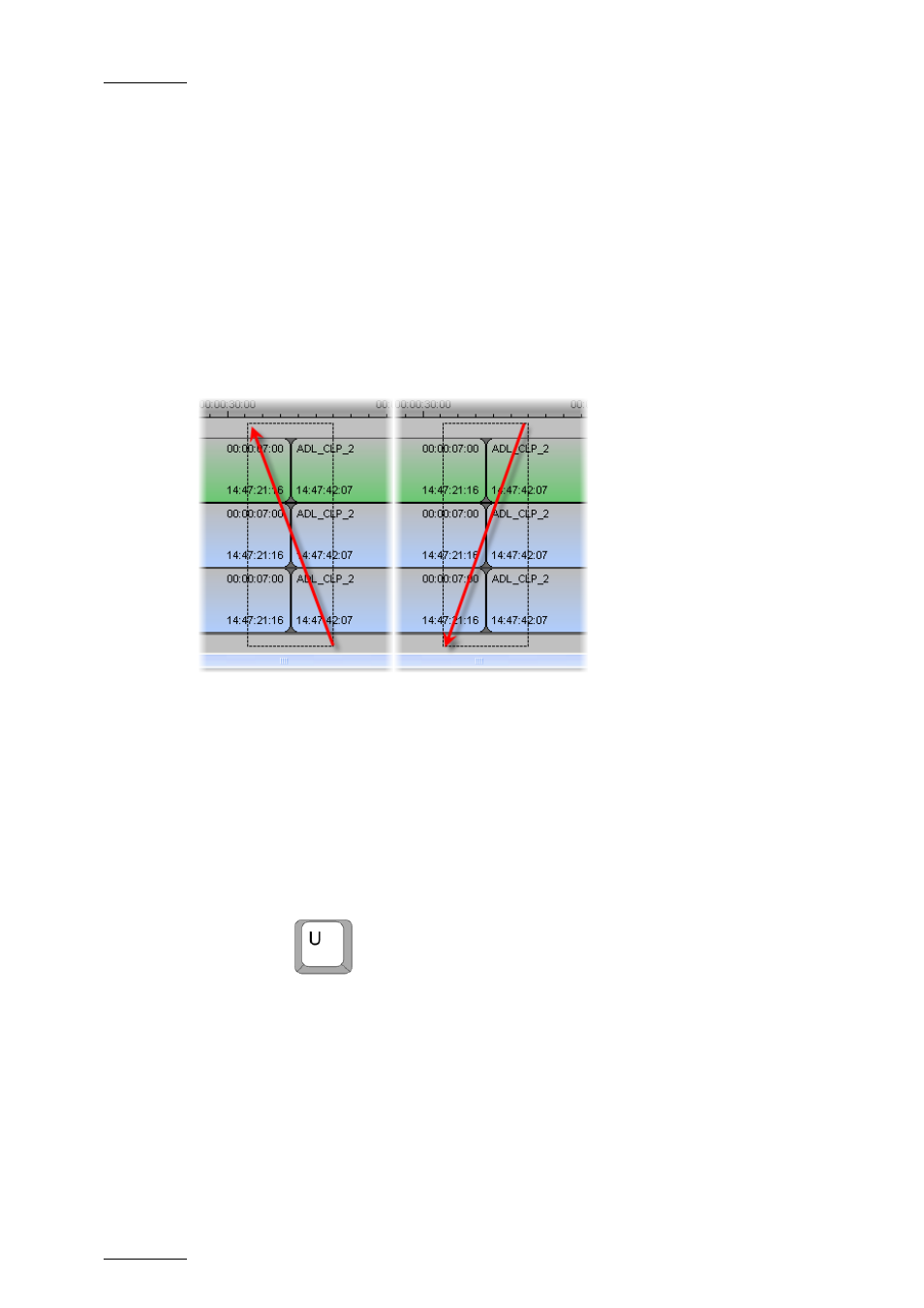
Issue 5.6.A
IPDirector V.5.6 – User Manual – Part 7: Editing - IPEdit
EVS Broadcast Equipment - 2009
106
4.9.3 A
CTIVATING AND
D
EACTIVATING THE
T
RIM
M
ODES
H
OW TO
A
CTIVATE THE
T
RIM
M
ODE
You can activate the trim mode on the requested transitions with the mouse, the
keyboard shortcuts or the ShuttlePRO.
With the Mouse
To enter the trim mode with the mouse, proceed as follows:
•
Click the left mouse button in the upper or lower Lasso Selection area and,
keeping this button pressed, drag the mouse from right to left over the
transitions on which you want to activate the Trim mode.
The trim mode is activated on all the selected tracks and is in roll mode by
default.
With the Keyboard
To enter the trim mode with the keyboard shortcuts, proceed as follows:
1.
Position the nowline next to the transition on which you want to activate the
trim mode.
2.
Select the Track Select buttons of the tracks on which you want to activate
the trim mode.
3.
Press
on the keyboard.
The trim mode is activated on the nearest transition for the selected tracks and is
in roll mode by default.
