Dragging media from other ipdirector modules, Track selection applied to the timeline element, General principles – EVS IPDirector Version 5.6 - May 2009 Part 7 User's Manual User Manual
Page 92: Possible cases, Automatic audio swap in drag-and-drop actions
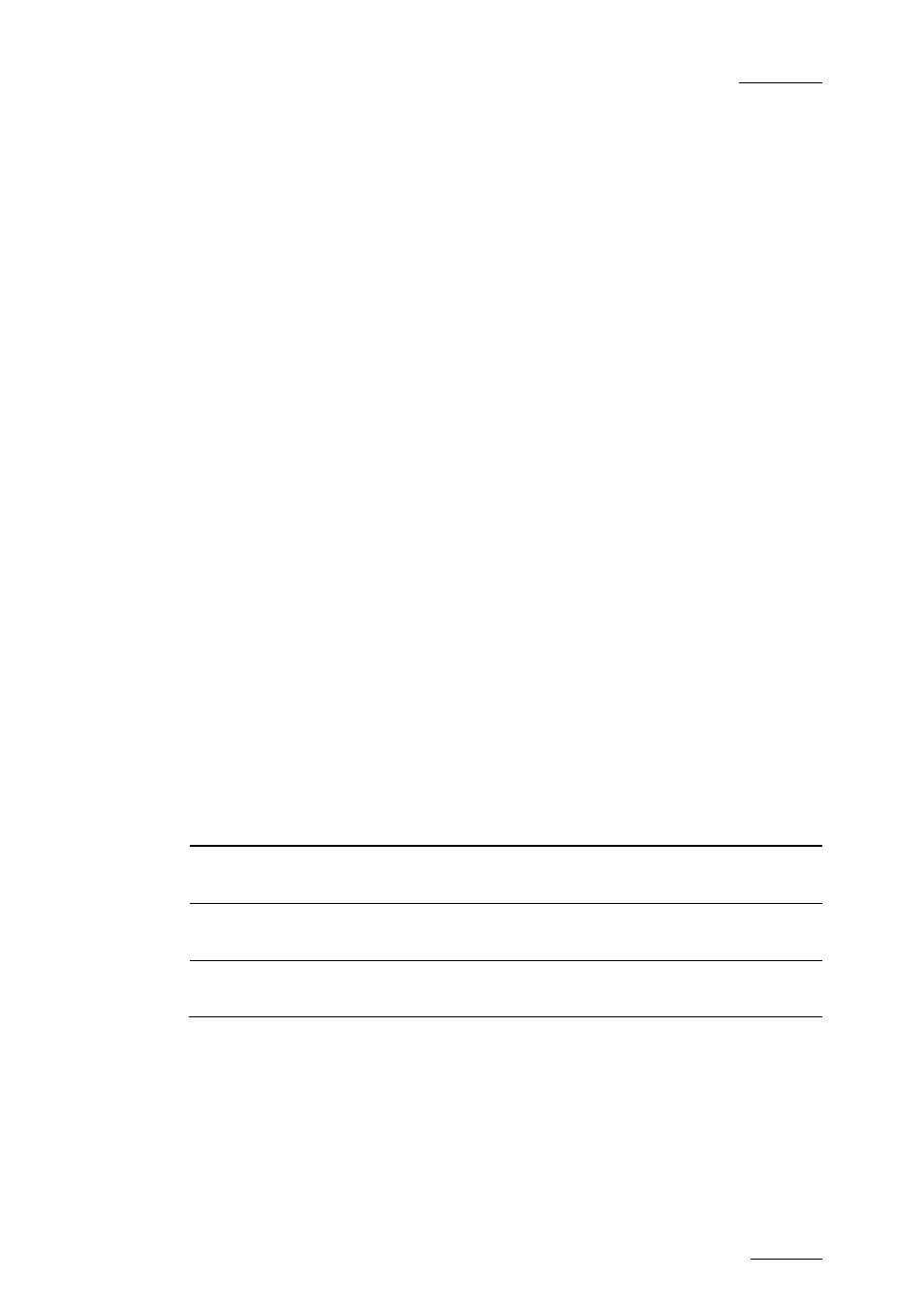
IPDirector V.5.6 – User Manual – Part 7: Editing - IPEdit
EVS Broadcast Equipment – May 2009
Issue 5.6.A
83
•
Add a mark IN or mark OUT point on the requested insertion position.
3.
In the Browser pane, select the media to add and drag it to the requested
position in the timeline.
The media is added to the timeline from the mark IN to the mark OUT points based
on the Insert/Overwrite mode selected in the timeline.
D
RAGGING
M
EDIA
F
ROM OTHER
IPD
IRECTOR
M
ODULES
You can also drag media from the following IPDirector modules directly to the
timeline:
•
the Database Explorer.
•
the History list of a Control Panel
•
the Last Created Clips of a Control Panel
Proceed in the same way as when you drag media from the Browser.
T
RACK
S
ELECTION
A
PPLIED TO THE
T
IMELINE
E
LEMENT
General Principles
The track selection defined in the timeline is NOT taken into account when media
is dragged to the timeline. If IPEdit cannot determine the tracks to be added, all of
them are added to the timeline.
The channels in the audio tracks are added to the timeline in the same sequence
as they are defined in the source media. In other words, a1 in the source media
will be matched to a1 in the timeline, a2 in the source media to a2 in the timeline,
etc.
Possible Cases
The principles applied to define which tracks will be added to the timeline are the
following:
If the media is dragged from …
Then …
the Player pane
the Player track selection is taken into
account to add tracks to the timeline.
the Browser pane
all the tracks of the media are added to the
timeline.
another IPDirector module
all the tracks of the media are added to the
timeline.
Automatic Audio Swap in Drag-and-Drop Actions
When you drag the media to the timeline, you can perform an automatic audio
swap if you force, for example, the G1 track to be placed on the G2 track position
in the timeline. To do this, position your mouse on the G2 track when you drop the
media on the timeline.
For more information on the automatic audio swap, refer to section ‘Overview of
the Ways to Define Swaps and Mutes’, on page 151.
