Installing an mx480 as mxc, Figure 115: removing an as mxc – Juniper Networks MX480 User Manual
Page 245
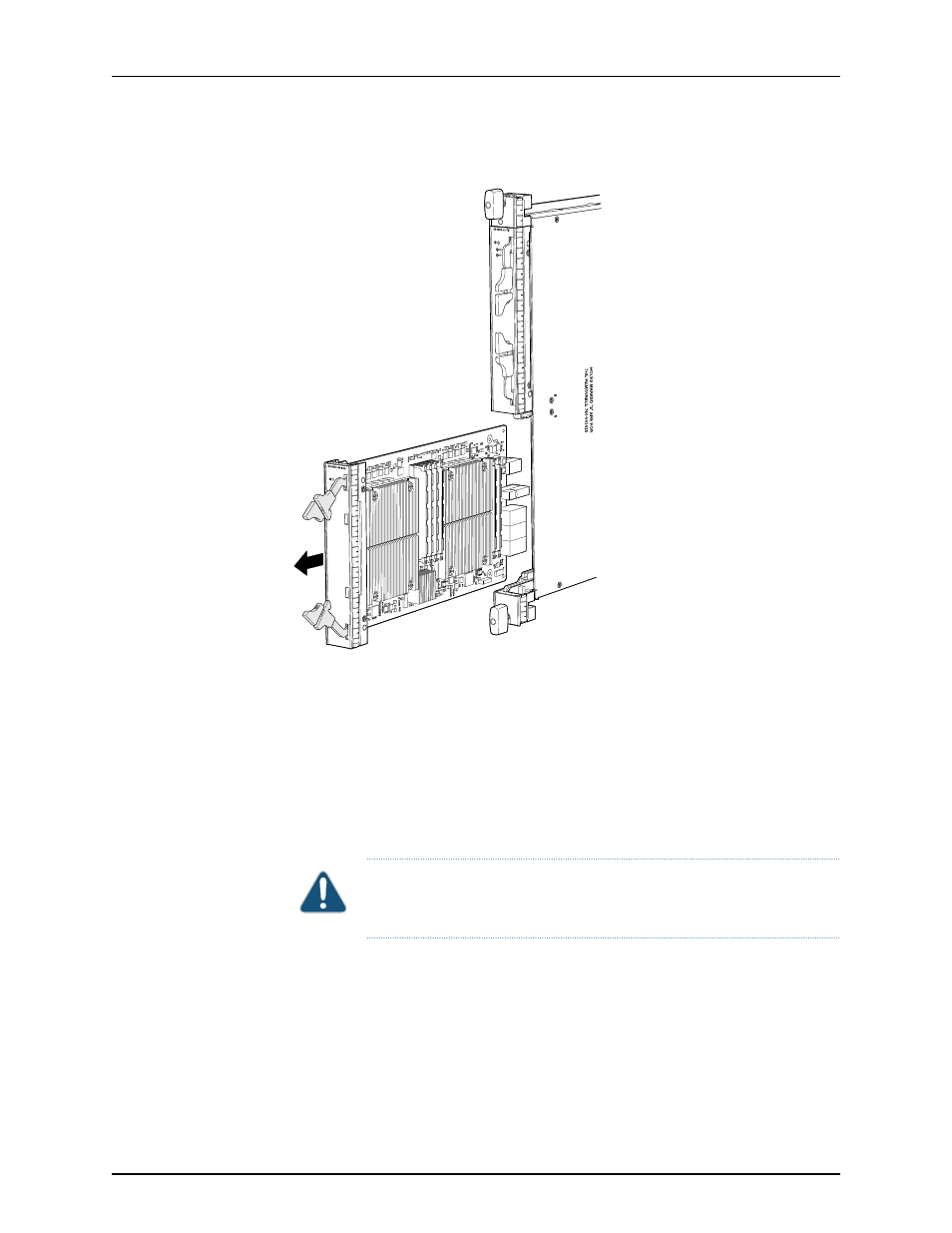
Figure 115: Removing an AS MXC
g006677
Installing an MX480 AS MXC
To install an AS MXC (see
1.
Attach an electrostatic discharge (ESD) grounding strap to your bare wrist, and connect
the strap to one of the ESD points on the chassis.
2.
Align the notches in the connector at the rear of the AS MXC with the notches in the
AS MXC slot (slot 1—the bottom slot in the AS MLC), and then slide the AS MXC in
until it lodges firmly in the AS MLC.
CAUTION:
Slide the AS MXC straight into the slot to avoid damaging the
components on the bottom of the AS MXC.
3.
Use one of the following methods to bring the AS MXC online:
•
Press the AS MXC offline/online button until the LED light turns green.
•
Issue the following CLI command:
user@host>
request chassis pic fpc-slot fpc-slot pic-slot pic-slot online
For more information about the command, see the Junos OS Operational Mode
Commands.
221
Copyright © 2013, Juniper Networks, Inc.
Chapter 14: Replacing MX480 Hardware Components
