Figure 108: installing a mic – Juniper Networks MX480 User Manual
Page 235
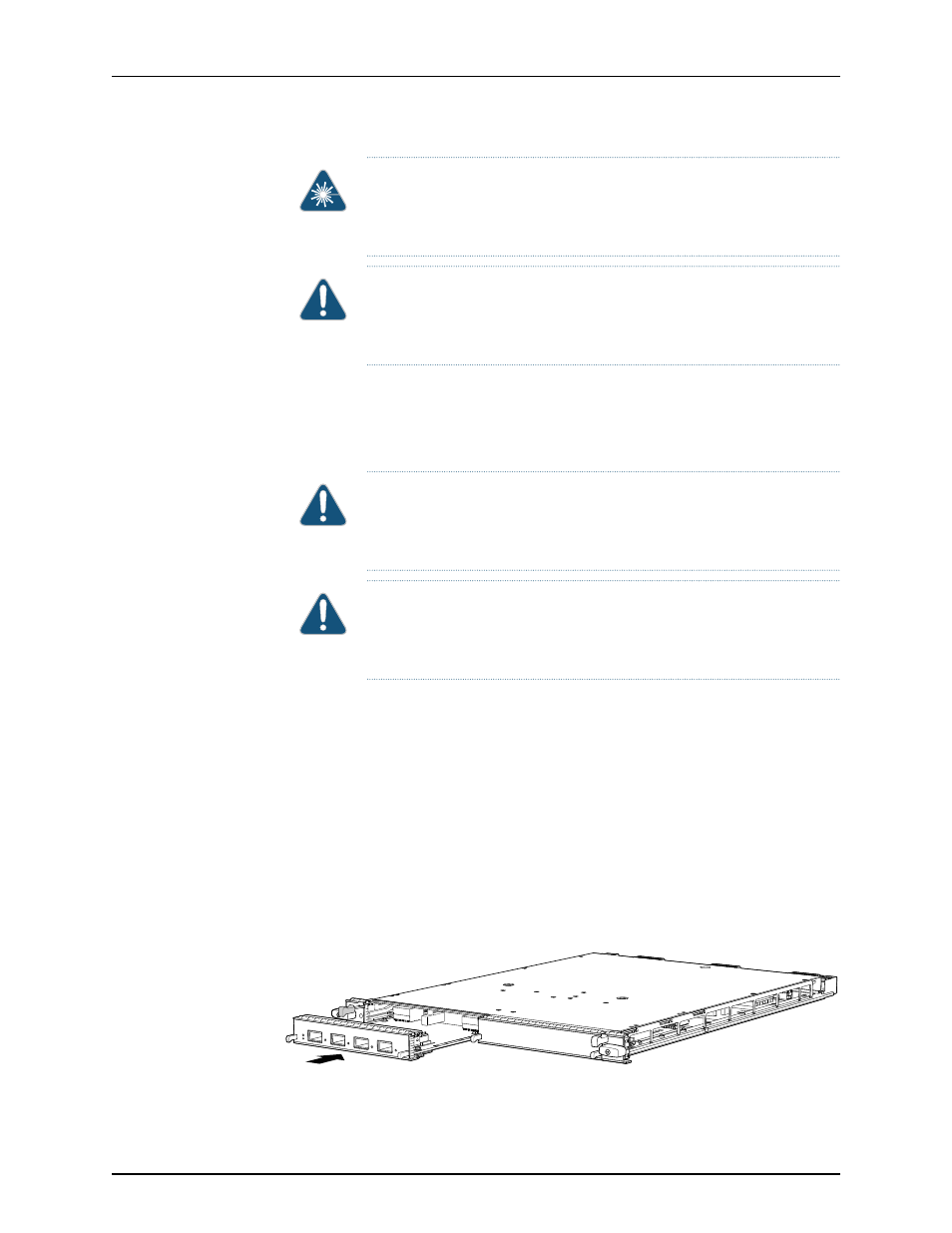
WARNING:
Do not look directly into a fiber-optic transceiver or into the
ends of fiber-optic cables. Fiber-optic transceivers and fiber-optic cable
connected to a transceiver emit laser light that can damage your eyes.
CAUTION:
Do not leave a fiber-optic transceiver uncovered except when
you are inserting or removing cable. The safety cap keeps the port clean
and prevents accidental exposure to laser light.
9.
Insert the appropriate cables into the cable connectors on the MIC.
10.
Arrange each cable to prevent the cable from dislodging or developing stress points.
Secure the cable so that it is not supporting its own weight as it hangs to the floor.
Place excess cable out of the way in a neatly coiled loop.
CAUTION:
Do not let fiber-optic cable hang free from the connector. Do
not allow fastened loops of cable to dangle, which stresses the cable at
the fastening point.
CAUTION:
Avoid bending fiber-optic cable beyond its minimum bend
radius. An arc smaller than a few inches in diameter can damage the cable
and cause problems that are difficult to diagnose.
11.
Use one of the following methods to bring the MIC online:
•
Press the MIC offline/online button until the MIC
OK/FAIL
LED lights green.
•
Issue the following CLI command:
user@host>
request chassis mic fpc-slot mpc-slot mic-slot mic-slot online
For more information about the command, see the Junos OS Operational Mode
Commands.
The normal functioning status LED confirms that the MIC is online. You can also verify
correct MIC functioning by issuing the
show chassis fpc pic-status
command described
in
“Maintaining MX480 MICs” on page 137
.
Figure 108: Installing a MIC
g004923
211
Copyright © 2013, Juniper Networks, Inc.
Chapter 14: Replacing MX480 Hardware Components
