Component leds, Juniper networks technical assistance center, 151 juniper networks technical assistance center – Juniper Networks MX480 User Manual
Page 175
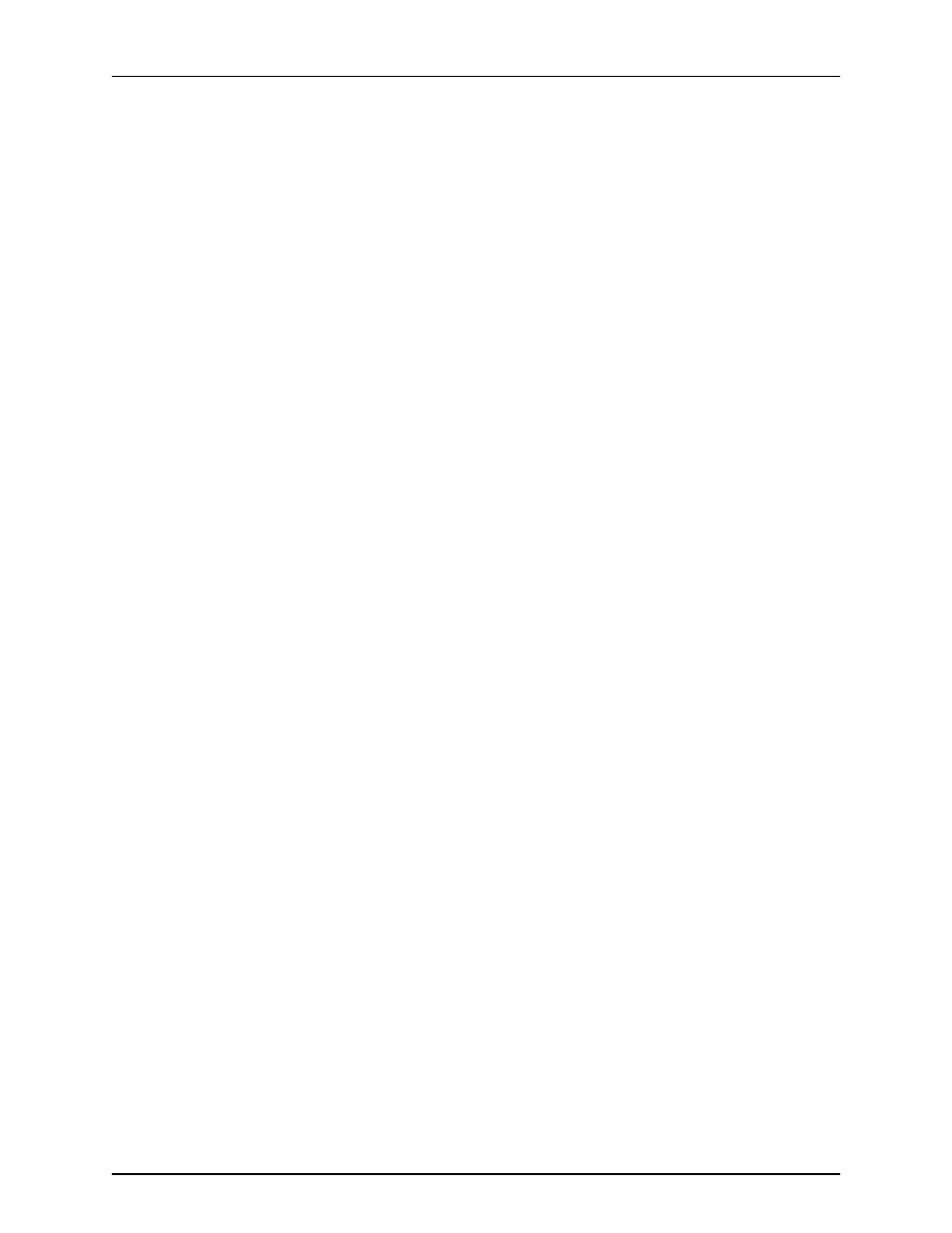
•
SCB LEDs—Two LEDs,
OK
and
FAIL
, indicate the status of each SCB. Green indicates
OK and red indicates a failure. The SCB LEDs are located on the left of the craft interface
along the bottom.
•
Fan LEDs—Two LEDs indicate the status of the fans. Green indicates the fans are
functioning normally and red indicates a fan has failed. The fan LEDs are located on
the upper left of the craft interface.
Component LEDs
The following LEDs are located on various router components and display the status of
those components:
•
DPC LED—One LED labeled
OK/FAIL
on each DPC faceplate indicates the DPC's status.
For more information, see the
.
•
FPC LED—One LED labeled
OK/FAIL
on each FPC faceplate indicates the FPC's status.
•
MPC LED—One LED labeled
OK/FAIL
on each FPC faceplate indicates the FPC's status.
•
MIC LED—One LED labeled
OK/FAIL
on each MIC faceplate indicates the MIC's status.
For more information, see the
.
•
PIC LED—One LED labeled
OK/FAIL
on each PIC faceplate indicates the PIC's status.
For more information, see the
.
•
SCB LEDs—Three LEDs, labeled
FABRIC ACTIVE
,
FABRIC ONLY
, and
OK/FAIL
, on each
SCB faceplate indicate the status of the SCB. If no LEDs are lit, the master RE might
still be booting or the SCB is not receiving power.
•
Routing Engine LEDs—Four LEDs, labeled
MASTER
,
HDD
,
ONLINE
, and
FAIL
on each
Routing Engine faceplate indicate the status of the Routing Engine and hard disk drive.
•
Power supply LEDs—Two LEDs on each power supply faceplate indicate the status of
that power supply.
Juniper Networks Technical Assistance Center
If you need assistance during troubleshooting, you can contact the Juniper Networks
Technical Assistance Center (JTAC) by using the Web or by telephone.
Related
Documentation
Troubleshooting the MX480 Cooling System on page 152
•
•
Troubleshooting the MX480 DPCs on page 152
•
Troubleshooting the MX480 FPCs on page 154
•
Troubleshooting the MX480 PICs on page 155
•
Troubleshooting the MX480 MPCs on page 156
•
Troubleshooting the MX480 MICs on page 158
•
Troubleshooting the MX480 Power System on page 159
151
Copyright © 2013, Juniper Networks, Inc.
Chapter 13: Troubleshooting MX480 Hardware Components
