Gateway – Juniper Networks SRX 210 User Manual
Page 98
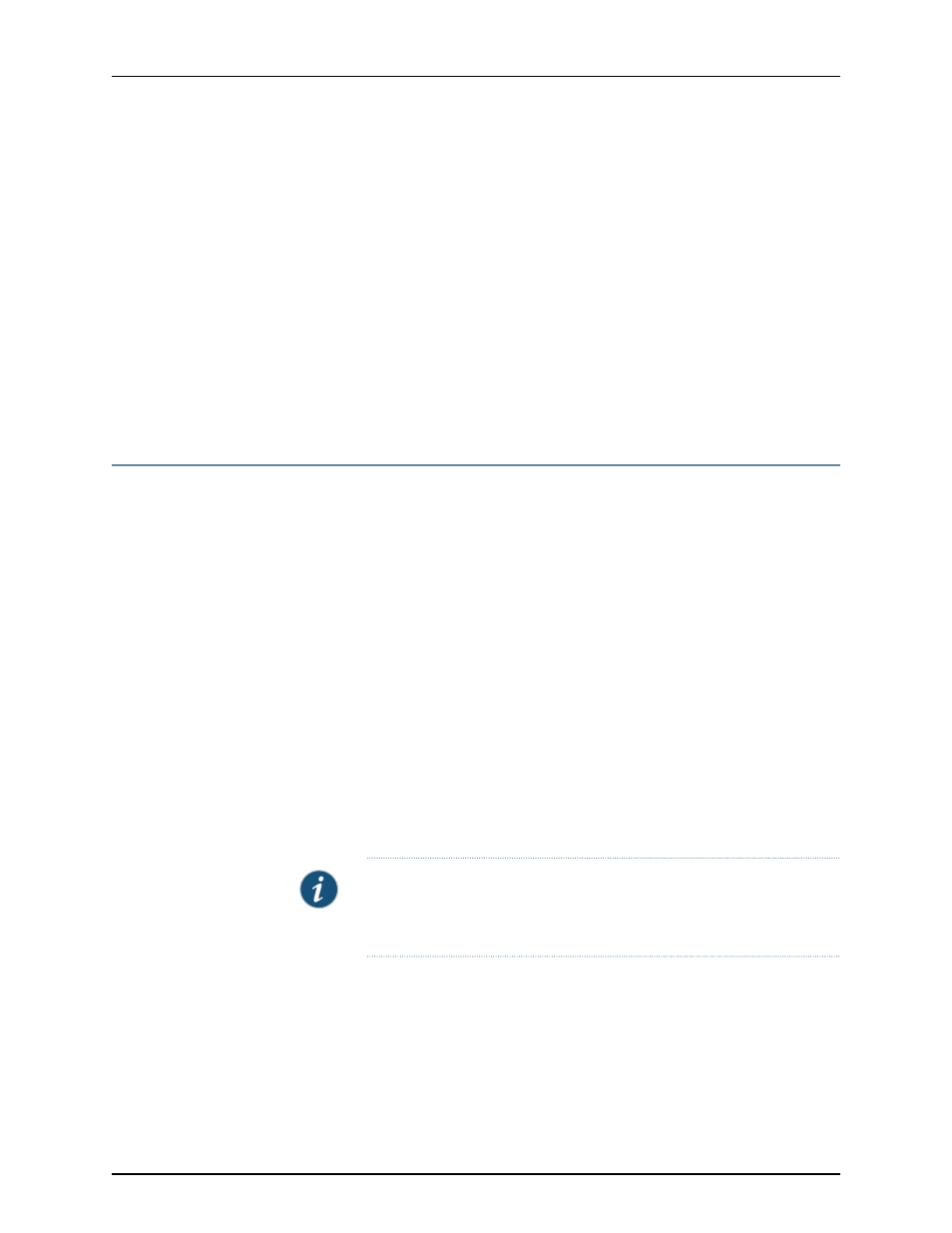
An
OK
response verifies that the modem can communicate successfully with the
COM
port on the PC or laptop.
6.
Configure the modem to answer a call on the first ring by entering
ATS0=1
.
7.
Configure the modem to accept modem control DTR signals by entering
AT&D1
.
8.
Disable flow control by entering
AT&K0
.
9.
Save modem settings by entering
AT&W
.
Related
Documentation
Connecting the Modem to the Console Port on the SRX210 Services Gateway on page 82
•
•
Connecting to the CLI at the User End for the SRX210 Services Gateway on page 83
•
SRX210 Services Gateway Software Configuration Overview on page 85
Connecting the Modem to the Console Port on the SRX210 Services Gateway
To connect the dial-up modem to the console port on the services gateway:
1.
Turn off power to the services gateway.
2.
Turn off power to the modem.
3.
Plug one end of the Ethernet cable supplied with your services gateway into the
console port on the services gateway.
4.
Plug the other end of the CAT-5e cable (Ethernet cable) into the RJ-45 to DB-9 serial
port adapter supplied with your services gateway.
5.
Connect the serial port adapter to a separately purchased DB-9 female to DB-25
male adapter or other adapter appropriate for your modem.
6.
Plug the modem adapter into the DB-25 connector on the modem.
7.
Connect the modem to your telephone network.
8.
Turn on the power to the modem.
9.
Power on the services gateway by pressing the Power button on the front panel. Verify
that the
Power
LED on the front panel turns green.
NOTE:
Most modems have an RS-232 DB-25 connector. You must
separately purchase an adapter to connect your modem to the RJ-45 to
DB-9 adapter and the Ethernet cable supplied with the services gateway.
Related
Documentation
Connecting the Modem at the SRX210 Services Gateway End on page 81
•
•
Connecting to the CLI at the User End for the SRX210 Services Gateway on page 83
•
SRX210 Services Gateway Software Configuration Overview on page 85
Copyright © 2013, Juniper Networks, Inc.
82
SRX210 Services Gateway Hardware Guide
