Juniper Networks SRX 210 User Manual
Page 97
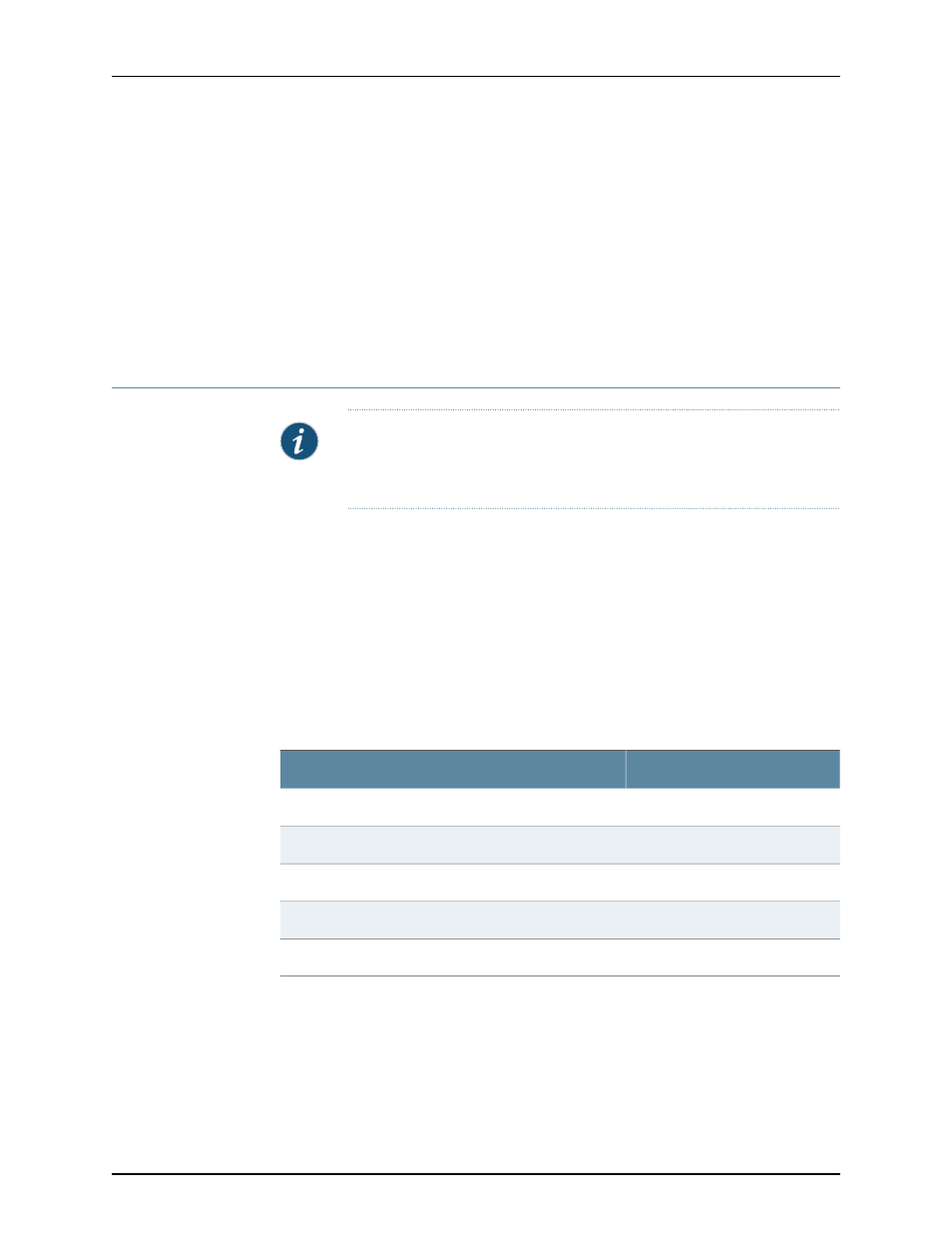
The modem connection allows you to remotely perform the same console operations
you can perform locally.
Related
Documentation
Connecting an SRX210 Services Gateway to the CLI Locally on page 79
•
•
Performing Initial Software Configuration on the SRX210 Services Gateway Using the
CLI on page 89
•
SRX210 Services Gateway Software Configuration Overview on page 85
•
SRX210 Services Gateway Secure Web Access Overview on page 95
Connecting the Modem at the SRX210 Services Gateway End
NOTE:
These instructions use Hayes-compatible modem commands to
configure the modem. If your modem is not Hayes-compatible, refer to the
documentation for your modem and enter the equivalent modem commands.
To configure the modem on the services gateway end:
1.
Connect the modem to a PC or laptop computer.
2.
Power on the modem.
3.
From the PC or laptop computer, start your asynchronous terminal emulation
application (such as Microsoft Windows HyperTerminal), and select the
COM
port to
which the modem is connected (for example,
COM1
).
4.
Configure the port settings as shown in
.
Table 31: Port Settings for Configuring the Modem on the Services
Gateway End
Value
Port Setting
9600
Bits per second
8
Data bits
None
Parity
1
Stop bits
None
Flow control
5.
In the HyperTerminal window, enter
AT
.
For more information on the AT commands, see the following topics:
•
•
81
Copyright © 2013, Juniper Networks, Inc.
Chapter 14: Connecting the SRX210 Services Gateway to Management Devices
