1 software information, Refer to – FUJITSU ServerView Resource Orchestrator Cloud Edition V3.1.0 User Manual
Page 95
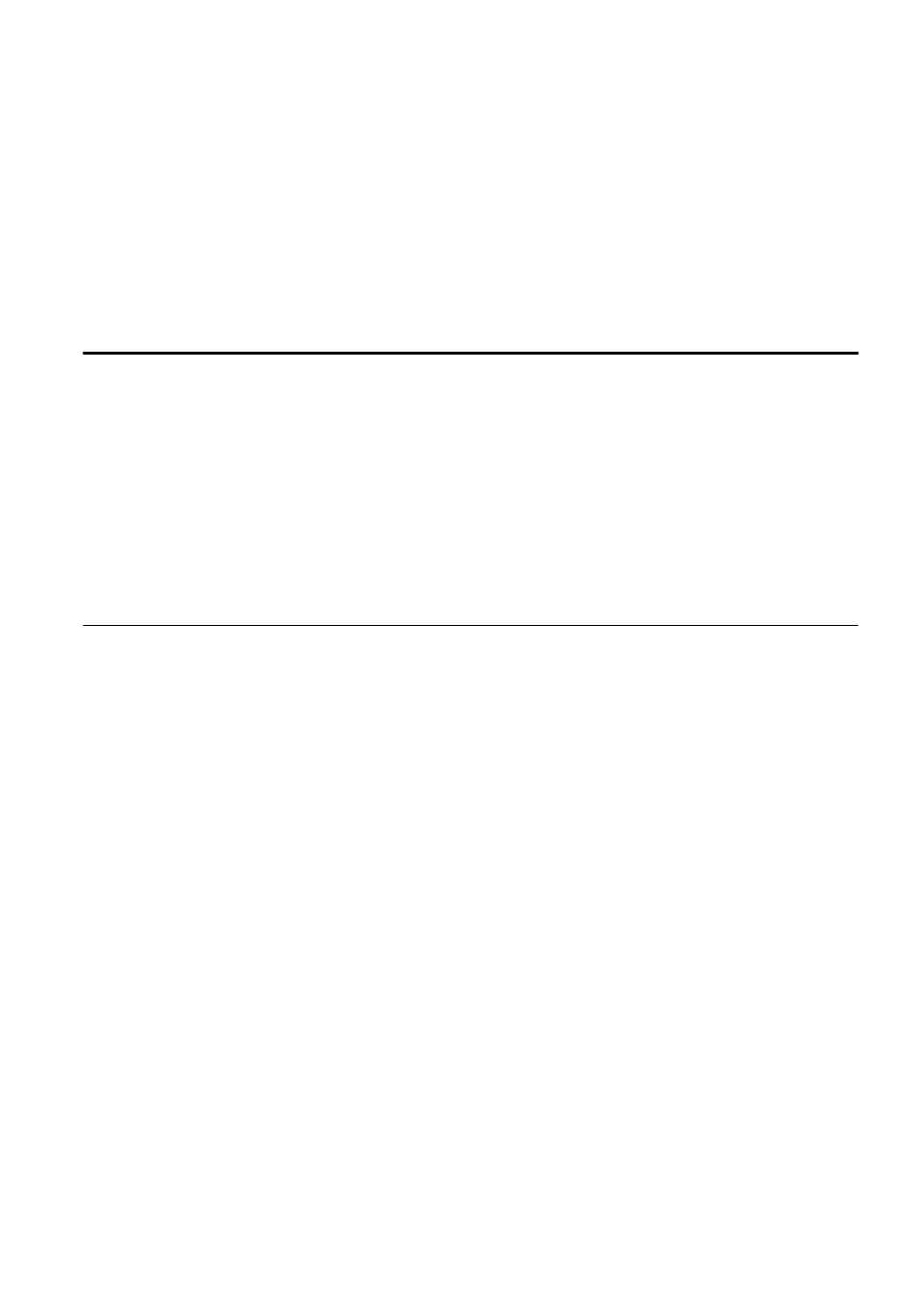
1.
On the L-Platform Template window, select the Image tab.
2.
From the image information list, select the cloning image to be synchronized.
3.
Click the Synchronize button.
4.
If required, change the information on the Synchronize Image Information window.
8.4 Items to Set for Each Type of L-Platform Template Information
" for details of the information to be set.
5.
Click the OK button.
A message indicating that the image information has been edited is displayed and the image information is changed.
8.4 Items to Set for Each Type of L-Platform Template Information
This section explains to items to be set in the various types of information comprising an L-Platform template.
Refer to the settings items explained here when performing the following L-Platform template operations:
-
Creating New L-Platform Template
-
-
-
Synchronizing Image Information
Note that only those items that can be set are explained here. Items that cannot be changed are not explained.
8.4.1 Software Information
This section explains software information.
Explanation of Items
The following explains software information items:
-
Tenant
Click Set and select the tenant to which the software information belongs in the Select Tenant window. A tenant can be selected only
if information is being created or copied.
Note that, when copying an L-Platform template, a global template can be changed into a tenant-specific template but, conversely, a
tenant-specific template cannot be changed into a global template.
-
OS
Select one of the following software operating systems:
-
Windows
-
Linux
-
Windows (64 bit)
-
Linux (64 bit)
-
Solaris
-
Other
-
Software name
Enter up to 85 characters (excluding <, >, &, ", and ') for the software name
If this is filtered by category and operating system, the list of registered software information will be displayed. The software name
can also be selected from the list and edited.
- 83 -
