14 moving an l-platform, Move l-platform, Moving – FUJITSU ServerView Resource Orchestrator Cloud Edition V3.1.0 User Manual
Page 146: An l-platform, Displays the, Move l-platform window, That is used to move selected l
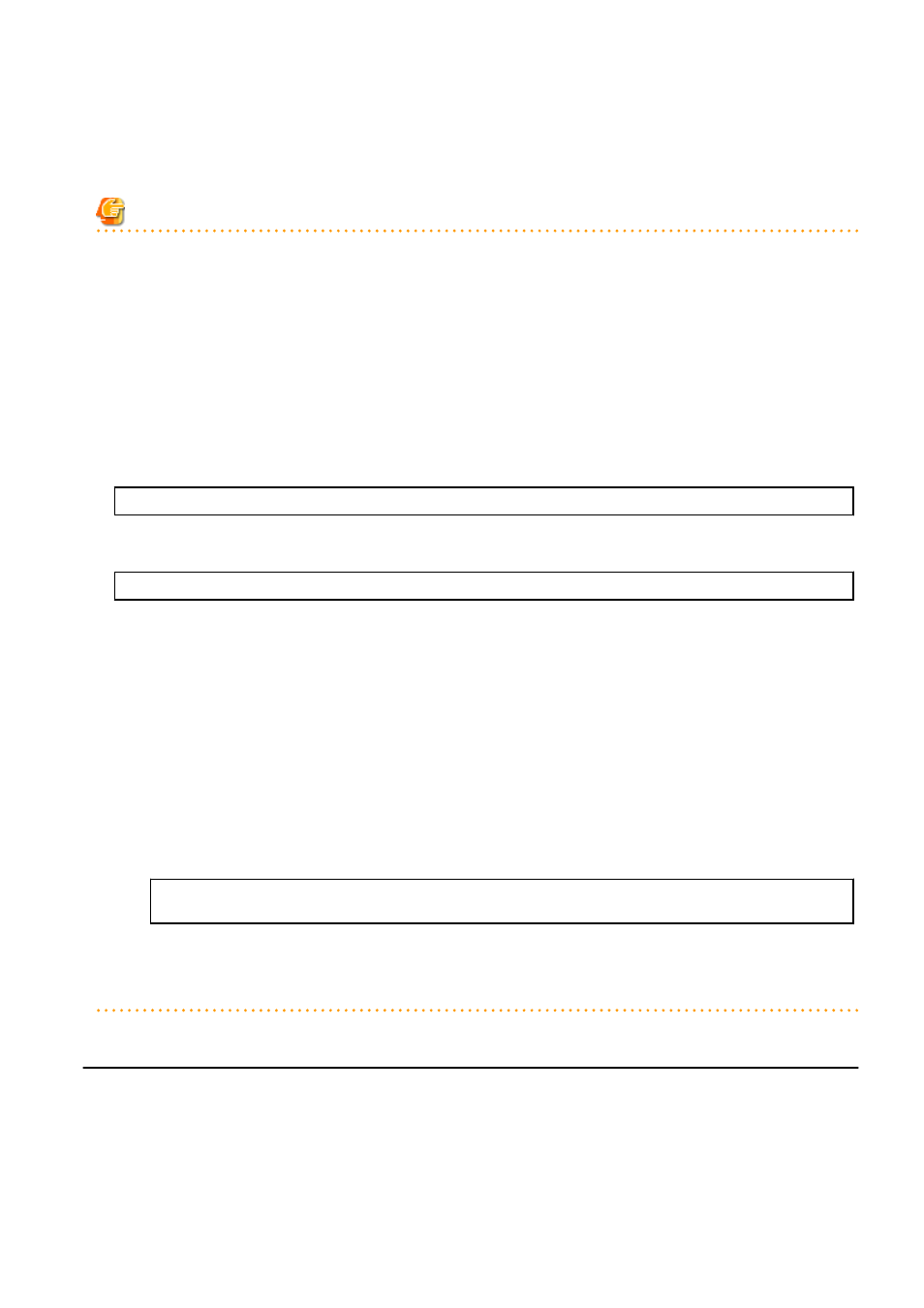
4.
Check the contents being changed, and then click the Change button.
The modification results are displayed in the completion window.
5.
Click the Back to L-Platform List button to return to the L-Platform List window.
Note
-
Owner change fails for L-Platforms in the following states:
-
While start or stop is in progress for servers in the L-Platform
-
During states other than normal operation, such as during L-Platform reconfiguration
-
During backup or restore of servers in the L-Platform
-
While an L-Server in the L-Platform is being copied
-
If processing is not yet completed for an application process
-
If there are subscriptions for which the configuration has been saved
If the error message below is displayed, use the L-Platform ID to check the relevant L-Platform. Use the L-Platform management
windows or similar to check if the relevant processing has finished, and then perform owner change again.
FAILURE : ILLEGAL_STATE ([Details message])
-
The following error message is displayed if owner change is attempted for an L-Platform that is currently undergoing reconfiguration
by a tenant user or the Tenant Administrator:
FAILURE : SYSTEM_LOCKED (System[%1] is locked by another user[%2:].)
%1: L-Platform ID
%2: Locked user ID
If this message is displayed, notify the user indicated by the user ID displayed in the message to complete or cancel the current
reconfiguration operation using the L-Platform management window.
If the relevant user does not have an L-Platform management window displayed, the reconfiguration processing may have been
interrupted.
Ask the relevant tenant user or Tenant Administrator to perform the following steps:
1.
From the operations menu of the L-Platform Management window, select Management.
2.
From the displayed L-Platform list, select the relevant L-Platform, and then click the Details button.
3.
On the displayed System Details page, click the Reconfigure button.
4.
The message below is displayed. When Obtain the lock on a mandatory basis is selected, reconfiguration is cancelled.
The L-Platform is locked by another user.
After obtaining the lock on a mandatory basis, the operation can be continued.
After the above actions are taken, perform owner change again.
-
When performing L-Platform owner change, stop access from the tenant side by isolating the network, or similar, so that inconsistencies
do not arise in L-Platform use and cancellation.
11.14 Moving an L-Platform
The Move L-Platform window can be used to move L-Platforms to a different tenant. Up to 100 L-Platforms can be moved at one time.
Perform the following steps to move an L-Platform:
1.
On the L-Platform List window, select one or more target L-Platforms, and then click the Move button.
The Move L-Platform window is displayed.
- 134 -
