Chapter 10 request, 1 checking an application status – FUJITSU ServerView Resource Orchestrator Cloud Edition V3.1.0 User Manual
Page 122
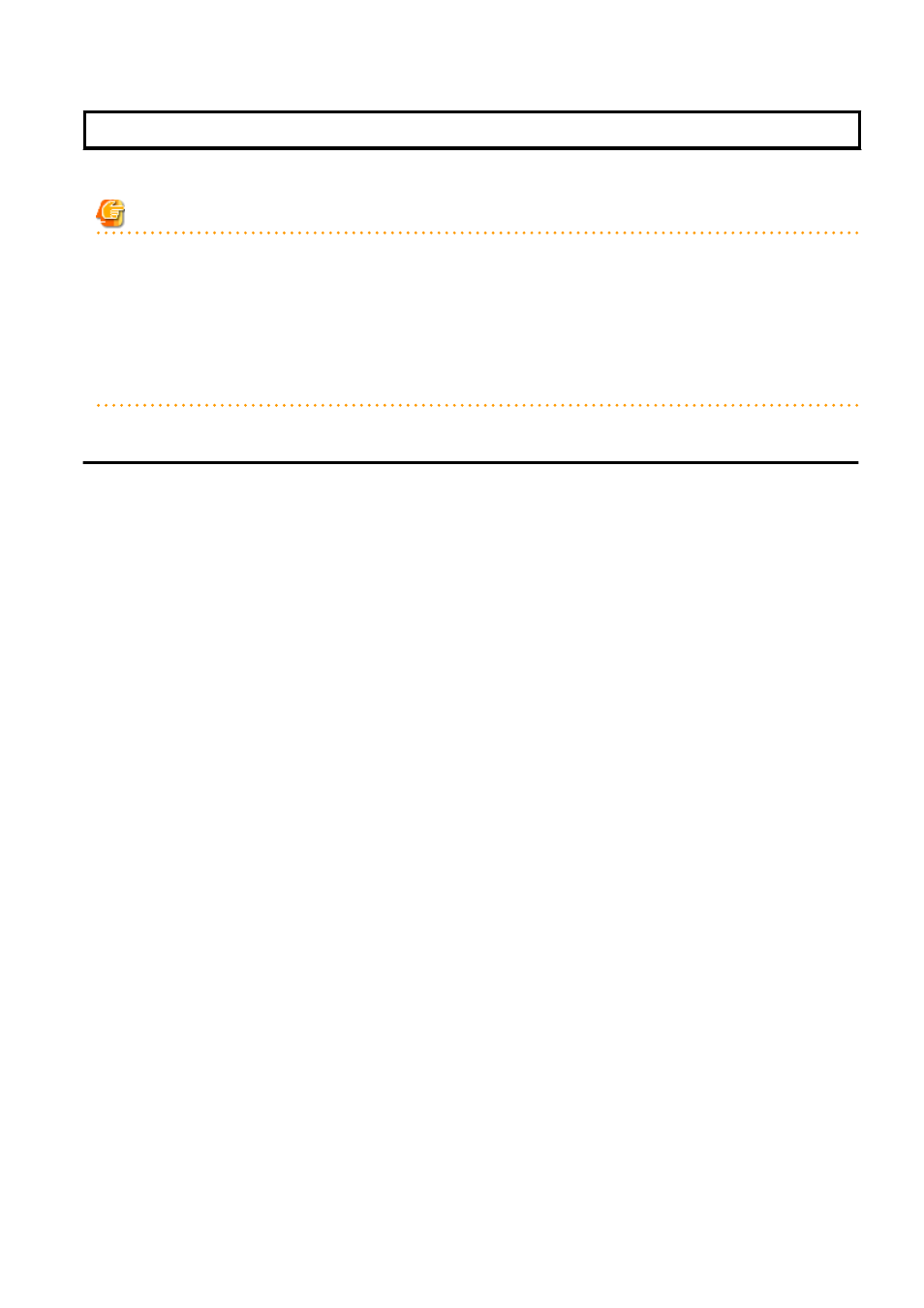
Chapter 10 Request
This chapter explains how to operate the application list.
Note
-
The application list is enabled only if an application process is set.
-
If an Infrastructure Administrator who is not registered as an assessor selects the Request tab from the ROR Console, an authentication
error message is displayed. Refer to "18.2.1 Registering an Application Process Assessor" in the "Setup Guide CE" for information
on registering assessors.
-
If Internet Explorer enhanced security (IE ESC) is enabled, the X button on popup windows does not operate correctly.
Refer to the following website for information on how to disable Internet Explorer enhanced security:
http://www.microsoft.com
10.1 Checking an Application Status
The application status and past application results can be checked for the following applications:
-
Subscribe L-Platform
-
L-Platform reconfiguration
-
Cancel L-Platform
Perform the following steps to check the status of an application process:
1.
Select Request from the ROR console.
2.
Select either My Tasks or My Completed Tasks from the Task Filters drop-down list on the My Task window.
-
To check the status of applications in progress
Select My Tasks from the Task Filters drop-down list on the My Task window. A list of tasks with the status Active will be
displayed.
-
To check past application results
Select My Completed Tasks from the Task Filters drop-down list on the My Task window. A list of tasks with the status
Completed will be displayed.
The priority level of a task can be specified on the Summary tab under My Tasks using numerals from 0 to 2147483647. The
default value is 8.
The higher the number of a task, the higher its priority level. Setting the priority level of tasks also enables them to be sorted in
order of priority in task lists.
3.
Select the process instance task to be checked and click on the Details tab.
Select the tasks with Assess as the activity name.
4.
Select the Status tab on the Form panel.
A list of either application statuses or past application results will be displayed in chronological order.
- 110 -
