2 assessing an application, Refer to, For details – FUJITSU ServerView Resource Orchestrator Cloud Edition V3.1.0 User Manual
Page 124
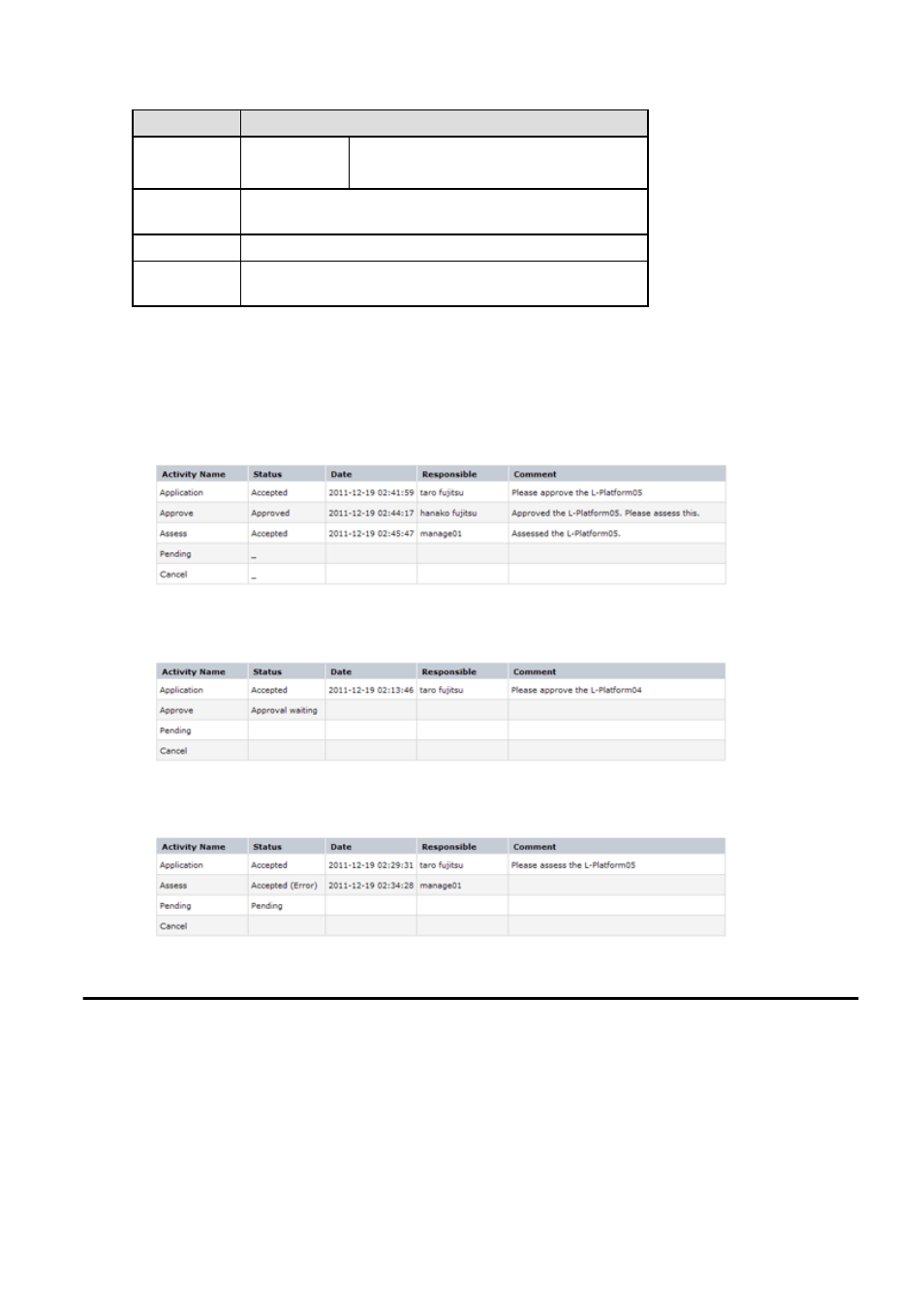
Item
Description
-
_ (*1)
-
Blank (*2)
Date
The date and time of execution will be output in the following format:
YYYY-MM-DD HH:MM:SS
Responsible
Displays the executor.
Comment
Displays any comments that were input at the time of Application,
Approve, Assess or Pending.
*1: Displayed when the process was not executed.
*2: Displayed when the process has not been executed.
The following illustrates an example of the application status confirmation window:
-
When the application process is set to 'Default'
Indicates that the application has been accepted and the task is complete.
-
When the application process is set to 'ApproverOnly'
Indicates that the application is awaiting approval.
-
When the application process is set to 'JudgeOnly'
Indicates that an error has occurred with the application during acceptance of the assessment and the task has been reserved.
10.2 Assessing an Application
If the requirement to be assessed is set for an application process, the Infrastructure Administrator assesses applications from Tenant
Administrators and tenant users.
Perform the following steps to assess an application process:
1.
Click the URL given in the assessment request email. Alternatively, login to the ROR console and select the Request tab.
2.
In the Task Filters drop-down list on the My Tasks window, select. My Tasks
A list of tasks that are not yet assessed is displayed.
In the Priority field in My Tasks under the Summary tab, give the tasks a priority using a number between 0 and 2147483647.
The default value is 8.
- 112 -
