Chapter 5 dashboard (system conditions), 1 system conditions display range, 2 l-platform system conditions display – FUJITSU ServerView Resource Orchestrator Cloud Edition V3.1.0 User Manual
Page 36
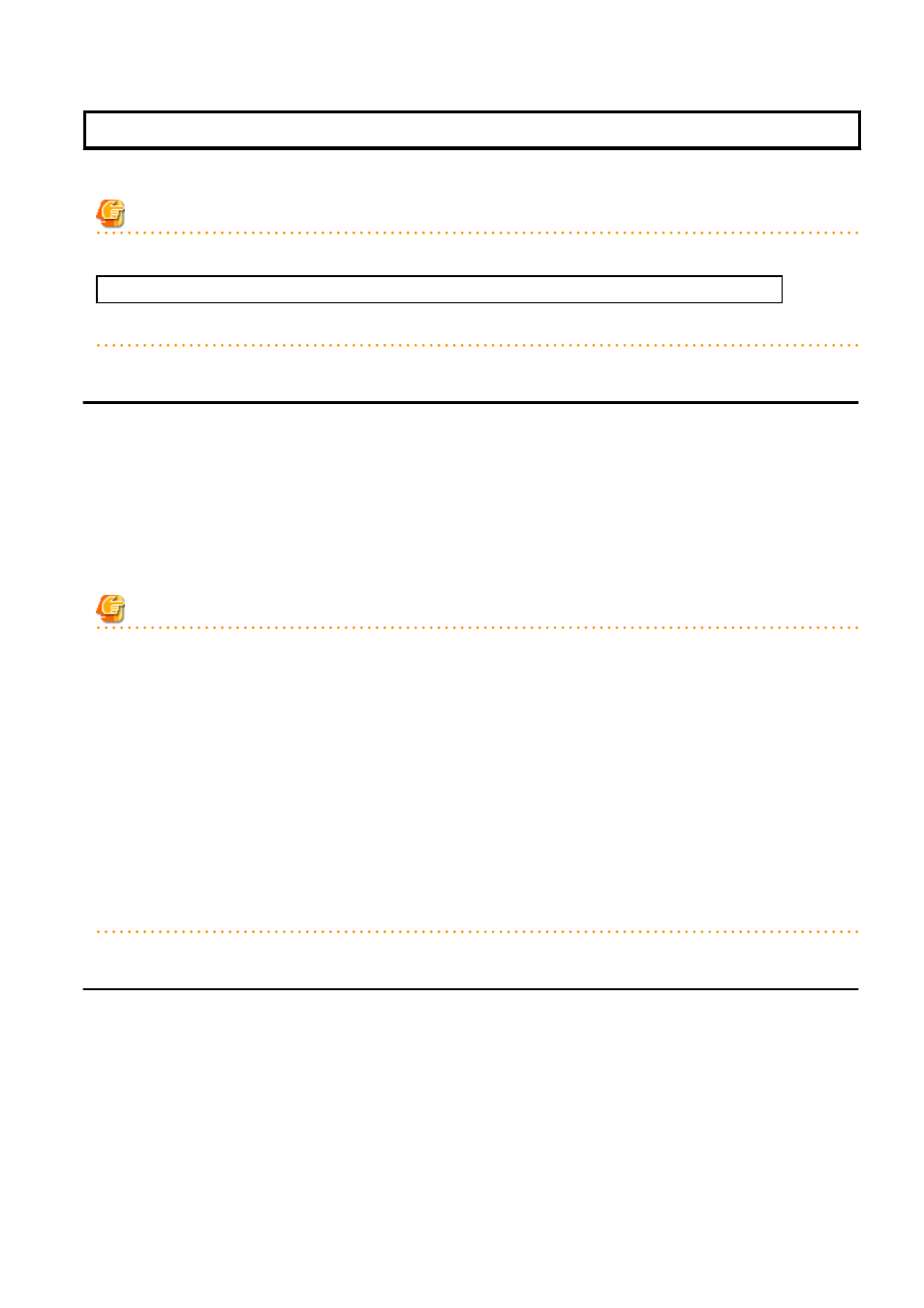
Chapter 5 Dashboard (System Conditions)
This chapter explains how to monitor system conditions.
Note
The following message may be displayed during monitoring of system conditions:
The authority error occurred. Closing the browser.
This error occurs if, for example, the same user ID is used to log in from a different client. In this case, log in again correctly.
5.1 System Conditions Display Range
The system conditions can display the following information for all tenants and VM hosts:
-
CPU utilization
-
Disk R/W usage
-
Disk R/W count
-
Memory usage
-
Network usage
Note
For tenants
-
The above information is not displayed for L-Servers incorporated in the system using the L-Server import function of this product
.
-
Disk R/W usage, disk R/W count, memory usage, and network usage are not displayed if the virtualization software is Hyper-V.
However, if the dynamic memory setting is enabled, memory usage is displayed.
-
Disk R/W usage is not displayed if the virtualization software is RHEL5-Xen.
-
Disk R/W usage is not displayed if the virtualization software is RHEL-KVM.
-
The performance graph (disk R/W usage, disk R/W count, and network usage) will not be displayed if the virtualization software used
is Solaris Zones.
-
Network usage is not displayed if the physical L-Server is Linux/Solaris.
For VM hosts
-
Network usage is not displayed if the VM host virtualization software used is either RHEL5-Xen, RHEL-KVM, or Solaris Zones.
5.2 L-Platform System Conditions Display
Perform the following steps to display the L-Platform system conditions:
1.
From the ROR console, select the Dashboard tab, then select System Conditions in the displayed sub tab.
The System Conditions window is displayed.
2.
In the System Conditions window, select the Tree Display tab.
The configuration of all tenants is displayed in the tree at the left.
At View, the "Tenant" showing a tree configuration is displayed.
Users can toggle between "Tenant" and "Tenant (History)".
- 24 -
