Chapter 4 dashboard (pool conditions), 1 pool conditions overview, 2 pool conditions display – FUJITSU ServerView Resource Orchestrator Cloud Edition V3.1.0 User Manual
Page 26: Refer to, For details
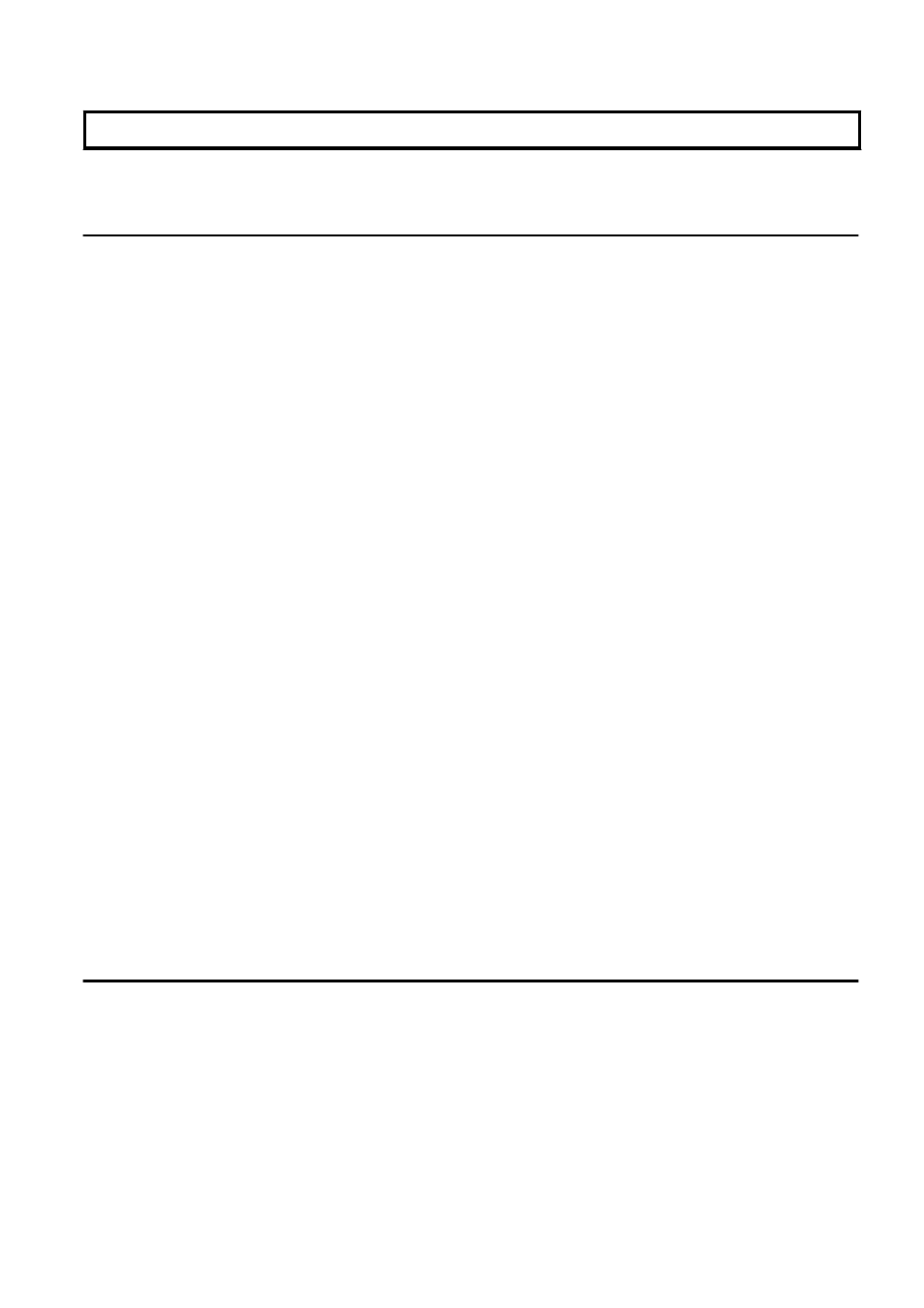
Chapter 4 Dashboard (Pool Conditions)
This chapter explains how to use pool condition operations.
4.1 Pool Conditions Overview
The Pool Conditions can be used to monitor resource pool use.
This section provides an overview of the Pool Conditions.
Pool Conditions window
The Pool Conditions displays charts for each of the following resource pools:
-
VM pool (CPU) (*1)
-
VM pool (memory) (*1)
-
Storage pool
-
Network pool
-
Server pool (*2)
-
Address pool (*2)
*1: The charts for overall volume, used volume, and L-Servers available for deployment will not consider VM hosts installed on
physical L-Servers and registered in VM pools, and that operate on a physical server released during physical server reconfiguration.
* 2: Only displayed if physical servers are registered to the server pool.
Resource pool types
There are two types of resource pool:
-
Infrastructure administrator: Global pools
-
Tenant Administrator: Local pools managed by the Tenant Administrator
-
Dual-role administrator: Global pools and local pools
Items displayed in charts
The following items are displayed in each of the resource pool charts:
-
Vertical axis: Resource pool use rate (%)
-
Horizontal axis: Date and time (Three months)
-
Polyline graph: If there are multiple resource pools, the five with the highest use rate (the five with the highest total values of the
series) are displayed.
4.2 Pool Conditions Display
Perform the following steps to display the Pool Conditions:
- 14 -
