3 changing passwords, When clicked, displays the, Change password window – FUJITSU ServerView Resource Orchestrator Cloud Edition V3.1.0 User Manual
Page 155
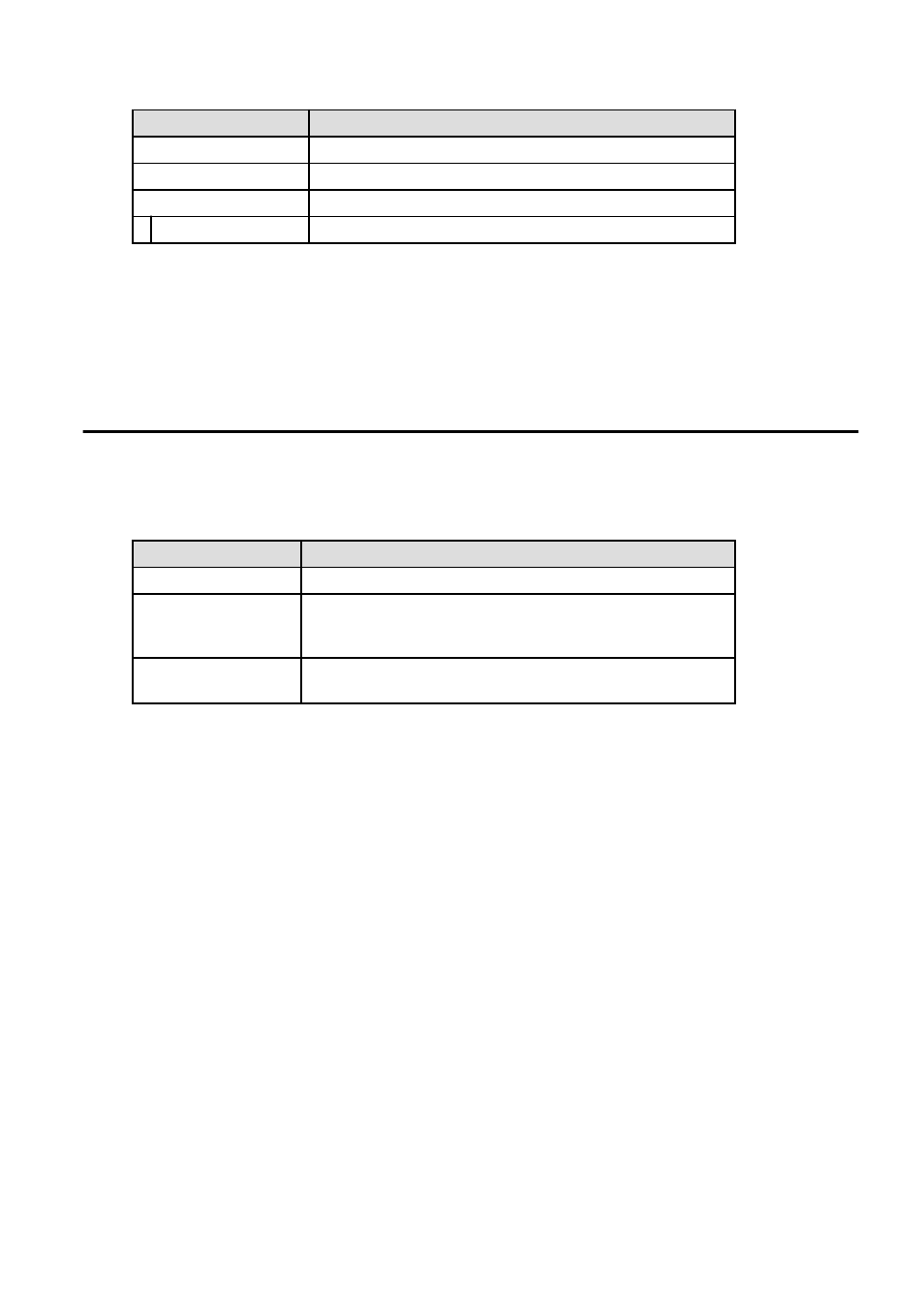
Item
Explanation
User ID
Displays the user ID of the user. This cannot be changed.
Role
Displays the user's role. This cannot be changed.
Personal Information
E-mail address
Specify the user's email address in up to 64 characters.
3.
Click the Confirm button.
4.
The window for confirming changed content is displayed. Check the values, and then click the Modify button.
To change the values again, click the Back button to return to the Modify account window.
5.
Once the Modify button is clicked, the user information is updated and the modification completion window is displayed.
6.
Click the Back to Account button to return to the Account window.
13.3 Changing Passwords
The Change password window can be used to change the password of a logged in user. Perform the following operations to change a
password:
1.
Click the Change password button on the Account window.
The Change password window is displayed.
Item
Explanation
Current password
Enter the current password. This specification is mandatory.
New password
Enter the new password. Specify between 8 and 64 characters using single-
byte alphanumerics and symbols. The password is case-sensitive. This
specification is mandatory.
New password (confirm)
Re-enter the new password for confirmation purposes. This input is
mandatory.
2.
Enter the current password and the new password, and then click the Change button.
The password is changed and the modification completion window is displayed.
3.
Click the Back to Account button to return to the Account window.
- 143 -
