Point – FUJITSU ServerView Resource Orchestrator Cloud Edition V3.1.0 User Manual
Page 29
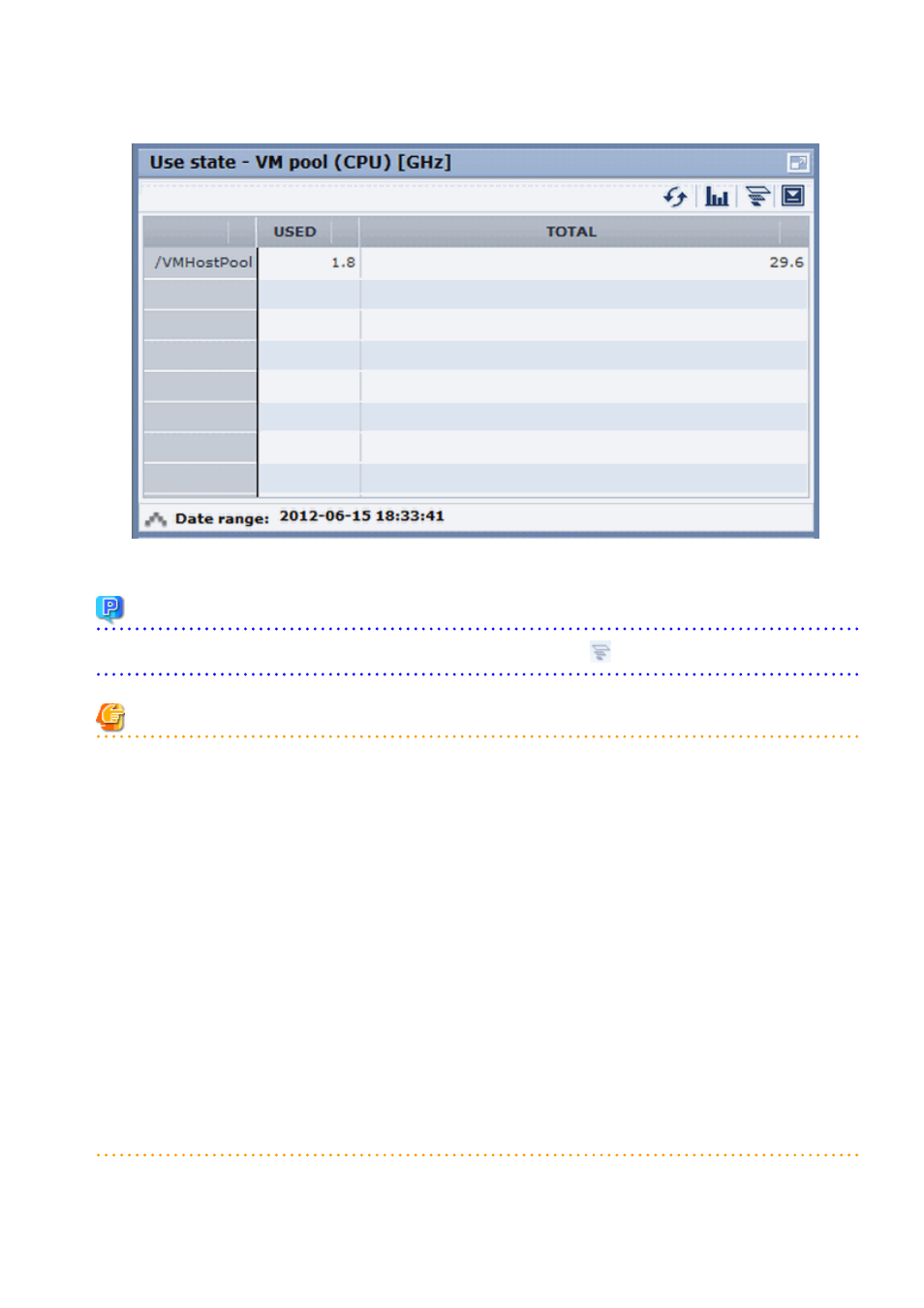
A window example is shown below.
Point
When returning to the use rate window from the relationship chart window, click on the
icon to move the displayed slider to the top.
Note
-
If the Pool Conditions window is left open in a Web browser, the connection to the server may time-out and an error may display in
the window. If this occurs, close the Web browser, and then display the Pool Conditions window again.
-
If the administrator changes the setting of the Pool Conditions while the ROR console window is displayed, the following messages
are displayed.
-
The graph cannot be displayed.
-
The table cannot be displayed.
-
Failed to display Analytics screen.
-
The Analytics Server is not started.
-
The connection to the Analytics Server failed.
-
Session is invalid.
-
Unexpected error has occurred.
If this occurs, refresh the window of the Web browser or close the Web browser and then display the Dashboard window again.
When the same message is displayed, try it again a few minute later.
-
When a linked service is stopped, just a border may be displayed, or the display may indicate that there is no data Check logs such as
the operating system logs, and restart the Manager. Refer to "2.1 Starting and Stopping the Manager" in the "Operation Guide CE"
for information on stopping and starting the Manager.
- 17 -
