PLANET WGSW-52040 User Manual
Page 72
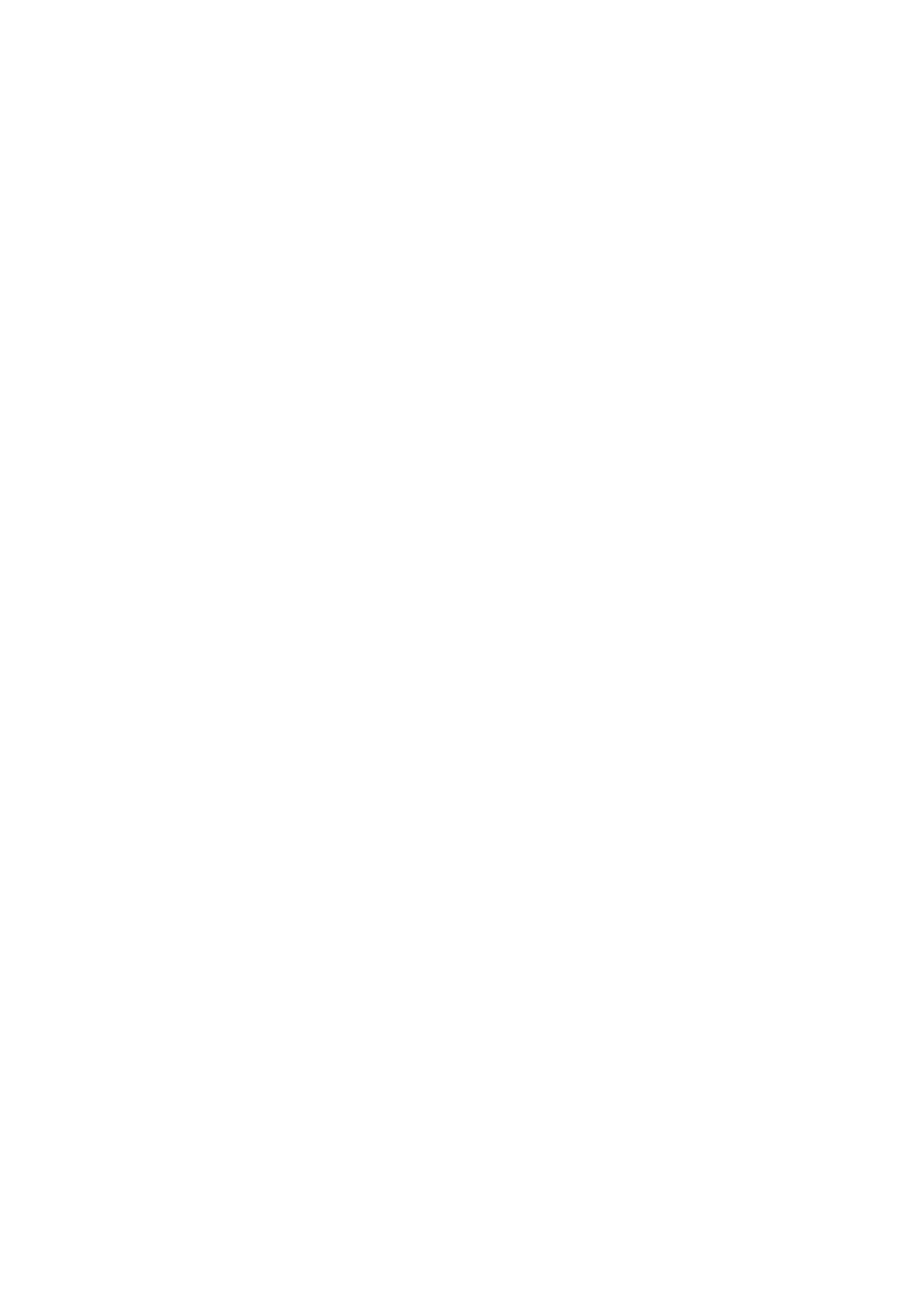
Switch(config)#interface vlan 1
Switch(Config-if-Vlan1)#ip address 10.1.1.2 255.255.255.0
Switch(Config-if-Vlan1)#no shut
Switch(Config-if-Vlan1)#exit
Switch(config)#exit
Switch#copy tftp: //10.1.1.1/12_30_nos.img nos.img
Scenario 2: The switch is used as FTP server. The switch operates as the FTP server and
connects from one of its ports to a computer, which is a FTP client. Transfer the “nos.img” file
in the switch to the computer and save as 12_25_nos.img.
The configuration procedures of the switch are listed below:
Switch(config)#interface vlan 1
Switch(Config-if-Vlan1)#ip address 10.1.1.2 255.255.255.0
Switch(Config-if-Vlan1)#no shut
Switch(Config-if-Vlan1)#exit
Switch(config)#ftp-server enable
Switch(config)# username Admin password 0 superuser
Computer side configuration:
Login to the switch with any FTP client software, with the username “Switch” and password
“superuser”, use the command “get nos.img 12_25_nos.img” to download “nos.img” file from
the switch to the computer.
Scenario 3: The switch is used as TFTP server. The switch operates as the TFTP server and
connects from one of its ports to a computer, which is a TFTP client. Transfer the “nos.img” file
in the switch to the computer.
The configuration procedures of the switch are listed below:
Switch(config)#interface vlan 1
Switch(Config-if-Vlan1)#ip address 10.1.1.2 255.255.255.0
Switch(Config-if-Vlan1)#no shut
Switch(Config-if-Vlan1)#exit
Switch(config)#tftp-server enable
Computer side configuration:
Login to the switch with any TFTP client software, use the “tftp” command to download
4-25
