TA Triumph-Adler DC 2435 User Manual
Page 476
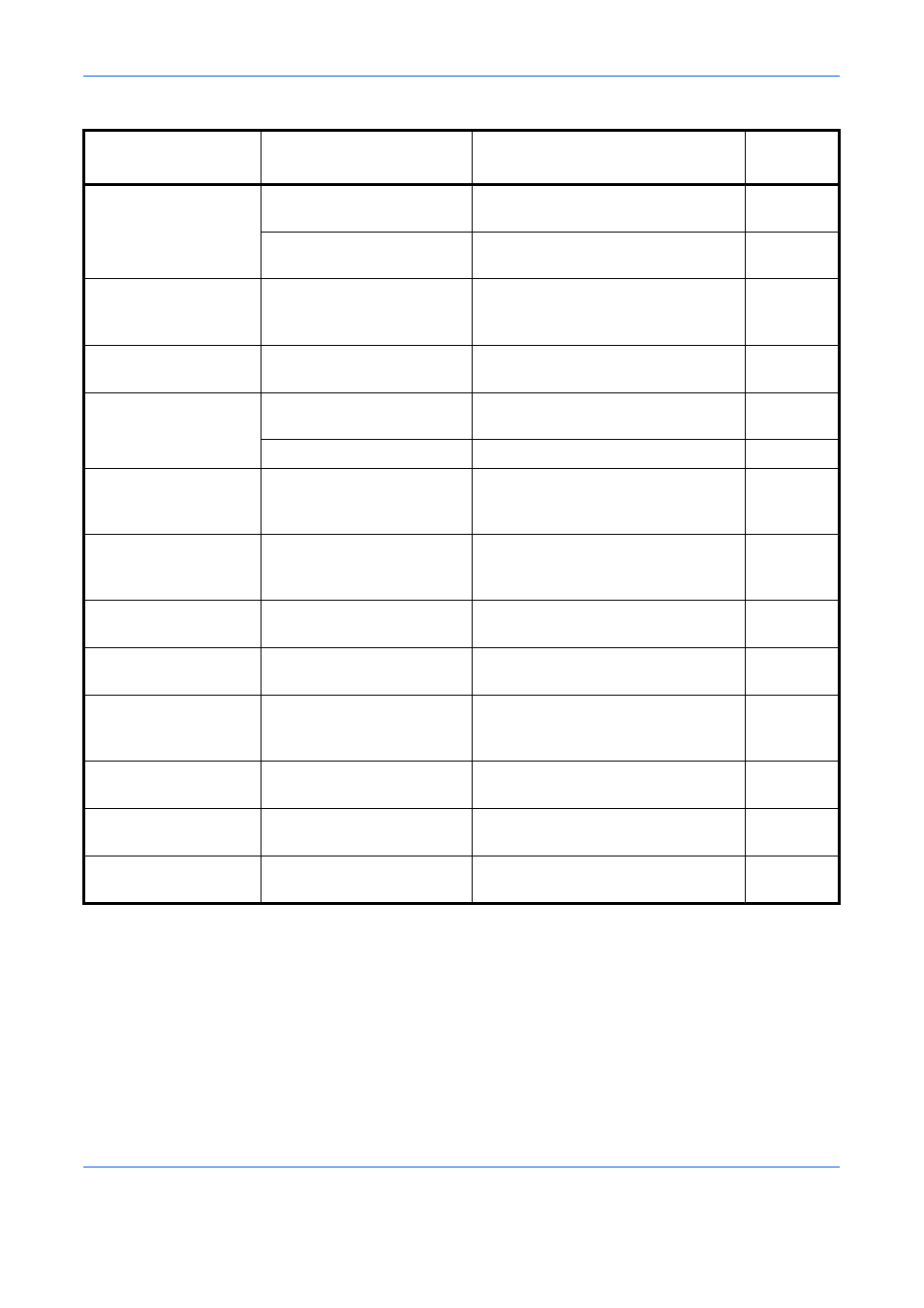
Troubleshooting
12-10
*
When Auto Error Clear is set to [On], processing resumes automatically after a set amount of time elapses.
Error Message
Checkpoints
Corrective Actions
Reference
Page
Check the main unit
right tray.
Is the main unit right tray
closed?
Open the main unit right tray.
—
Is the acceptable storage
capacity exceeded?
Remove the paper. Printing then
resumes.
—
Check the paper in
the multi purpose
tray.
—
The paper size is different. Set
selected size paper and press
[Continue].
Check the side
feeder.
—
The side feeder is not installed
correctly. Attach the side feeder.
—
Check waste toner
box.
—
The waste toner box is not installed
correctly. Set it correctly.
Is the waste toner box full?
Replace the waste toner box.
Confidential
document was
detected.
—
The machine detects the document
guard pattern. Job is canceled. Press
[End].
Empty the punch
waste box.
Is the punch waste box full?
Follow the instructions on the touch
panel and empty the punch waste
box.
Error occurred at
cassette #.
—
Open the cassette. Check inside the
machine and remove the paper.
—
Error occurred at the
multi purpose tray.
—
Remove the paper from the multi
purpose tray.
Failed to specify Job
Accounting.*
—
Failed to specify Job Accounting
when processing the job externally.
The job is canceled. Press [End].
—
Failed to store job
retention data.
—
The job is canceled. Press [End].
—
Finisher left tray is full
of paper.
Is the acceptable storage
capacity exceeded?
Remove the paper. Printing then
resumes.
—
Folding tray is full of
paper.
Is the acceptable storage
capacity exceeded?
Remove the paper. Printing then
resumes.
—
