TA Triumph-Adler DC 2435 User Manual
Page 384
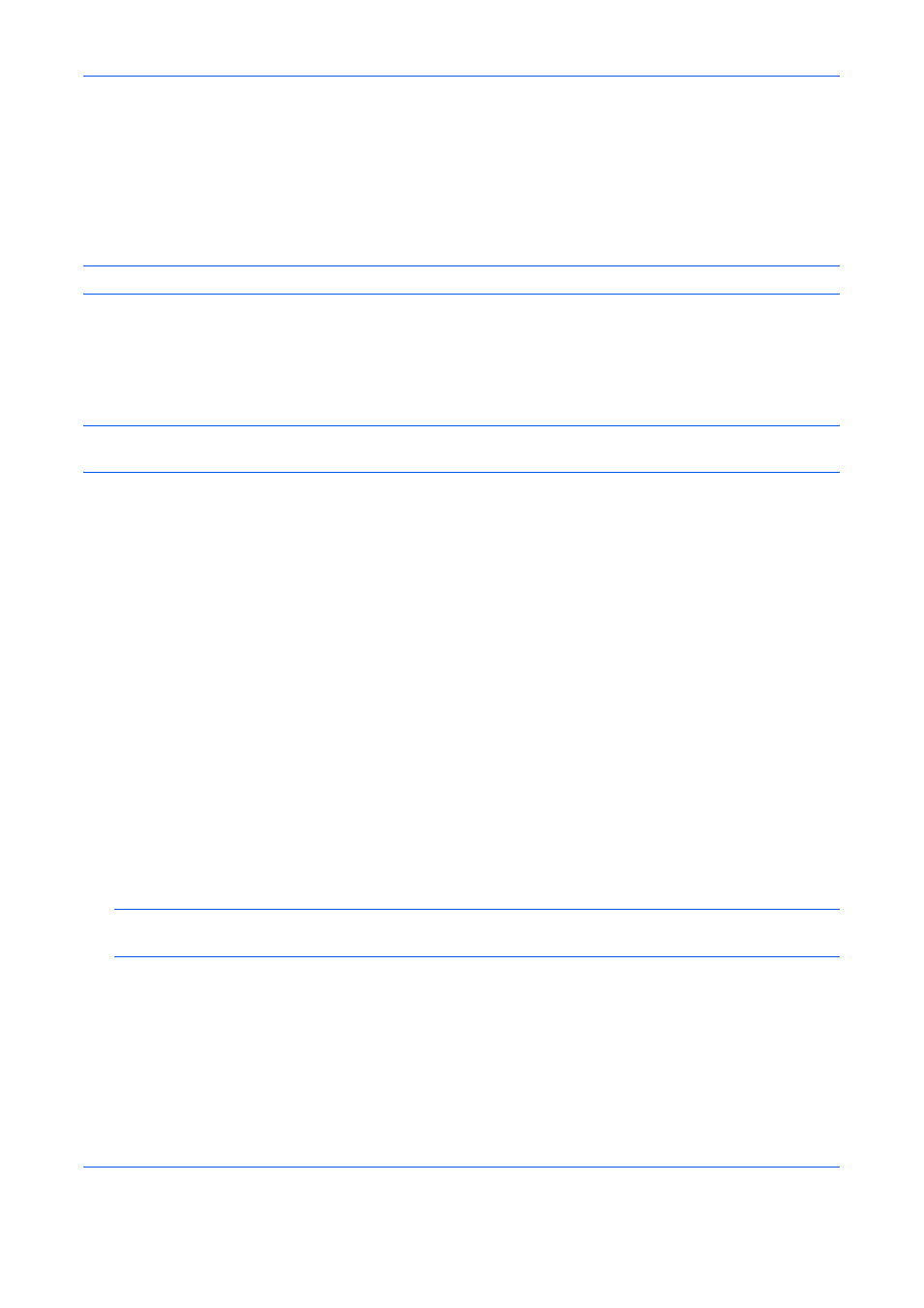
Default Setting (System Menu)
9-86
3
Select a One Touch Key number (0001 to 1000) for the destination, and press [Add/Edit]. Pressing Quick
No. Search key or [No.] enables direct entry of a One Touch Key number.
Select a One Touch Key with no registered destination.
4
Press [Change] of Display Name.
5
Enter the One Touch Key name (up to 32 characters) displayed in the send base screen, and press [OK].
NOTE:
Refer to the Character Entry Method on page Appendix-9 for details on entering characters.
6
Press [Change] of Destination. The address book appears.
7
Select a destination (contact or group) to add to the One Touch Key number, and press [OK].
Pressing [Detail] shows the detailed information of the selected destination.
NOTE:
Destinations can be sorted or searched by destination name or address number. Refer to Specifying
Destination on page 3-39 for Address List.
8
Press [Save]. The destination will be added to the One Touch Key.
Editing One Touch Key
Edit/delete the destinations you added to One Touch Key.
Use the procedure below to edit the One Touch key.
1
Press the System Menu key.
2
Press [Edit Destination] and then [Add/Edit] of One Touch Key.
3
Select a One Touch Key number (0001 to 1000) for the destination. Pressing Quick No. Search key or [No.]
enables direct entry of a One Touch Key number.
The procedure differs depending on the details to be edited.
Changing the Registered Information
1
Press [Add/Edit].
2
Select a new destination (Contact or group). Pressing [Detail] shows the detailed information of the
selected destination.
NOTE:
Destinations can be sorted or searched by destination name or address number. Refer to
Specifying Destination on page 3-39 for Address List.
3
Press [OK].
4
Press [Yes] on the screen to add the destination to the One Touch Key.
Deleting the Registered Information
1
Press [Delete].
2
Press [Yes] on the screen to confirm the deletion of the data registered in the One Touch Key.
