Wsd scan, Wsd print, Enhanced wsd – TA Triumph-Adler DC 2435 User Manual
Page 398: Ge 9-100), E 9-100), Wsd scan …9-100, Wsd print …9-100, Enhanced wsd …9-100
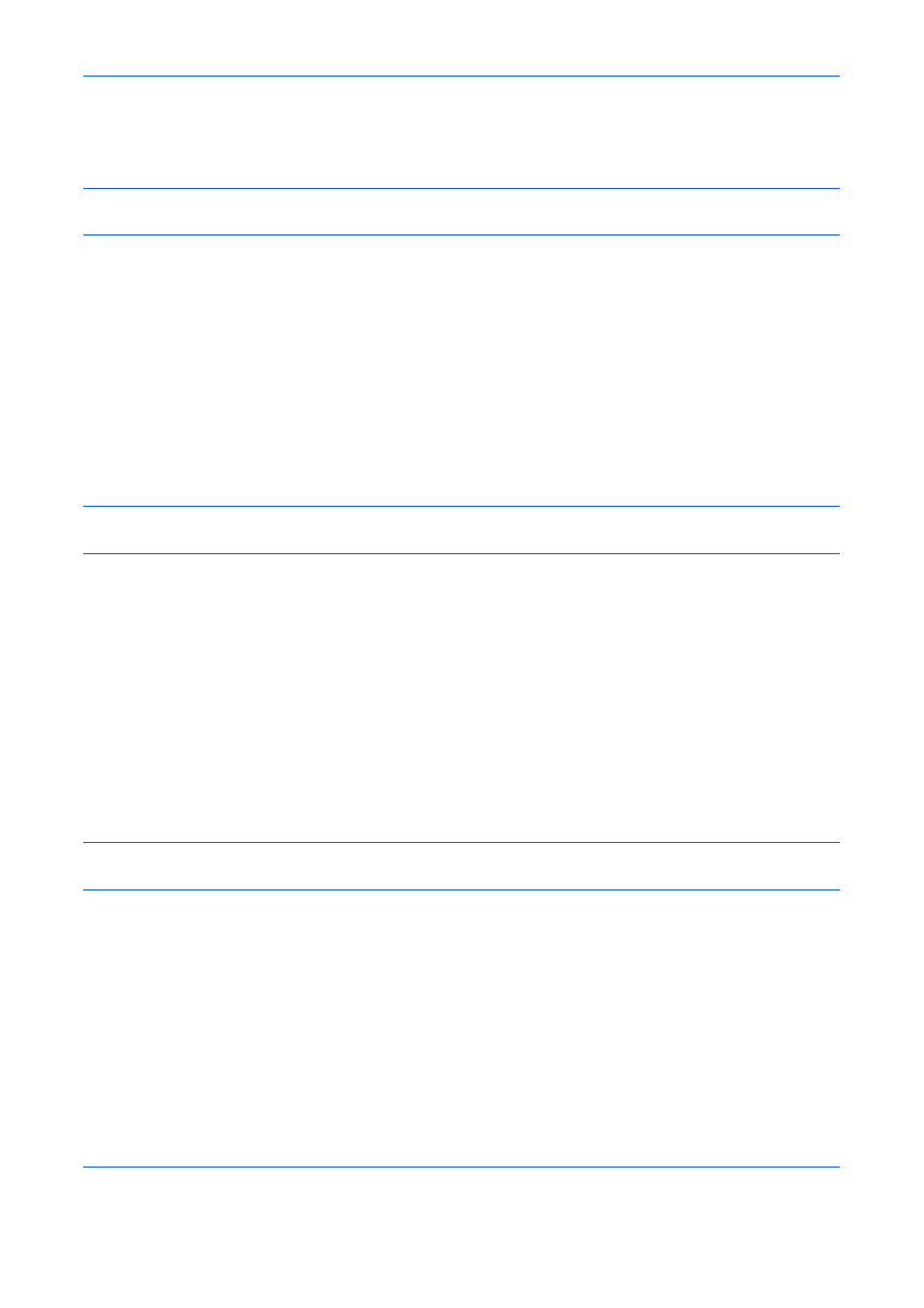
Default Setting (System Menu)
9-100
WSD Scan
Select whether or not to use WSD Scan. The default setting is On.
IMPORTANT:
After changing the setting, restart the network from the system menu, or turn the machine OFF
and then ON. For detailed information on restarting the network, refer to Restart Network on page 9-106.
Use the procedure below.
1
Press the System Menu key.
2
Press [System], [Next] of Network and then [Change] of WSD Scan.
3
Press [On] or [Off].
4
Press [OK].
WSD Print
Select whether or not to use WSD Print. The default setting is On.
IMPORTANT:
After changing the setting, restart the network from the system menu, or turn the machine OFF
and then ON. For detailed information on restarting the network, refer to Restart Network on page 9-106.
Use the procedure below.
1
Press the System Menu key.
2
Press [System], [Next] of Network and then [Change] of WSD Print.
3
Press [On] or [Off].
4
Press [OK].
Enhanced WSD
Set whether to use our proprietary web services. The WIA driver, TWAIN driver, and Network FAX driver use
this Enhanced WSD Web service. The default setting is On.
IMPORTANT:
After changing the setting, restart the network from the system menu, or turn the machine OFF
and then ON. For detailed information on restarting the network, refer to Restart Network on page 9-106.
Use the procedure below.
1
Press the System Menu key.
2
Press [System], [Next] of Network and then [Change] of Enhanced WSD.
3
Press [On] or [Off].
4
Press [OK].
